Output mapping, Input clocking – Grass Valley PDR v.2.2 User Manual
Page 97
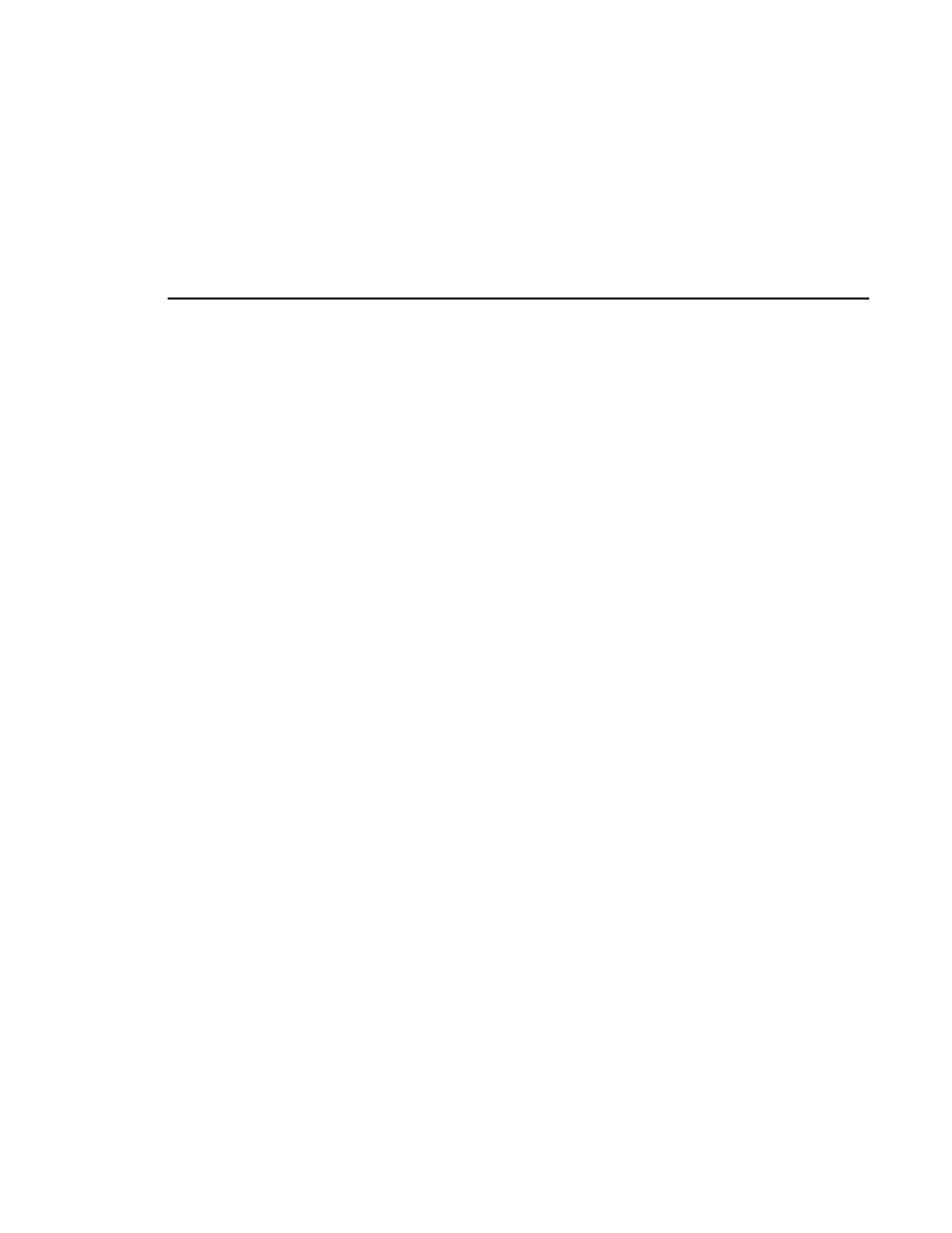
Input Clocking
Profile Family
79
4. Click on the group of channels you want. Any single group of AES/EBU
channels may be mapped to any group of disk channels.
5. Click
OK
to accept your changes or click another tab.
Output Mapping
The Output Mapping tab is used for mapping Profile disk channels to output
destinations. If analog or AES/EBU audio types are present, they are always
mapped to their associated channels. These audio types cannot be unmapped.
Channels may be mapped to multiple audio types, but of these only one can be
a serial digital embedded or SDI audio type.
To map output channels:
1. Choose
Options | Audio Configuration
. The Audio Configuration dialog box
2. Click the Output Mapping tab.
3. Click on a button in a column. This displays a list containing analog,
AES/EBU, or SDI audio groups. Unavailable audio groups appear dimmed.
4. Click on the group of channels you want. The audio channel may be mapped
to any of the outputs in groups of four.
5. Click
OK
to accept your changes or click another tab.
Input Clocking
The Input Clocking tab is used for assigning video input clocking sources to
input audio channels. The first column on the left side of the dialog box displays
the disk recorder channel numbers. The last column shows the audio clock
reference source selection (Figure 49).
You get one system reference by default from the Reference Genlock boards,
and up to four video input references, depending on which video boards are
installed in your Profile unit. Even if more than four video references are
available, only the first four input clocking references are used. If you look at