Grass Valley PDR v.2.2 User Manual
Page 170
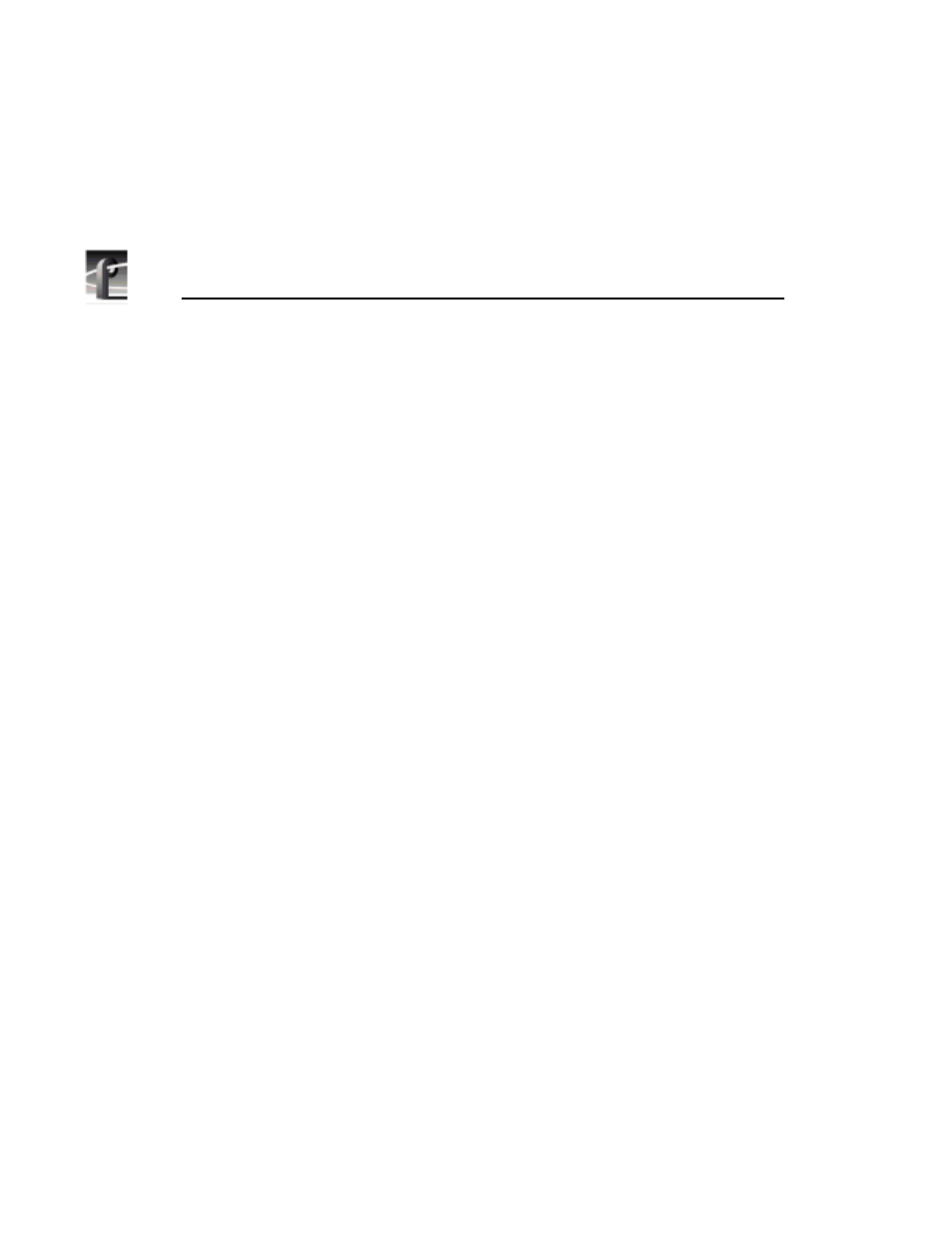
Chapter 4
Using VdrPanel
152
Profile Family
12.
Playback
or
E to E
determines the action during stop or record. If you select
only
Playback
, the recorded image is displayed as a still during
Stop
, and
audio is silenced. If
EE
is selected, the input signal is routed through to the
output during stop or record.
13.
Clip Position Bar
displays the relative position of the current frame within the
current clip. For example, if the
Clip Position Bar
is to the far left, the frame
is at the beginning. If it is at the far right, the frame is at the end.
14.
Remove In Mark
removes the In Mark and restores the clip to its first
available timecode.
15.
Set In Mark
sets the In Mark for the current clip at the current Timecode.
When the clip is played, it starts at the In Mark instead of the clip beginning.
The portion before the In Mark is not lost. Use
Remove In Mark
to remove
the In Mark and start from the clip beginning. The In Mark only affects this
copy of the clip. If the clip repeats in the clip list or is used by another panel,
the In Mark is not automatically present.
16.
Trim to In Mark
removes the portion of the current clip preceding the In
Mark. This action affects all copies of this clip on all panels. The cut is not
retrievable. A warning message and verification prompt are displayed before
the material is trimmed.
17.
Trim from Out Mark
removes the portion of the current clip following the
Out Mark. This action affects all copies of this clip on all panels. The cut is
not retrievable. A warning message and verification prompt are displayed
before the material is trimmed.
18.
Set Out Mark
sets an out mark for the current clip at the current timecode.
When the clip is played, it ends at the out mark. The portion after the out
mark is not lost. Use
Remove Out Mark
to remove it and stop at the clip end.
An out mark only affects this copy of the clip. If the clip repeats in the clip
list or is used by another panel, the out mark is not automatically present.
19.
Remove Out Mark
removes the out mark and restores the clip to its last
available timecode.
20.
Group Name Box
lists the name of the group that contains the clip list.
21.
Go to Clip End
jumps to the end of the current clip.
22.
Forward One Fie
ld moves the current clip position forward one field.
23. Back One Field moves the current clip position back one field.