Getting started with timedelay – Grass Valley PDR v.2.2 User Manual
Page 277
Advertising
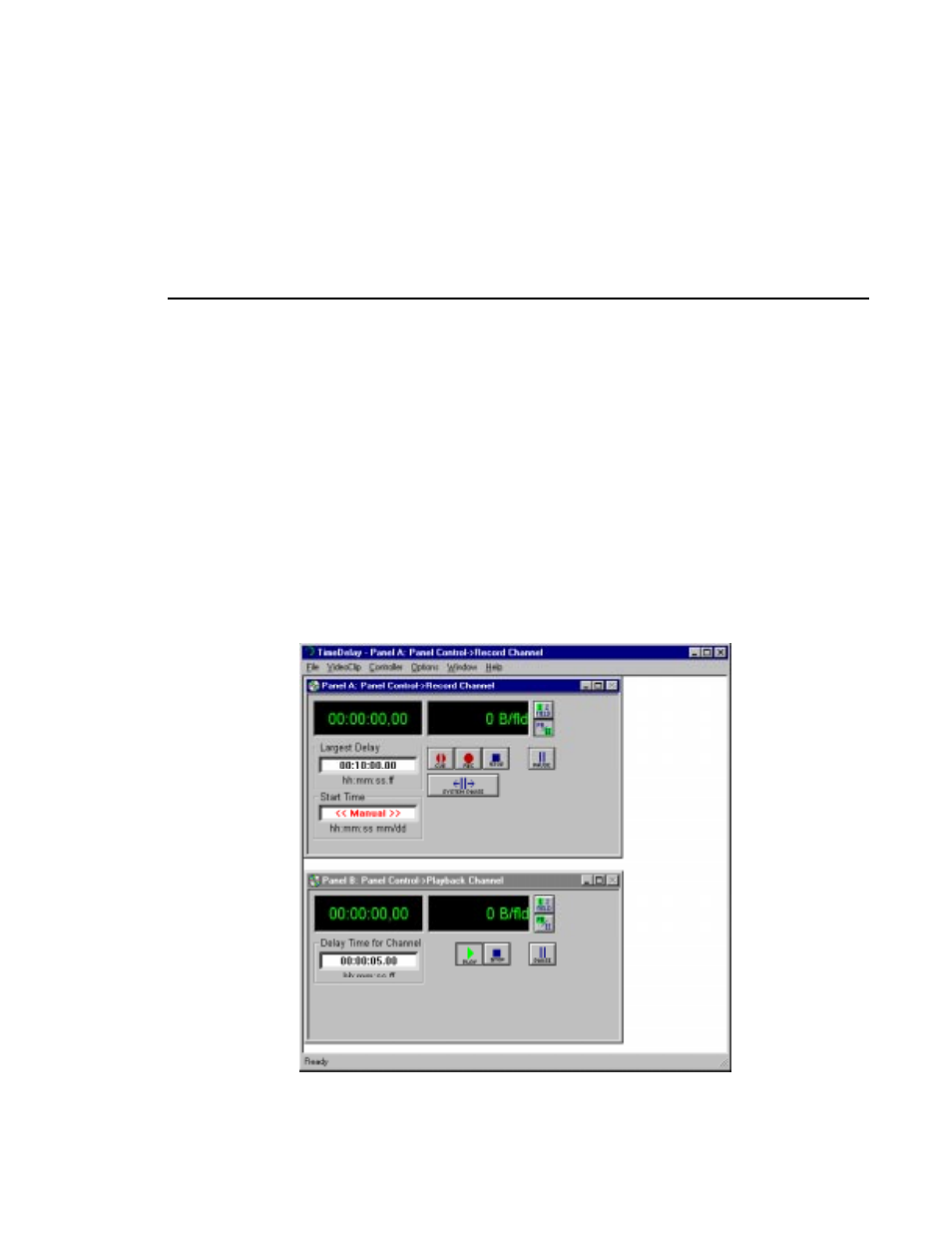
Getting Started with TimeDelay
Profile Family
259
Getting Started with TimeDelay
NOTE: Close VdrPanel if it is running. TimeDelay and VdrPanel use
some of the same resources. Running both applications
simultaneously is not recommended.
To start the TimeDelay application:
1. Double click on the TimeDelay shortcut icon on the desktop to start the
application. Figure 135 illustrates the TimeDelay panels. TimeDelay starts
in the same panel configuration as it was last saved.
NOTE: TimeDelay uses the standard Windows NT interface. For
help with Windows NT interaction, refer to Microsoft NT manuals.
Figure 135. TimeDelay window with record/playback pair
Advertising
This manual is related to the following products: