Enable dither, Input gain adjustment – Grass Valley PDR v.2.2 User Manual
Page 54
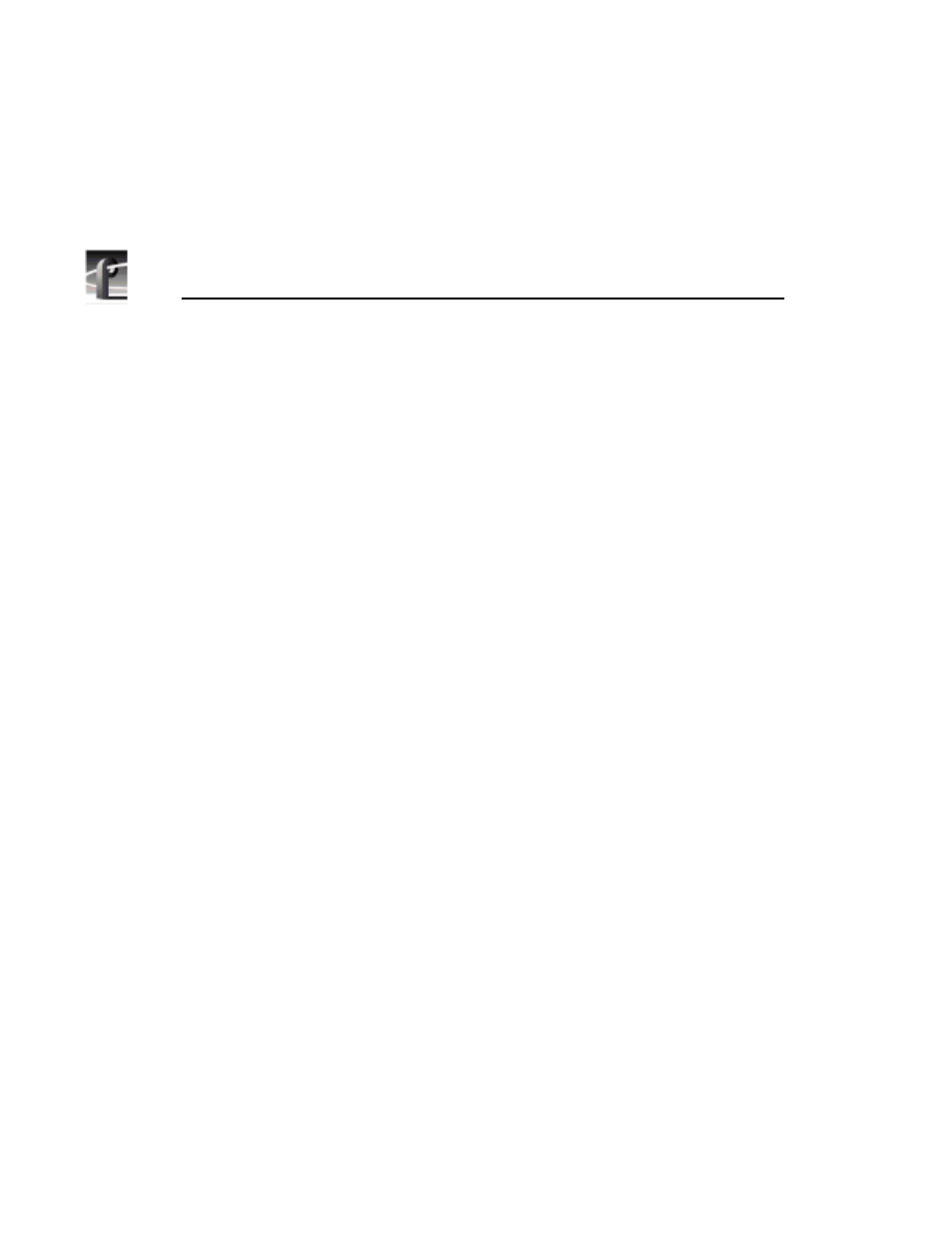
Chapter 2
Using the Profile Configuration Manager
36
Profile Family
internal timing reference as long as the input video is within the auto-timing
sync window (
±
2 lines). To get to the auto-timing window, the input must be
advanced seven and one-half lines.
The auto-timing circuit is always trying to lock to the signal. If you try to auto-
time a signal outside of the window, the video signal appears to be broken-up
as it cannot be timed into the system. If the input drifts out of range, it is retimed
as soon as it drops back into range. The Profile unit can use untimed signals if
auto-timing is not enabled, but they are not timed correctly and may cause
jumping and skipping in E to E mode.
NOTE: If you select auto-timing for an input signal and it cannot
auto time with the genlock reference signal, the input signal is not
recorded accurately. If you must record an input that cannot lock,
disable auto timing and record. There may be problems if you are
operating in E to E mode, but the clip won’t play back correctly timed.
Enable Dither
Dithering smooths out roughness caused when a signal is digitized. The LSB
artifacts on 10-bit video feeds are reduced. There is no effect on 8-bit video.
Input Gain Adjustment
You adjust the input gain on the syncs to compensate for any losses in the input.
To adjust the gain, move the slider to the desired value. The range is from 71 to
141 percent (
±
3 dB) of the input signal. When you click
Default
, the Input Gain
Adjustment resets to the default value (100 percent).