Installing the texture package – Sony Multi Interface Shoe Adapter User Manual
Page 866
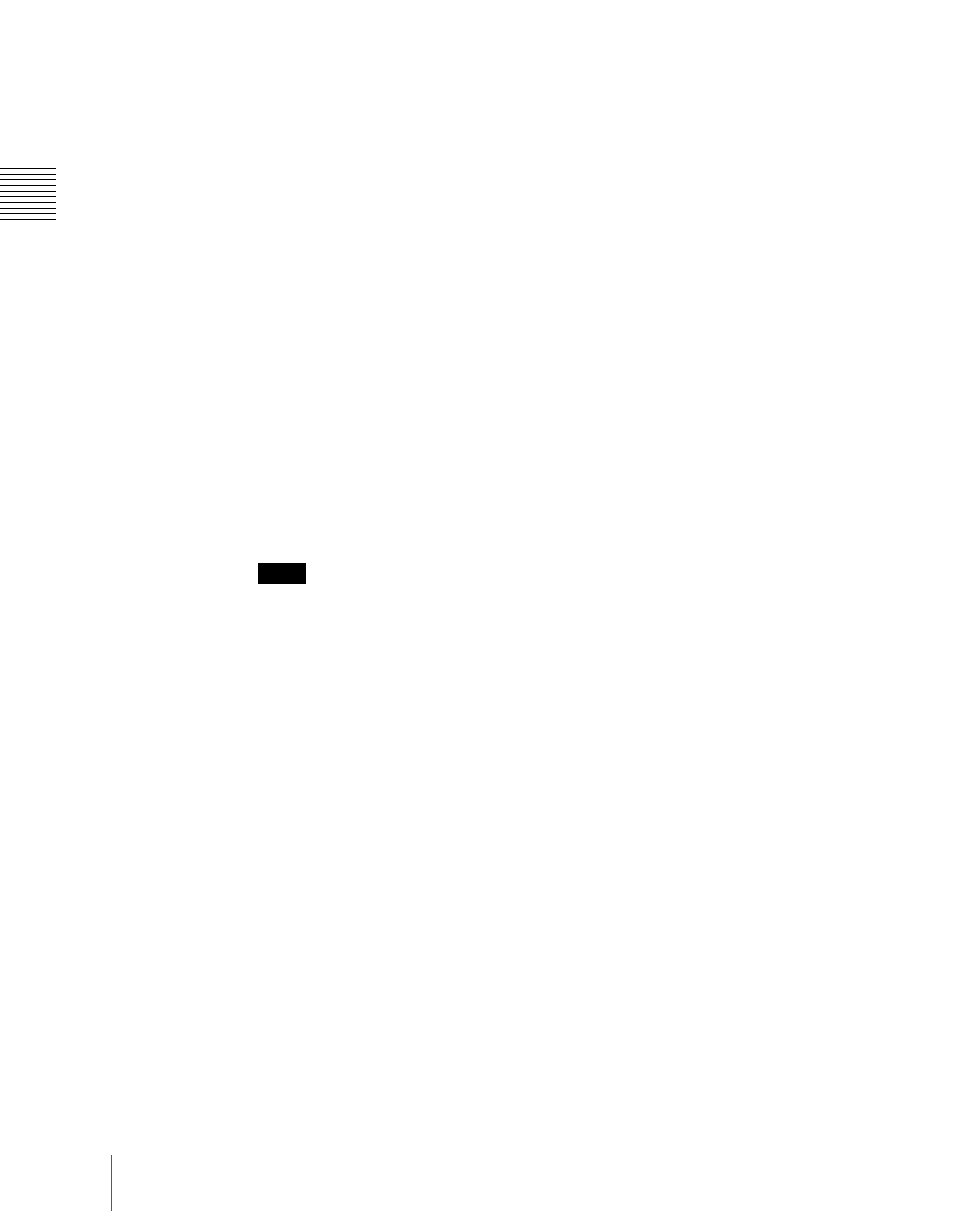
C
866
Installation and Device Setup (Install/Unit Config Menu)
not possible to assign the same texture file to two or more different
texture numbers.)
• In the following cases, texture file assignment is not possible.
– If there is no available memory space (“The rest of the capacity:0”
appears)
– If the selected texture file is too large to fit in the available memory
space
To delete a texture file assignment
Select the texture file (multiple selections are not possible) you want to
delete in the texture number list, and in the <Texture Pattern> group press
[Delete].
9
To create the texture package, press [Make Package].
A confirmation message appears.
10
Select [OK].
The texture package is created in the same location that the texture file is
stored on the memory card (extension: zsp, file name generated
automatically).
Notes
• If you remove the memory card on which the texture file is stored, it is
not possible to create the texture package.
• If a texture package is already present on the memory card, it is
overwritten by a new texture package.
• If you carry out steps
9
and
10
without having assigned even one texture
file, it is not possible to create a texture package.
• If there is insufficient space on the memory card to store the texture
package, an error message appears, and the process is aborted. If this
happens, delete unwanted files from the memory card using your
computer, so that there is enough free space on the memory card, and
repeat the process. (As a guide, the space required is approximately
equal to total number of bytes of the texture files assigned in steps
5
to
8
.)
Installing the texture package
1
Insert the memory card holding the texture package into the memory card
slot.
2
In the Engineering Setup menu, select VF1 ‘System’ and HF6 ‘Install/Unit
Config.’