Vivotek SD9161-H-v2 2MP PTZ Network Dome Camera User Manual
Page 168
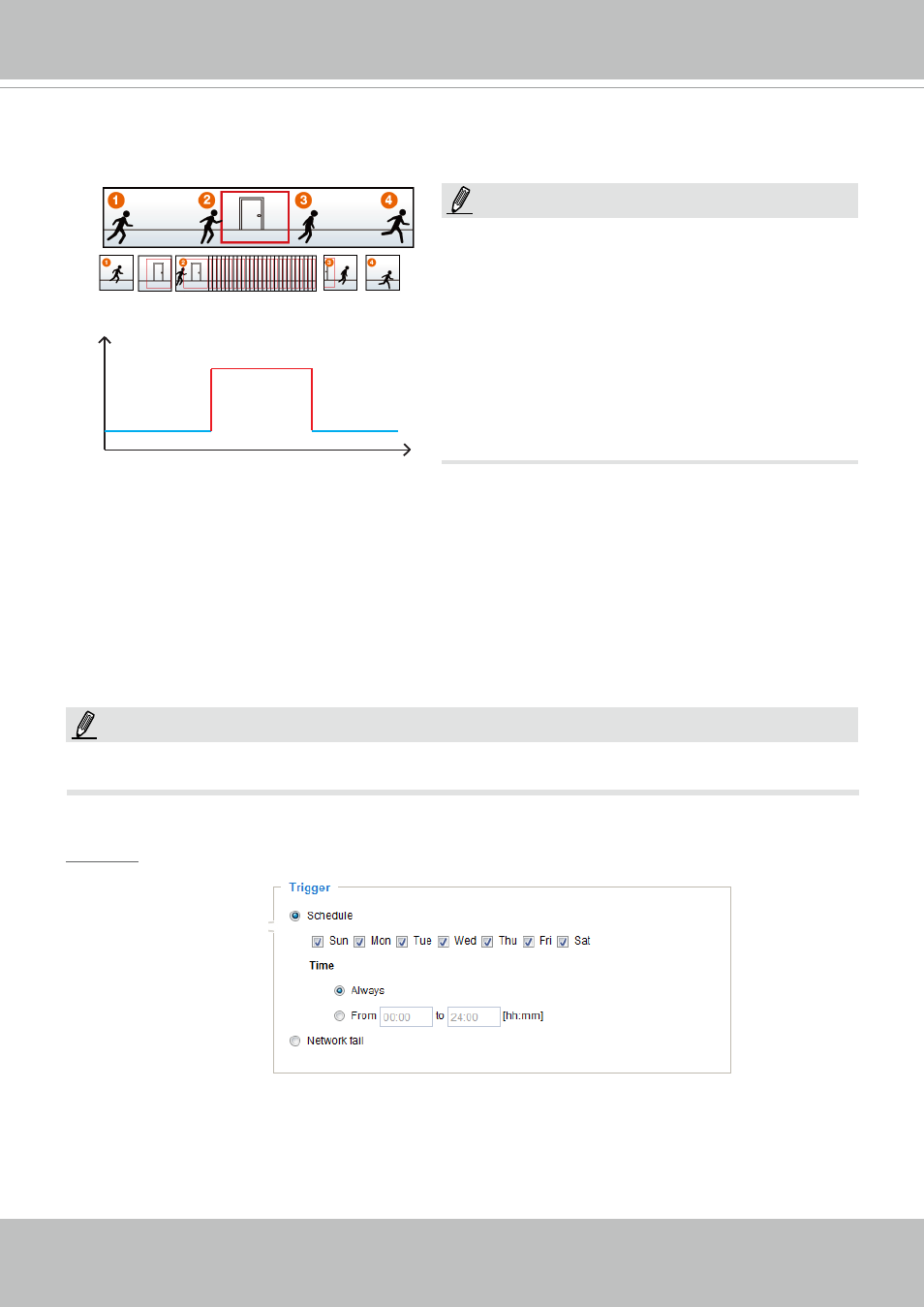
VIVOTEK
168 - User's Manual
If you enable adaptive recording and enable time-shift cache stream on Camera A, only when an event
is triggered on Camera A will the server record video streams in the full frame rate; otherwise, it will only
request the I frame data during normal monitoring, thus effectively save lots of bandwidth and storage.
■ Pre-event recording and post-event recording
The Network Camera has a buffer area; it temporarily holds data for up to a certain limit. Enter a
number to decide the duration of recording that will take place before and after a trigger is activated.
■ Priority: Select the relative importance of this recording (High, Normal, or Low). Recording with a higher
priority setting will be executed first.
■ Source: Select a stream as the recording source.
► To enable recording notification, please configure
Event
settings
first. Please refer to page 138.
Please follow steps 1~2 below to set up the recording:
1. Trigger
Select a trigger source.
■ Schedule: The server will start to record files on the local storage or to a networked storage device
(NAS).
■ Network fail: Since the time when the network fails, the server will start to record files on the local
storage (SD card).
Time
Bandwidth
Bandwidth
Activity Adaptive Streaming
for Dynamic Frame Rate Control
I frame ---> Full frame rate ---> I frame
Continuous recording
► To enable adaptive recording,
please make sure
you’ve set up the trigger source such as Motion
Detection, DI Device, or Manual Trigger.
► When there is no alarm trigger:
- JPEG mode: record 1 frame per second.
- H.265 or H.264 mode: record I frame only.
►
When the I frame period is >1s on Video settings
page, it should be forced to make the I frame period
to 1s when adaptive recording is activated.
NOTE:
NOTE: