Auto setting function, Keystone adjustment, Basic operation – InFocus IN1026 Advanced 4200-Lumen WXGA 3LCD Projector User Manual
Page 38
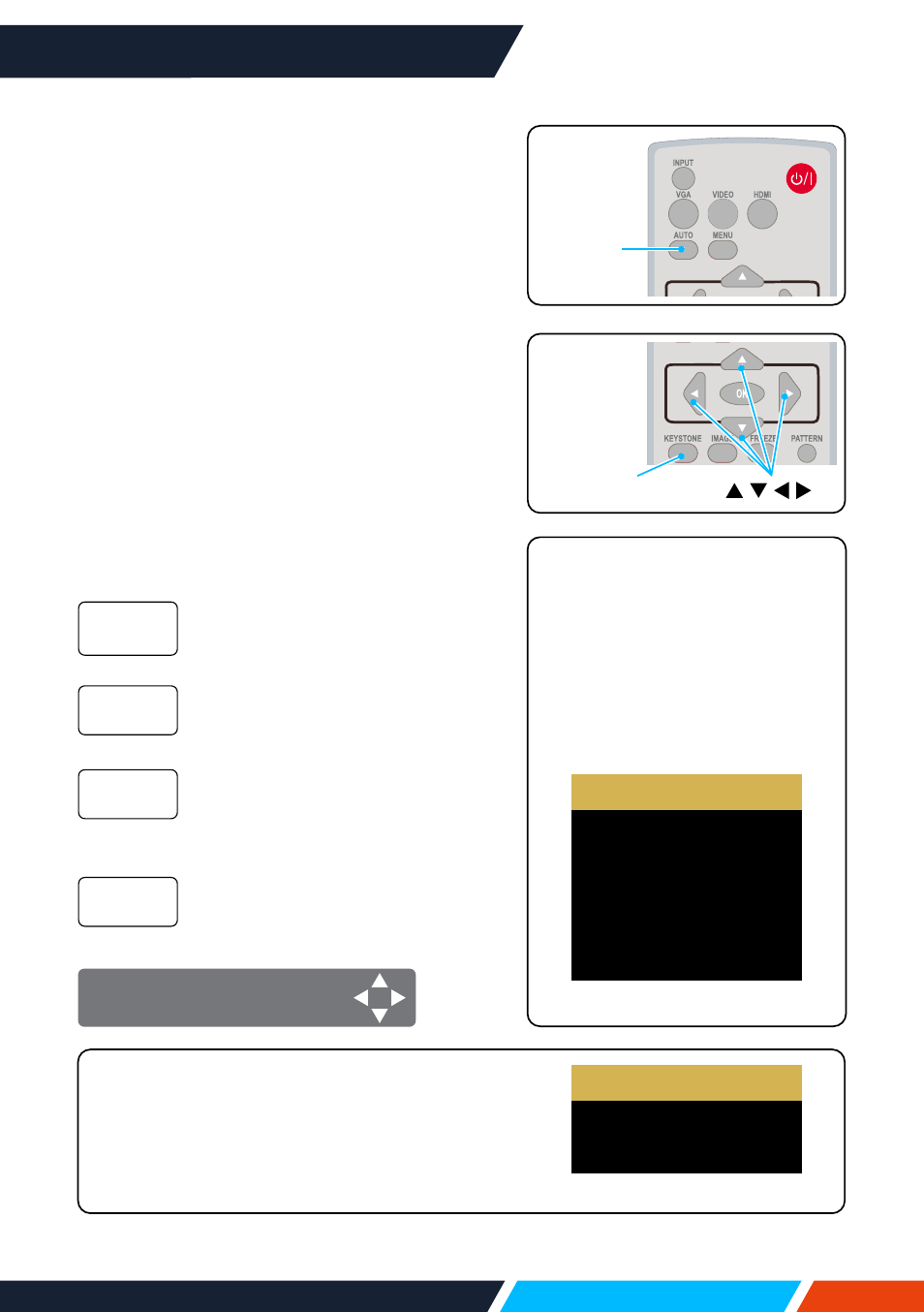
www.infocus.com
Basic operation
38
Auto setting function
Press the AUTO button on your remote control
to auto execute settings given in the Auto
Setup on the Expand menu (including Input
search, Auto PC adj. and Auto keystone).
Keystone adjustment
You may adjust keystone distortion of image
in your projector with the H/V keystone
adjustment. Follow steps below to adjust
keystone distortion of projected image
manually.
Press the KEYSTONE button on your remote
control. The keystone adjustment dialogue
box displays ( including H/V keystone, corner
correction, curved correction, reset value),
press
button to adjust keystone
distortion.
Adjust the projected image when
the projector is on the horizontal
or vertical keystone distortion.
Adjust the projected image
when the projector is keystone
distortion of four corners.
Adjust the projected image when
the projector linearity is uneven
or the projected images bent
vertically and horizontally.
The correction values will be
restored to the factory defaults.
H/V
Keystone
Corner
correction
Curved
correction
Reset value
H/V Keystone adjust
Remote
control
KEYSTONE
Remote
control
AUTO
• The arrow mark looks white
when there is no keystone
adjustment in existence.
• The arrow mark indicating the
adjustment direction turns red.
• The arrow mark disappears
when the maximum adjustment
limit reaches.
H/V Keystone
4-Corner correction
6-Corner correction
Curved correction
Grid Image Tune
Reset value
• For
WUXGA resolution
H/V Keystone
4-Corner correction
Reset value
• The keystone prompt box will disappear if
you press the keystone button again when it
is displaying. Press the <OK> button again to
switch the four correction items.
• The adjustable range is subject to source of
signal input.
• For XGA&WXGA resolution