Useful function – InFocus IN1026 Advanced 4200-Lumen WXGA 3LCD Projector User Manual
Page 87
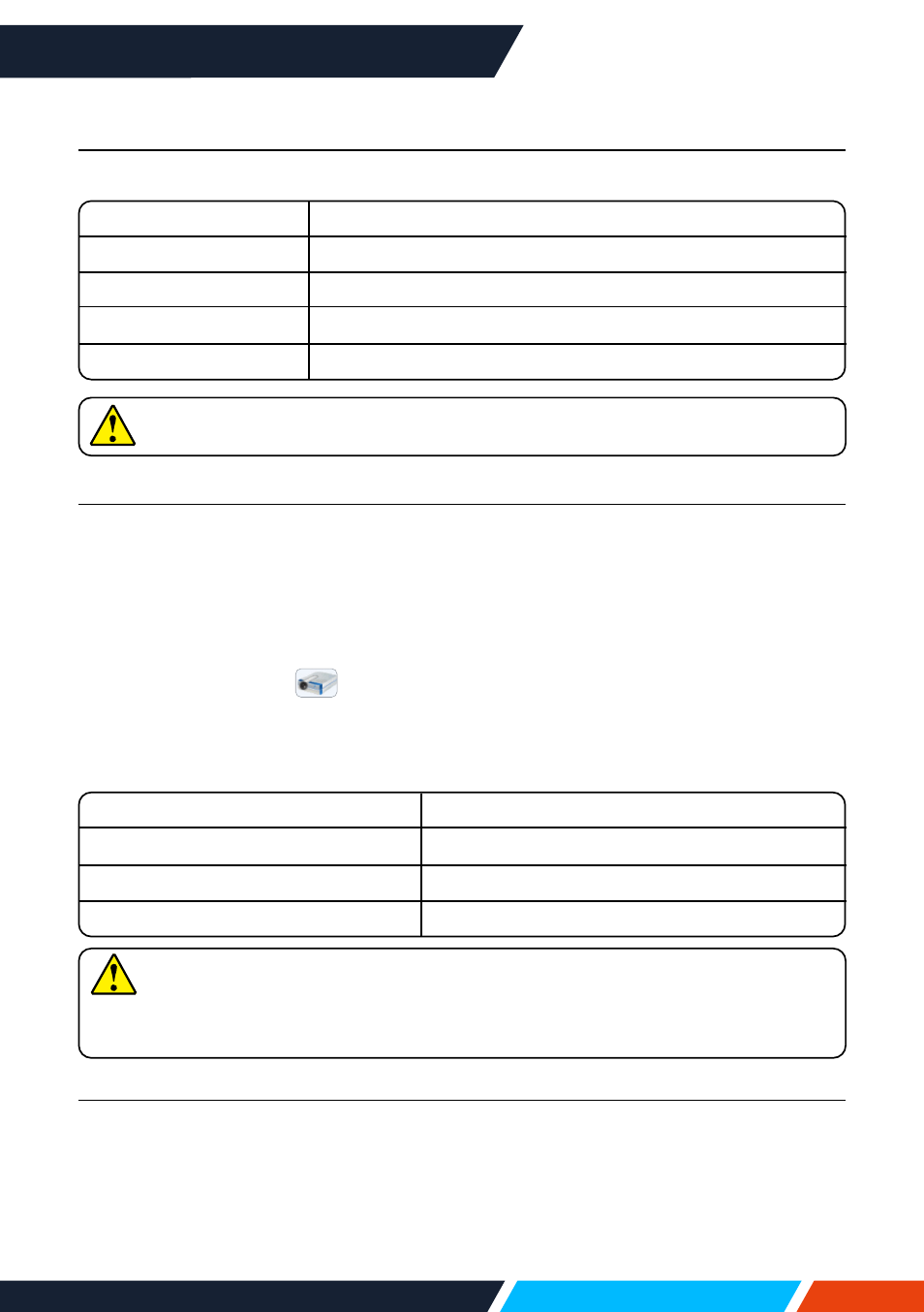
www.infocus.com
Useful function
87
When using Mac OS:
Mac OS operating environment
Operating System
Mac OS x 10.5 and higher
CPU
Power PC G4 1GHz or faster compatible processors
Memory Capacity
512MB or above
Disk Space Available
20MB or above
Monitor
Resolution 640x480 and above
CAN NOT guarantee that the PC meeting the above conditions can operate
normally.
Project USB display
1. Using USB-B cable to connect the projector to the USB display terminals.
2. Press the information source menu on the remote control or the input button on the
control panel, then select [ USB Monitor ] in the input source menu.
3. Double-click "monitor.app" button installed on the virtual disk.
• Project image on the computer screen.
4. Press the driver icon
in the dock of computer and select one item in the pop-
up menu bar.
• Pop-up menu only display in English.
• Items in grey are not available.
[ Active audio ] / [ Disable audio ]
Sets up the output from the computer's audio.
[ Play video ] / [ Pause video ]
Switch on playing and pausing images.
[ Start / Stop ]
Sets up the output from the computer's image.
[ Exit ]
Terminate USB Monitor
Note
• Resolution of the computer screen will be switched.
• You need wait for a moment, if you want project computer screen.
• Connect the USB cable directly to the computer's USB connector.
When connecting the USB hub, it may be abnormal.
The termination of USB display
1. Remove the USB cable directly,when terminate USB monitor.
• You never need follow "Remove Hardware Safely, when USB cable is not connected.