Menu position, Display, Menu position menu – InFocus IN1026 Advanced 4200-Lumen WXGA 3LCD Projector User Manual
Page 47
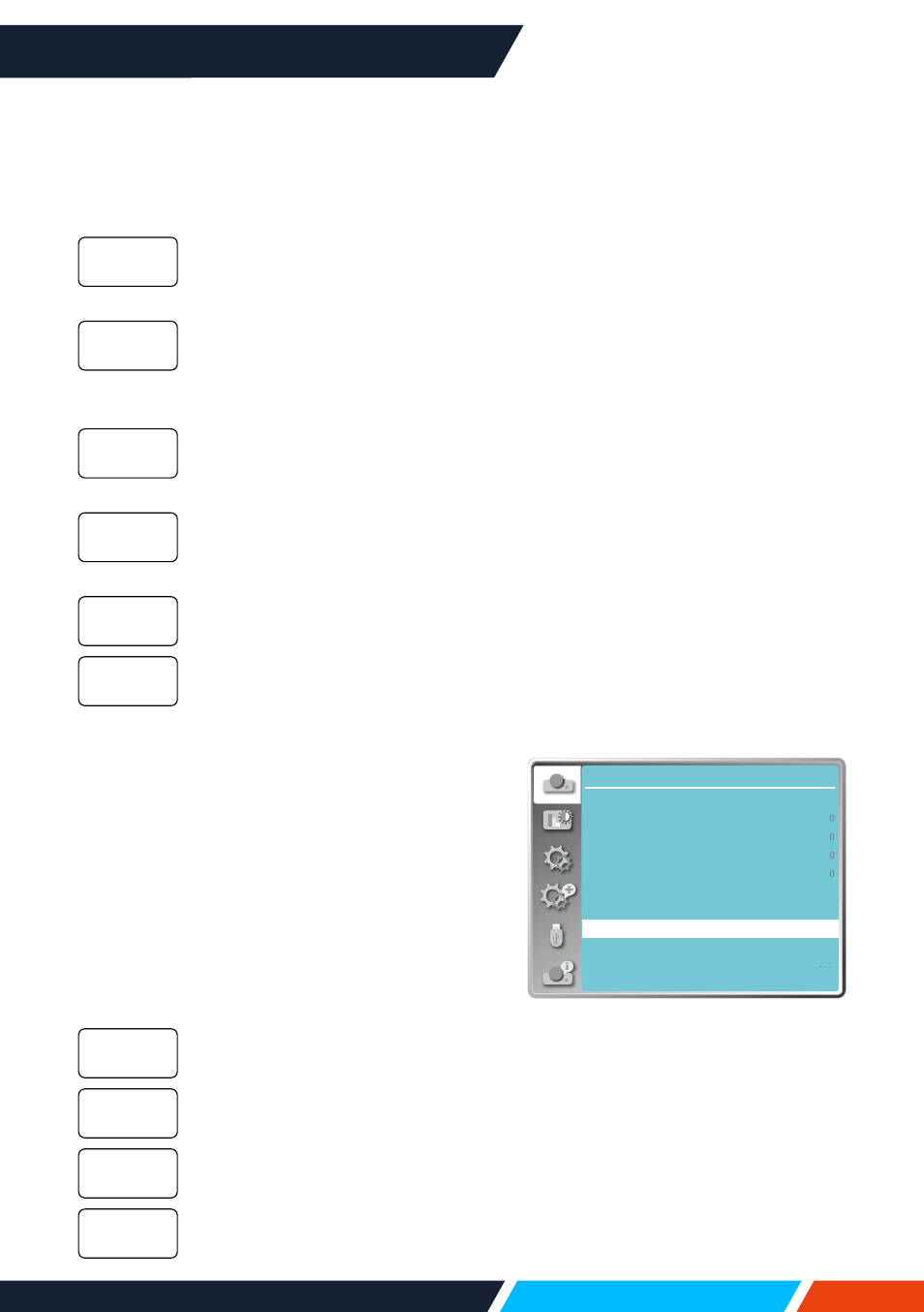
www.infocus.com
Display
47
Display
Auto PC adj.
Fine sync
H position
V position
H.Size
Aspect
Wide
Front
Upper left
Blue
Project way
Menu position
Background display
System
Menu position menu
1. Press
button to select [ Project way ]
menu.
2. Press <OK> button.
3. Press
button to switch.
When the projector is installed on
the table and projected in front of
the screen.
When the projector is installed
on the table and projected in rear
of the screen (using translucent
screen).
When use the bracket to lift the
projector (optional) in front of the
screen.
When use the bracket to lift the
projector (optional) in rear of the
screen(using translucent screen).
When the projector is projected in
front of the screen.
When the projector is projected in
rear of the screen.
Menu position
Select this function to set the menu position.
Press < MENU > button on the remote control
or on the top control panel to display the OSD
menu. Press
button to select the display
menu, then press <OK> or
button.
1. Press
button to select [menu position]
menu.
2. Press <OK> button.
3. Press
button to change menu position.
The menu display on the upper
left corner of the screen.
The menu display on the upper
right corner of the screen.
The OSD display in the centre of
the screen.
The menu display on the lower
left corner of the screen.
Front
Rear
Ceiling /
Front
Ceiling /
Rear
Auto ceiling /
Front
Auto ceiling /
Rear
Upper left
Upper right
Centre
Lower left