Enter through a web browser, Network control, 76 enter through a web browser – InFocus IN1026 Advanced 4200-Lumen WXGA 3LCD Projector User Manual
Page 76: System status, General setup, Picture setup, Description of each option, Image setup, Network setup
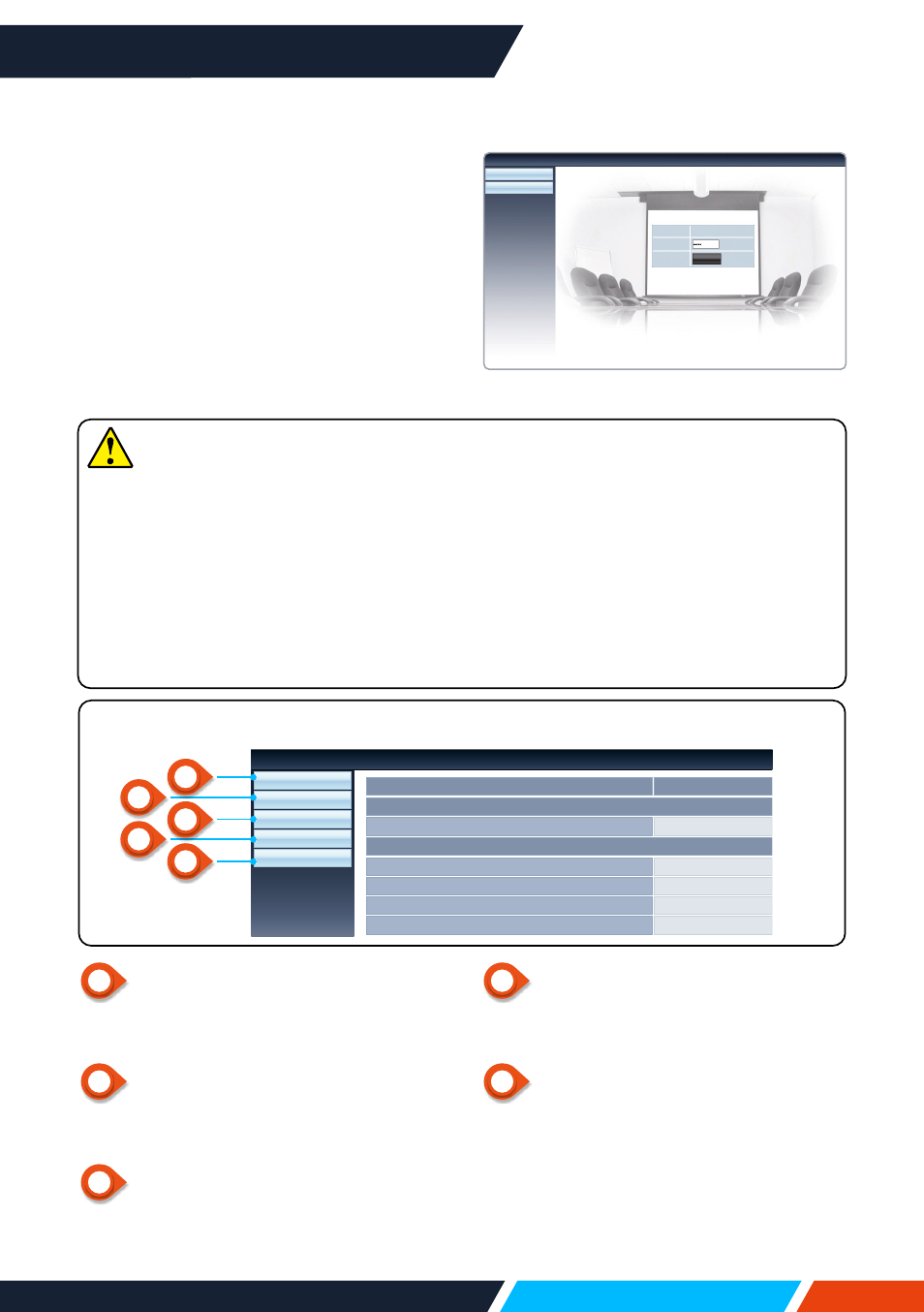
www.infocus.com
Network control
76
Enter through a web browser
1. Start the computer's web browser.
2. Enter the IP address on the projector
set in the URL input field of the Web
browser.
3. Enter the password in the [ Password ].
• The factory default setting is the
user name: "admin" (administrator
privileges), password: "admin".
4. Click the [ Login ]
1
System status
Click this option to display the [ System
status ] page.
2
General Setup
Click this option to display the [ General
Setup ] page.
3
Picture Setup
Click this option to display the [ Picture
Setup ] page.
Note
Users can click on the top right corner of the web browser screen to select the
display language.
Do not start multiple web browser settings or control. Do not use more than one
computer to control the projector.
Please change your password.
If the network does not appear on screen controls, please consult your network
administrator.
Description of each option
4
Image Setup
Click this option to display the [ Image
Setup ] page.
5
Network Setup
Click this option to display [ Network
Setup ] page.
System Status
General Setup
Picture Setup
Image Setup
Network Setup
Versions
Firmware Version
0.00.1003
Ruby
Model Name
LAN Status
IP Address
192.168.0.65
Subnet
255.255.255.0
Gateway
192.168.0.1
Wire MAC Address
00:1e:c0:f2:11:e6
Network Display System>System Status
Network Display System>Download
Download
Login
User Name admin
Login
Password
4
5
2
3
1