Logo, Expand, 64 logo – InFocus IN1026 Advanced 4200-Lumen WXGA 3LCD Projector User Manual
Page 64: Logo select, Capture, Logo pin code lock, Logo menu
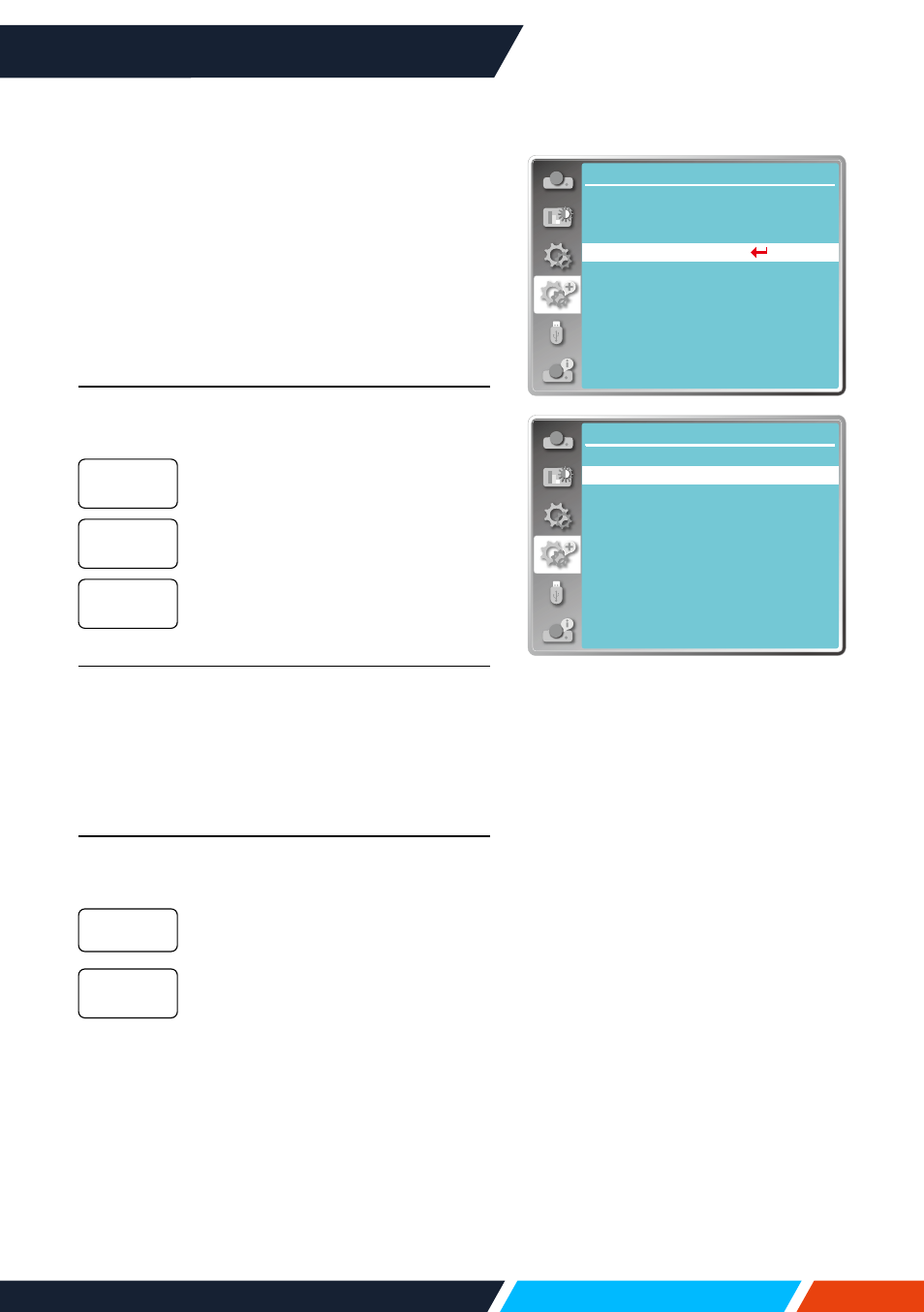
www.infocus.com
Expand
64
Logo
(including Logo and Logo PIN Code lock setup)
You may use this function to select Logo
screen, Logo PIN Code lock, change power
on password, and set up default logo screen.
1. Press
button to select [ Logo ] menu.
2. Press <OK> button.
3. Press
button to select required items.
Logo Select
Select this to set up the logo screen when
power on your projector:
Display factory default logo
screen.
Display capture logo screen.
Display countdown logo screen.
Capture
You can capture a projected image as start
logo. Select "Capture" and press the <OK>
button on remote control or control panel.
Confirmation dialog box appears, select "Yes"
to start capturing.
Logo PIN Code lock
This function helps preventing unauthorized
personnel from changing the Logo screen.
The Logo screen may be changed
with the Logo menu.
You may not alter the logo screen
without the Logo PIN Code.
To change the logo screen password
protection, press <OK> key, and the Logo PIN
Code change pop-up dialogue box prompts.
Follow steps below to enter a logo screen
password.
• Press arrow
button to select a number,
then press <OK> button to enter it and
move the cursor. The number you typed is
displayed as “ * ”. To edit number you have
Default
User
Off
Off
On
Network
...
Expand
Language
Auto setup
Keystone
Logo
Security
Power management
Filter counter
Test pattern
Factory default
Logo menu
Expand
Logo
Default
Off
Logo select
Capture
Logo PIN code change
Logo PIN code lock