Auto setup, Keystone, Expand – InFocus IN1026 Advanced 4200-Lumen WXGA 3LCD Projector User Manual
Page 59
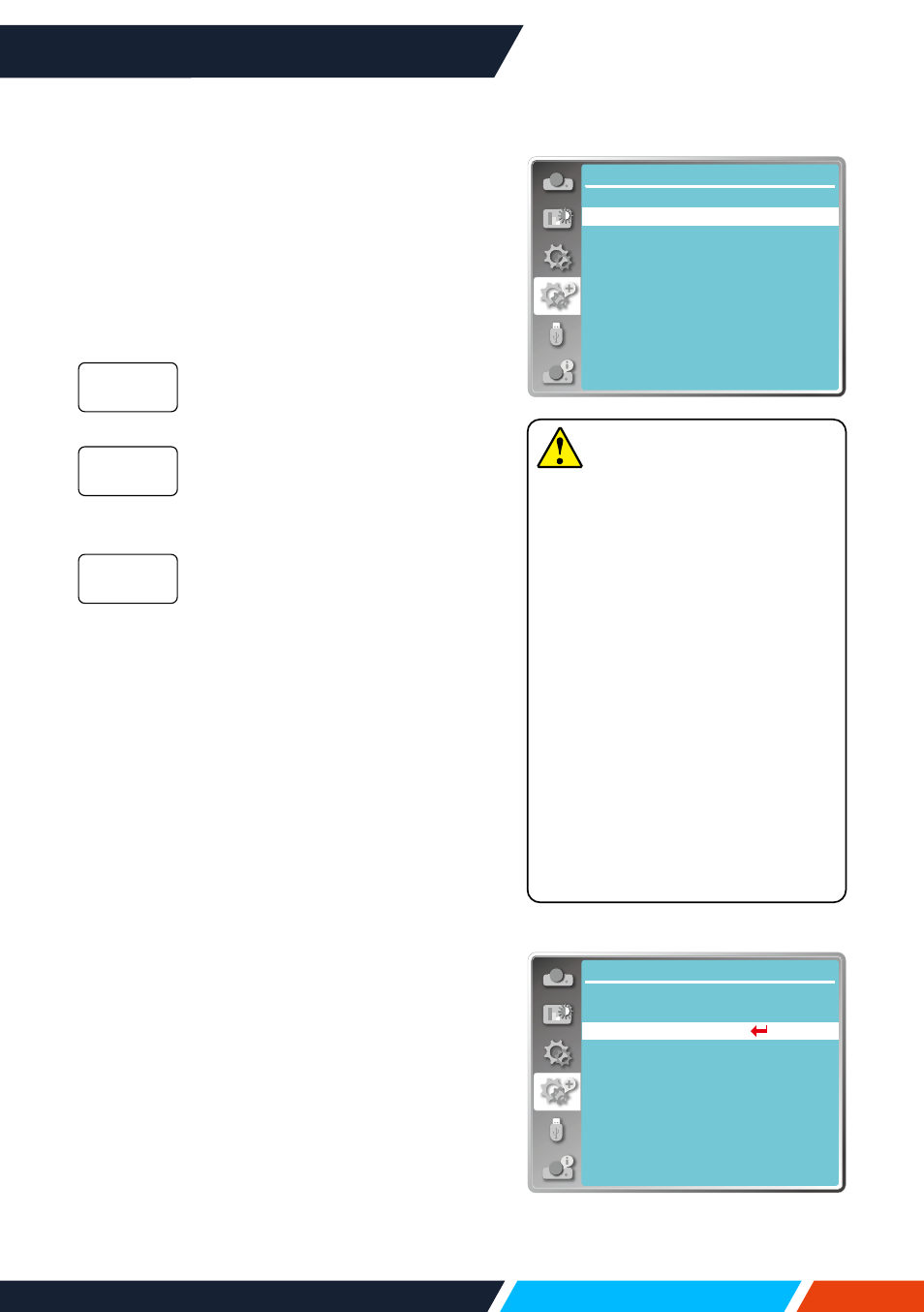
www.infocus.com
Expand
59
Auto setup
Press the AUTO button on your remote control
to execute the following functions: Input
search, Auto PC adj., and Auto keystone.
1. Press
button to select [ Auto setup ]
menu.
2. Press <OK> button.
3. Press
button to select required items.
Select this function to detect the
signal, then project images and
input signals automatically.
Select this function to adjust [ Fine
sync ], [ H Position ], [ V Position ]
and [ H.Size ] automatically, when
projector input analogue signals.
Select this function to correct
vertical distortion of the projected
image automatically.
Keystone
Select this function to store or reset the
keystone or some related setting after
unplugging the AC power.
Press < MENU > button on the remote control
or on the top control panel to display the OSD
menu. Press
button to select the expand
menu, then press <OK> or
button to enter.
1. Press
button to select [ Keystone ]
menu.
2. Press <OK> button.
3. Press
button to select required item.
4. Press <OK> button.
Input search
Auto PC adj.
Auto
keystone
Expand
Auto setup
On
On
Off
Input search
Auto PC adj.
Auto keystone
Auto setup
Network
...
Expand
Language
Auto setup
Keystone
Logo
Security
Power management
Filter counter
Test pattern
Factory default
Keystone
Note
• One of input search, Auto PC
adj. and Auto keystone option
should be set to On at least.
• Please adjust the projector
manually, if the image is
displayed abnormal even if
you have select auto keystone
function.
• When you set Project way as
Ceiling / Front or Ceiling / Rear,
Auto keystone function is invalid.
• When you set Project way as
Auto ceiling / front or Auto
ceiling / rear, and users put their
projector in ceiling state, the Auto
keystone function will be invalid.