Delete an snmpv3 user account – NETGEAR AV Line M4250 GSM4210PX 8-Port Gigabit PoE+ Compliant Managed AV Switch with SFP (220W) User Manual
Page 160
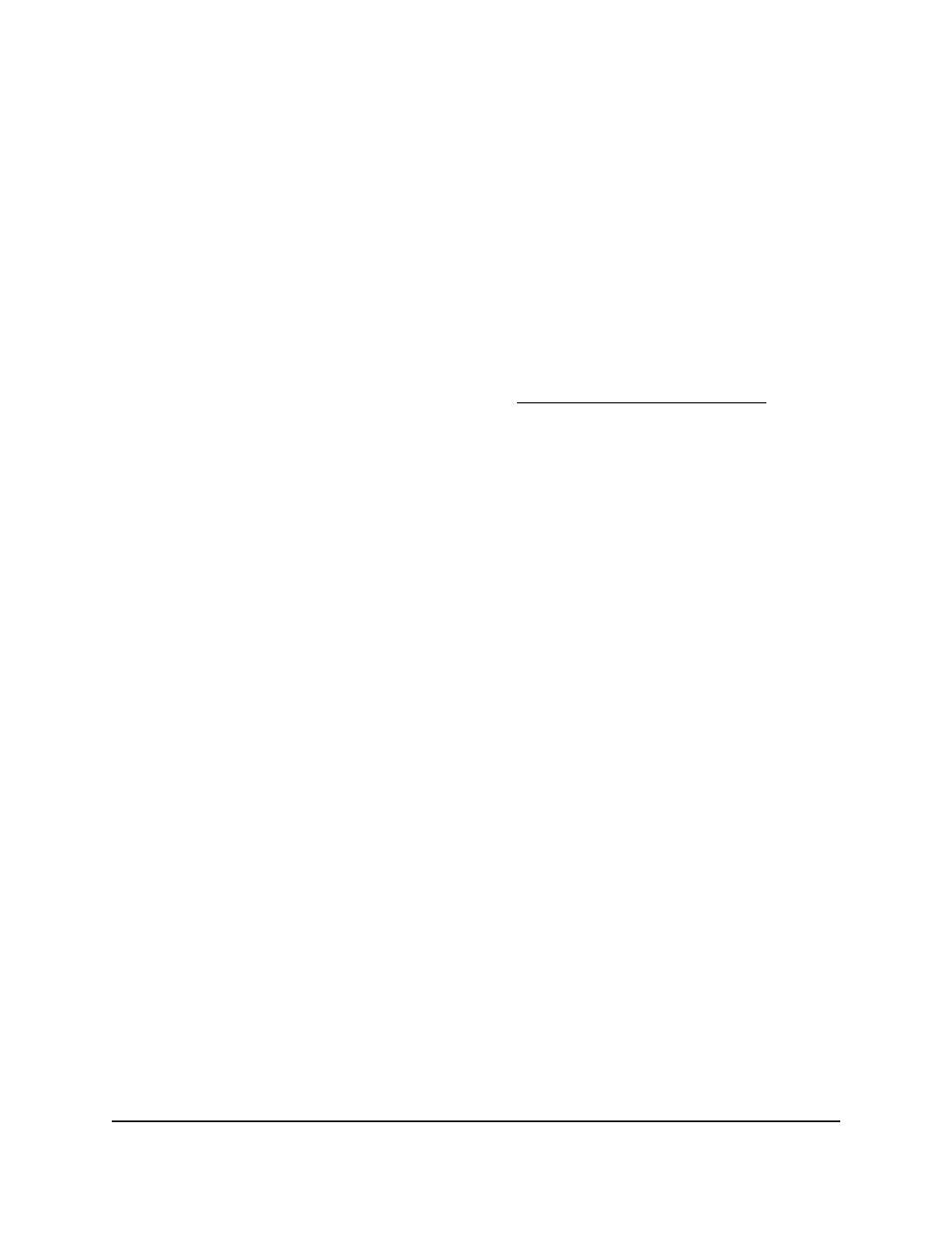
4. Enter admin as the user name, enter your local device password, and click the Login
button.
The first time that you log in, no password is required. However, you then must
specify a local device password to use each subsequent time that you log in.
The System Information page displays.
5. Select System > SNMP > SNMP V3 > User Configuration.
The User Configuration page displays.
6. Select the check box next to the SNMPv3 user account.
7. Change the settings as needed.
For more information about the settings, see Add an SNMPv3 user account on page
158.
8. Click the Apply button.
Your settings are saved.
9. To save the settings to the running configuration, click the Save icon.
Delete an SNMPv3 user account
You can delete an SMPv3 user account that
you no longer need.
To delete an SNMPv3 user account:
1. Launch a web browser.
2. In the address field of your web browser, enter the IP address of the switch.
The login page displays.
3. Click the Main UI Login button.
The main UI login page displays in a new tab.
4. Enter admin as the user name, enter your local device password, and click the Login
button.
The first time that you log in, no password is required. However, you then must
specify a local device password to use each subsequent time that you log in.
The System Information page displays.
5. Select System > SNMP > SNMP V3 > User Configuration.
The User Configuration page displays.
6. Select the check box next to the SNMPv3 user account.
7. Click the Delete button.
The SNMPv3 user account is deleted.
Main User Manual
160
Configure Switch System
Information
AV Line of Fully Managed Switches M4250 Series Main User Manual