Delete an rsa or dsa key – NETGEAR AV Line M4250 GSM4210PX 8-Port Gigabit PoE+ Compliant Managed AV Switch with SFP (220W) User Manual
Page 536
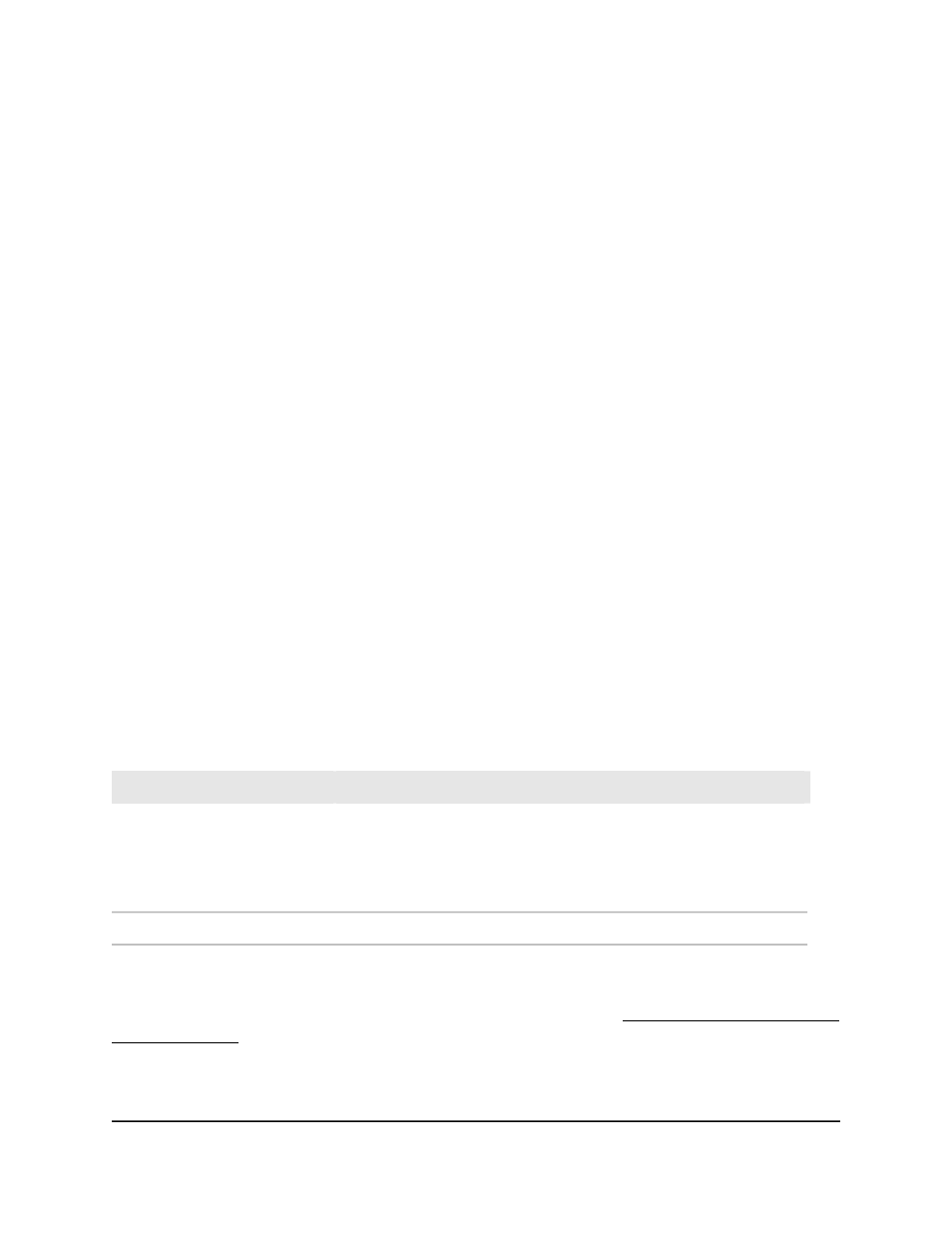
The main UI login page displays in a new tab.
4. Enter admin as the user name, enter your local device password, and click the Login
button.
The first time that you log in, no password is required. However, you then must
specify a local device password to use each subsequent time that you log in.
The System Information page displays.
5. Select Security > Access > SSH > Host Keys Management.
The Host Keys Management page displays.
The Keys Present field displays whether a certificate is present on the switch.
6. Do one of the following:
• RSA key: In the RSA Keys Management section, select the Generate RSA Keys
radio button.
• DSA key: In the DSA Keys Management section, select the Generate DSA Keys
radio button.
7. Click the Apply button.
The switch generates a key. The Key Generation In Progress field shows progress
information.
8. To save the settings to the running configuration, click the Save icon.
The following table describes the nonconfigurable fields that display on the page.
Table 146. Host Key Status information
Description
Field
Displays which of the following keys or both (if any) are present on the
device:
• SSH-2 Rivest-Shamir-Adelman (RSA) key file (PEM Encoded)
• SSH-2 Digital Signature Algorithm (DSA) key file (PEM Encoded)
Keys Present
Displays which key is being generated (if any), RSA, DSA, or None.
Key Generation In Progress
Delete an RSA or DSA key
Note: To delete an SSH key file, SSH must be disabled (see Configure the global SSH
access settings on page 534).
Main User Manual
536
Manage Switch Security
AV Line of Fully Managed Switches M4250 Series Main User Manual