NETGEAR AV Line M4250 GSM4210PX 8-Port Gigabit PoE+ Compliant Managed AV Switch with SFP (220W) User Manual
Page 30
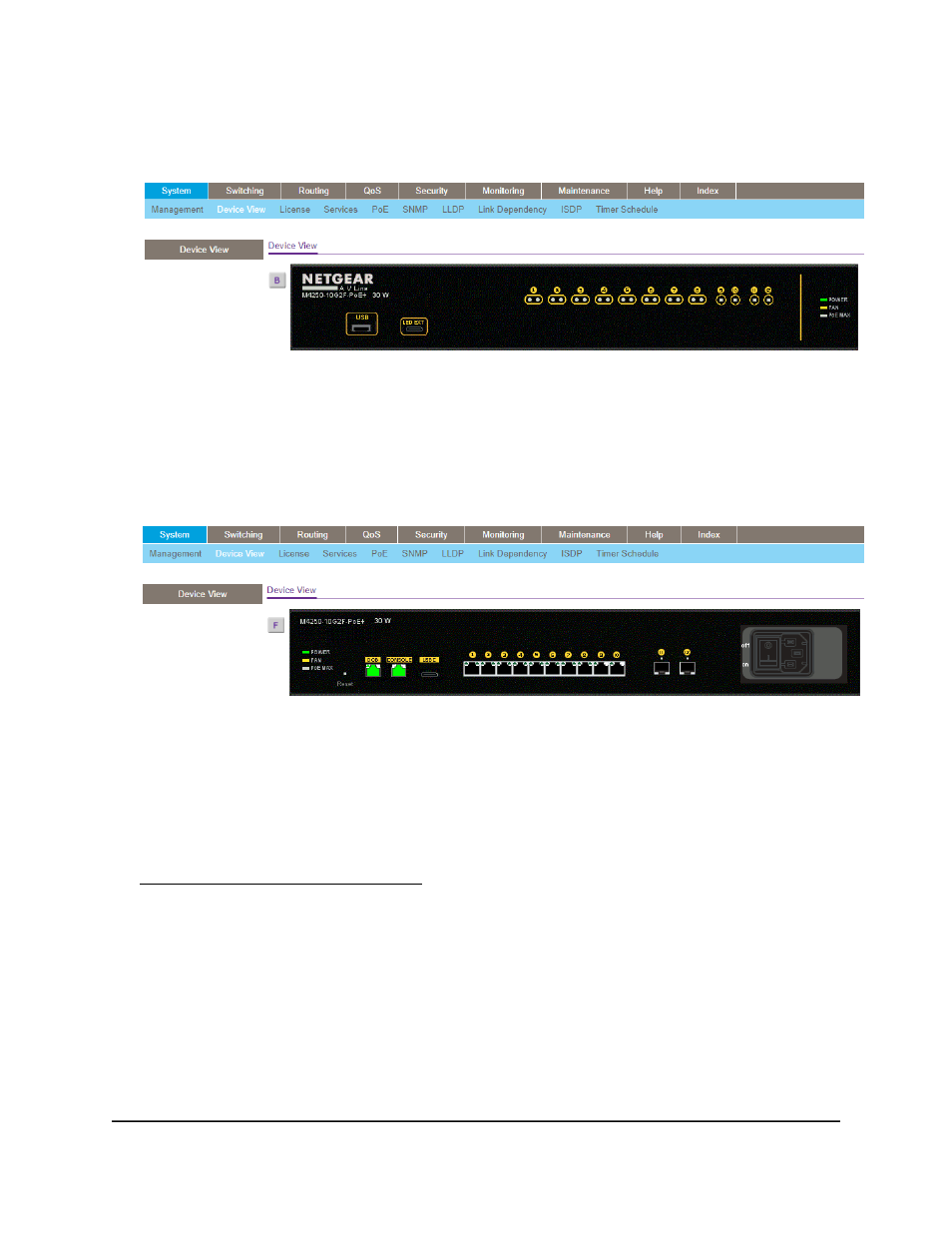
As an example, the following figure shows the front view of model
M4250-10G2F-PoE+.
6. To display the back view, click the B button.
The B button changes into the F button. (Clicking the F button displays the front
view again.)
As an example, the following figure shows the back view of model
M4250-10G2F-PoE+.
The port coloring indicates the port status:
• Black. The port is not connected to a device or disabled.
• Green. The port is connected to a device or enabled.
• Red. An error occurred on the port.
The system LEDs indicate the system status. For more information, see the hardware
installation guide, which you can download by visiting
.
7. To display the menus that let you configure ports, right-click a port.
Main User Manual
30
Get Started with the Main UI
AV Line of Fully Managed Switches M4250 Series Main User Manual