NETGEAR AV Line M4250 GSM4210PX 8-Port Gigabit PoE+ Compliant Managed AV Switch with SFP (220W) User Manual
Page 339
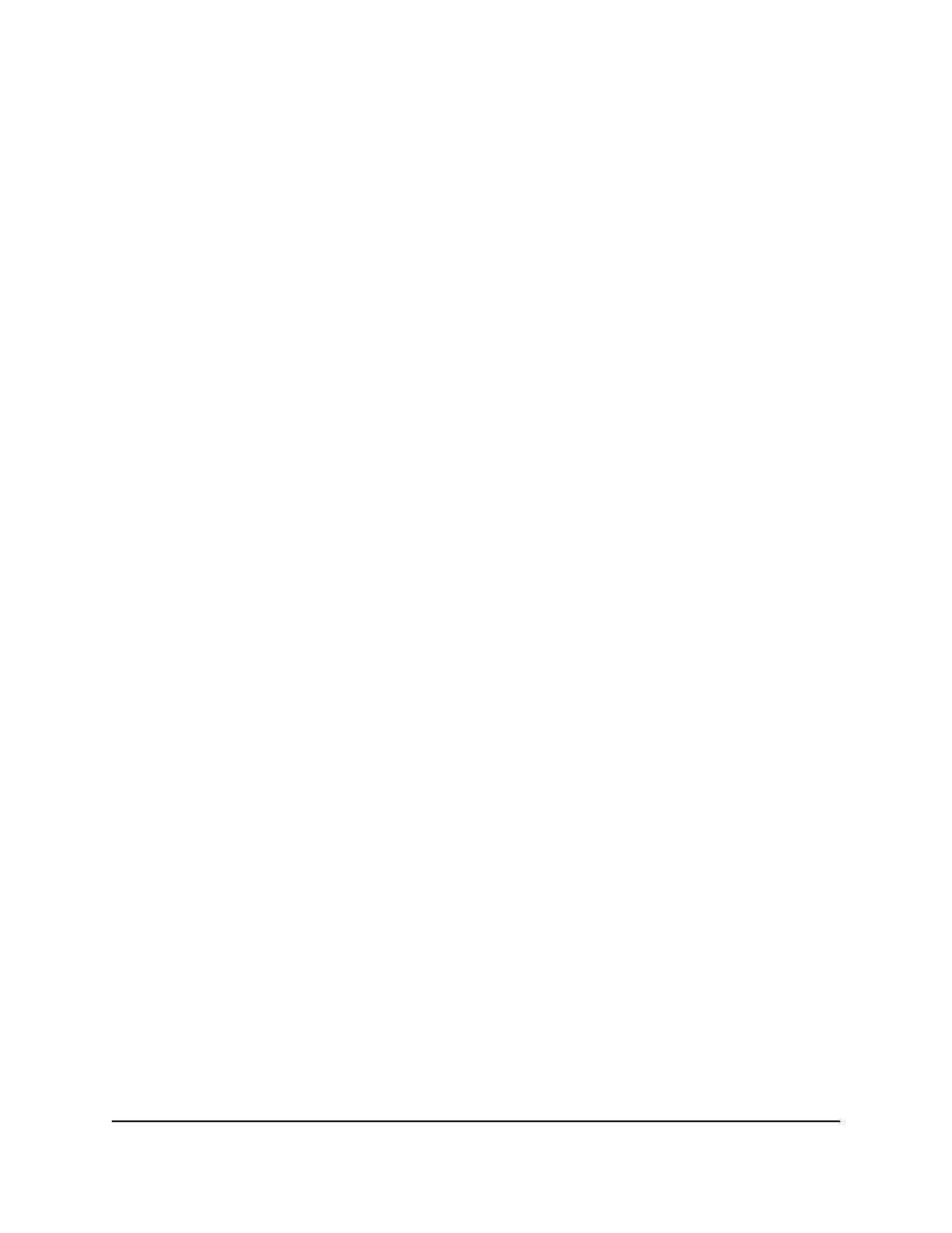
6. If you are changing an existing route, select the check box for the route.
7. From the Route Type menu, select one of the following route types:
• Default: Specify the next hop address and preference.
• Static: Specify the network address, subnet mask, next hop address, and
preference.
• Static Reject: Specify the network address, subnet mask, and preference.
8. In the Network Address field, enter the IP route prefix for the destination.
9. In the Subnet Mask field, enter the portion of the IP interface address that identifies
the attached network.
This is also referred to as the subnet/network mask.
10. In the Next Hop IP Address, enter the IP address of the outgoing router that must
be used when traffic is forwarded to the next router (if any) in the path toward the
destination.
The next router is always one of the adjacent neighbors or the IP address of the local
interface for a directly attached network.
11. In the Preference field, enter a value from 1 to 255.
You can specify the preference value (sometimes called administrative distance) of
an individual static route. Among routes to the same destination, the route with the
lowest preference value is the route entered into the forwarding database. By
specifying the preference of a static route, you can control if a static route is more
preferred or less preferred than routes from dynamic routing protocols. The
preference also controls if a static route is more preferred or less preferred than
other static routes to the same destination.
12. In the Description field, enter the description of this route that identifies the route.
The description must consist of alphanumeric, hyphen, or underscore characters
and can be up to 31 characters in length.
13. Do one of the following:
• If you are adding a new route, click the Add button.
Your settings are saved. The route is added to the routing table.
• If you are changing an existing route, click the Apply button.
Your settings are saved.
14. To save the settings to the running configuration, click the Save icon.
The following table describes the nonconfigurable fields on the page.
Main User Manual
339
Manage Routing
AV Line of Fully Managed Switches M4250 Series Main User Manual