Enable or disable console logging – NETGEAR AV Line M4250 GSM4210PX 8-Port Gigabit PoE+ Compliant Managed AV Switch with SFP (220W) User Manual
Page 710
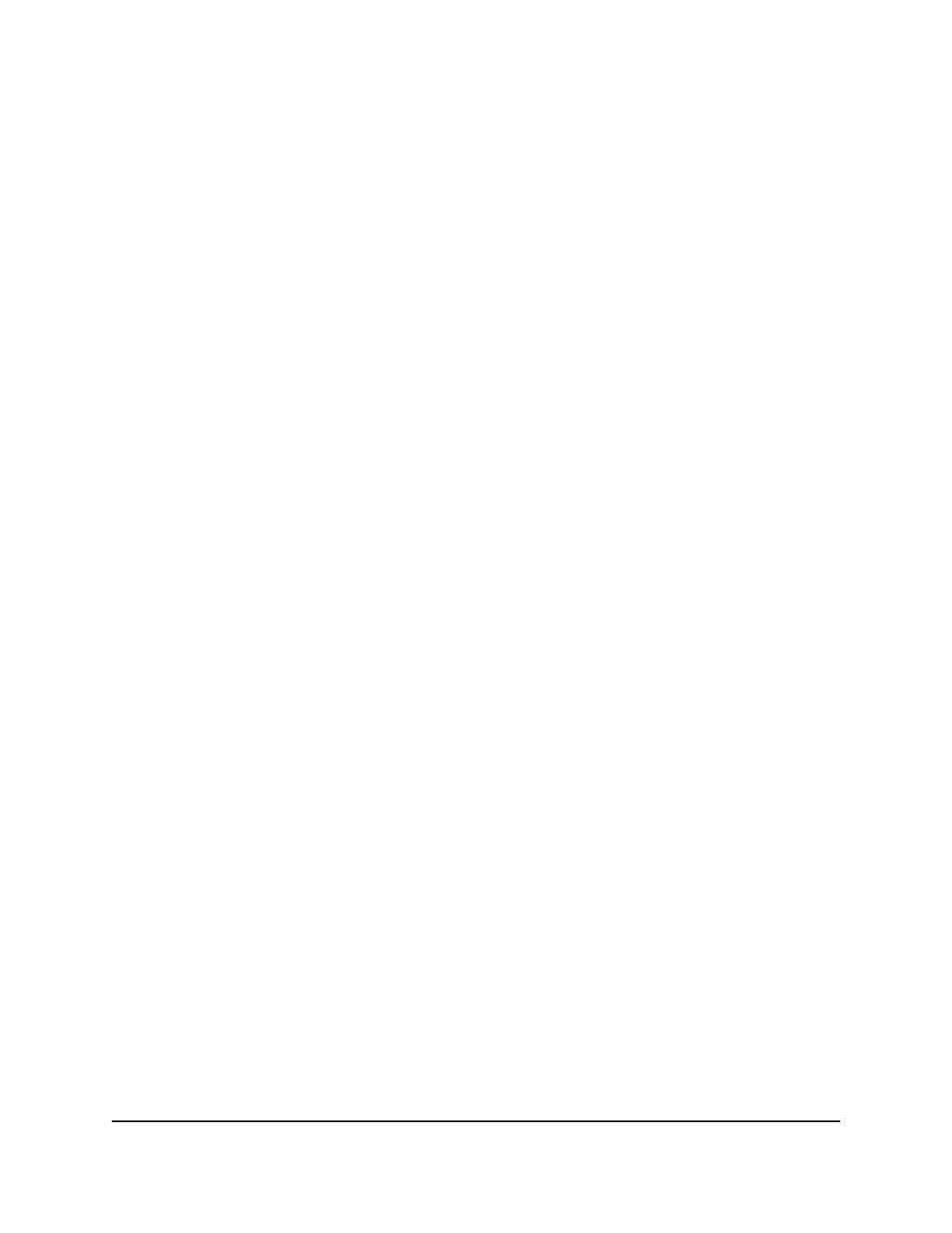
The login page displays.
3. Click the Main UI Login button.
The main UI login page displays in a new tab.
4. Enter admin as the user name, enter your local device password, and click the Login
button.
The first time that you log in, no password is required. However, you then must
specify a local device password to use each subsequent time that you log in.
The System Information page displays.
5. Select Monitoring > Logs > Command Log Configuration.
The Command Log Configuration page displays.
6. Select one of the following Admin Status radio buttons:
• Enable: Enable the switch to log CLI configuration commands. This is the default
setting.
• Disable: Prevent the switch from logging CLI configuration commands.
7. Click the Apply button.
Your settings are saved.
8. To save the settings to the running configuration, click the Save icon.
Enable or disable console logging
The switch can log messages to a serial device that is connected to the switch.
To enable or disable console logging:
1. Launch a web browser.
2. In the address field of your web browser, enter the IP address of the switch.
The login page displays.
3. Click the Main UI Login button.
The main UI login page displays in a new tab.
4. Enter admin as the user name, enter your local device password, and click the Login
button.
The first time that you log in, no password is required. However, you then must
specify a local device password to use each subsequent time that you log in.
The System Information page displays.
Main User Manual
710
Monitor the Switch and Network
AV Line of Fully Managed Switches M4250 Series Main User Manual