Delete a rule from an existing dai acl – NETGEAR AV Line M4250 GSM4210PX 8-Port Gigabit PoE+ Compliant Managed AV Switch with SFP (220W) User Manual
Page 628
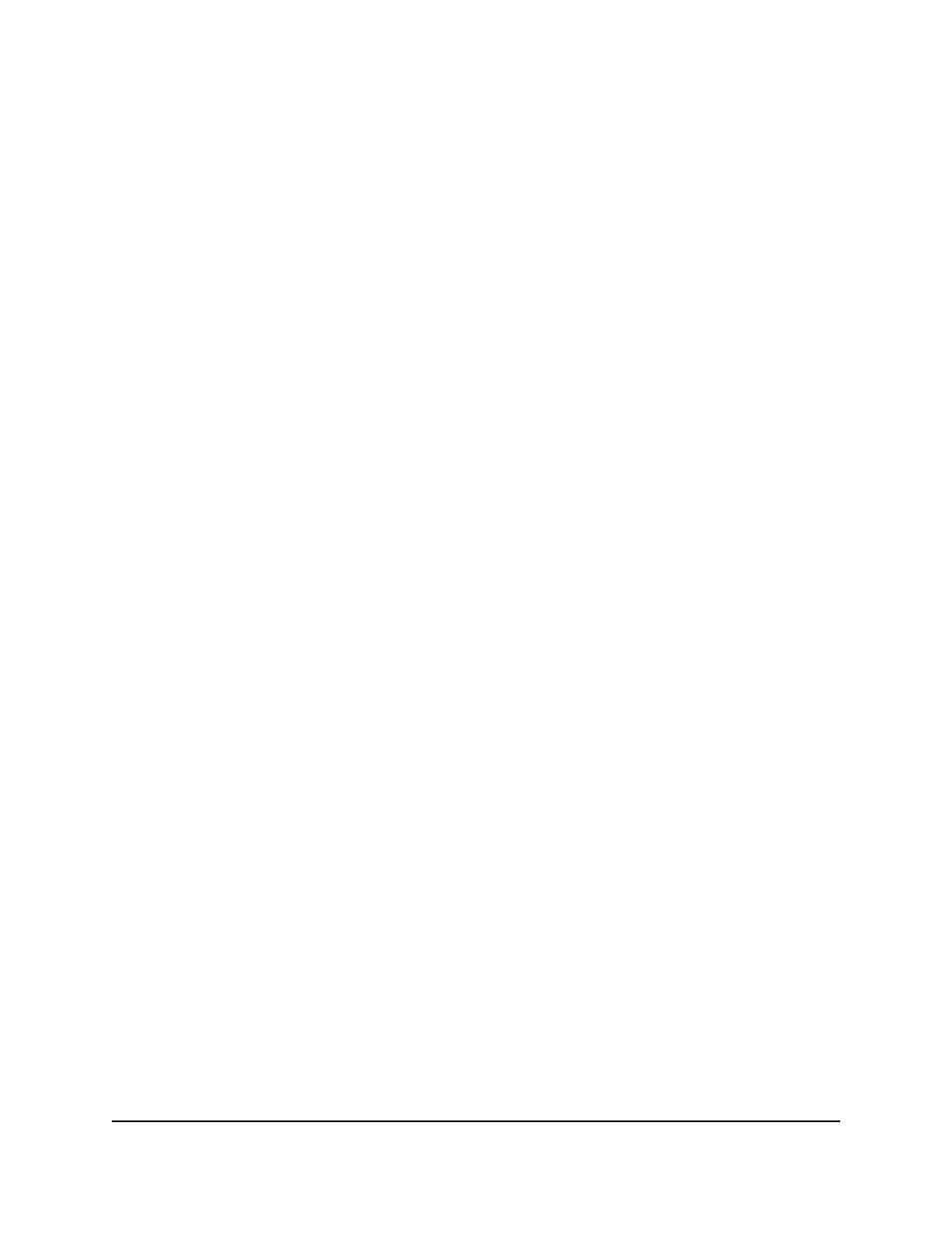
4. Enter admin as the user name, enter your local device password, and click the Login
button.
The first time that you log in, no password is required. However, you then must
specify a local device password to use each subsequent time that you log in.
The System Information page displays.
5. Select Security > Control > Dynamic ARP Inspection > DAI ACL Rule
Configuration.
The DAI ACL Rule Configuration page displays.
6. From the ACL Name menu, select the DAI ACL for which you want to configure the
rule.
7. From the Action menu, select the action that must occur if a packet matches the
rule's criteria:
• Permit: The packet is permitted and forwarded.
• Deny: The packet is denied and dropped.
8. In the Source IP Address field, enter the source IP address that must be used as a
match for the rule.
9. In the Source MAC Address field, enter the source MAC address that must be used
as a match for the rule.
10. Click the Add button.
The rule is added.
11. To save the settings to the running configuration, click the Save icon.
Delete a rule from an existing DAI ACL
You can delete a rule from an existing DAI ACL.
To delete a rule from an existing DAI ACL:
1. Launch a web browser.
2. In the address field of your web browser, enter the IP address of the switch.
The login page displays.
3. Click the Main UI Login button.
The main UI login page displays in a new tab.
4. Enter admin as the user name, enter your local device password, and click the Login
button.
Main User Manual
628
Manage Switch Security
AV Line of Fully Managed Switches M4250 Series Main User Manual