Configure dhcp snooping persistent settings – NETGEAR AV Line M4250 GSM4210PX 8-Port Gigabit PoE+ Compliant Managed AV Switch with SFP (220W) User Manual
Page 605
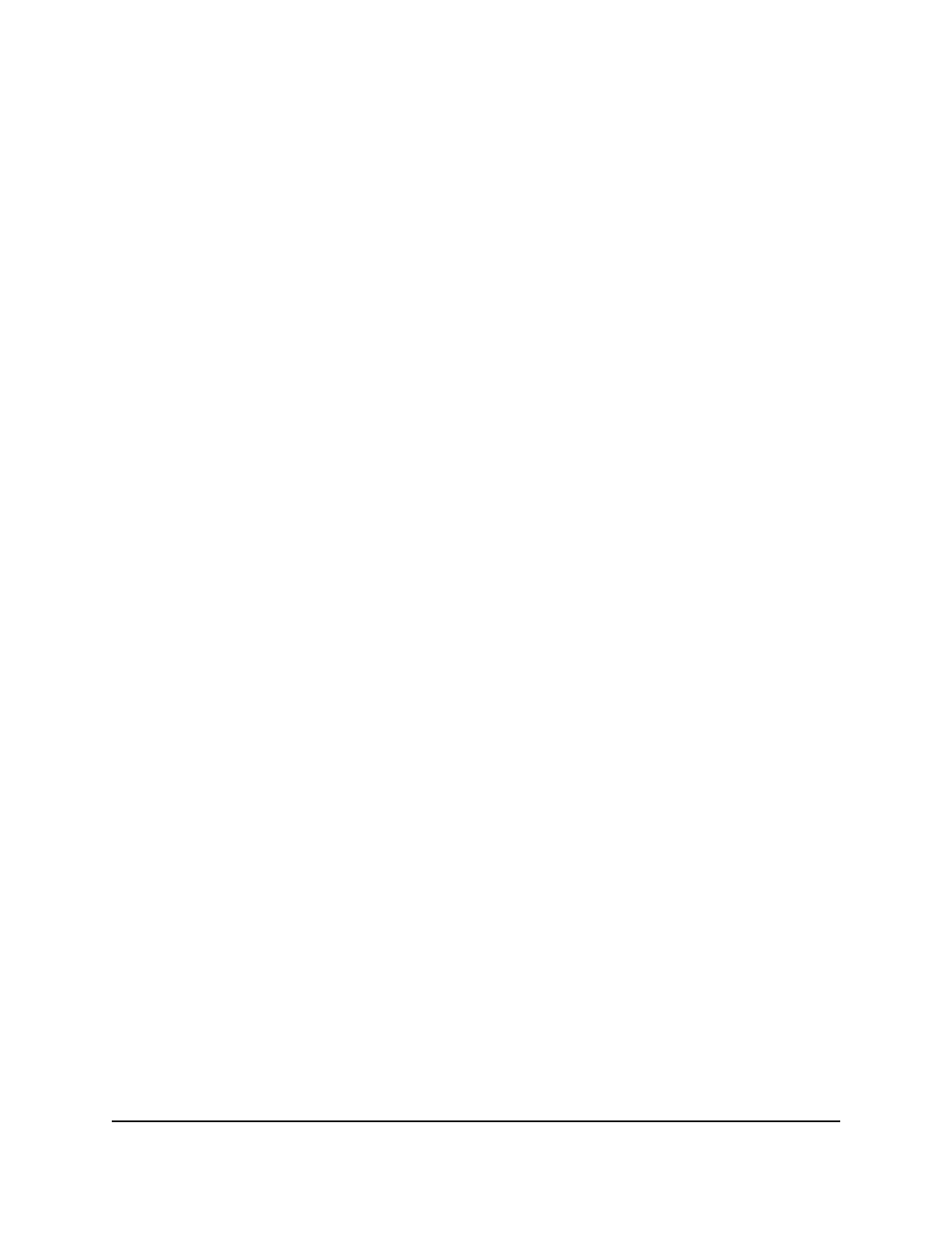
The DHCP snooping binding entry is removed from the database.
8. To save the settings to the running configuration, click the Save icon.
Configure DHCP snooping persistent settings
You can configure the persistent location of the DHCP snooping bindings database.
The bindings database can be stored locally on the switch or on a remote device in the
network. The switch must be able to reach the IP address of the remote device to send
bindings to a remote database.
To configure DHCP snooping persistent settings:
1. Launch a web browser.
2. In the address field of your web browser, enter the IP address of the switch.
The login page displays.
3. Click the Main UI Login button.
The main UI login page displays in a new tab.
4. Enter admin as the user name, enter your local device password, and click the Login
button.
The first time that you log in, no password is required. However, you then must
specify a local device password to use each subsequent time that you log in.
The System Information page displays.
5. Select Security > Control > DHCP Snooping > Persistent Configuration.
The Persistent Configuration page displays.
6. Specify where the DHCP snooping bindings database is located.
• Local: The binding table is stored locally on the switch.
• Remote: The binding table is stored on a remote TFTP server.
If the database is stored on a remote server, specify the following information:
•
Remote IP Address: Specify the IP address of the TFTP server.
•
Remote File Name: Specify the file name of the DHCP snooping bindings
database in which the bindings are stored.
7. In the Write Delay field, specify the time that the switch must wait after writing
binding information to persistent storage.
The delay allows the switch to collect as many entries as possible (new and removed)
before writing them to the persistent file. You can specify from 15 to 86400 seconds.
By default, the delay is 300 seconds.
Main User Manual
605
Manage Switch Security
AV Line of Fully Managed Switches M4250 Series Main User Manual