Configure mac acl rules, Add a rule to a mac acl – NETGEAR AV Line M4250 GSM4210PX 8-Port Gigabit PoE+ Compliant Managed AV Switch with SFP (220W) User Manual
Page 656
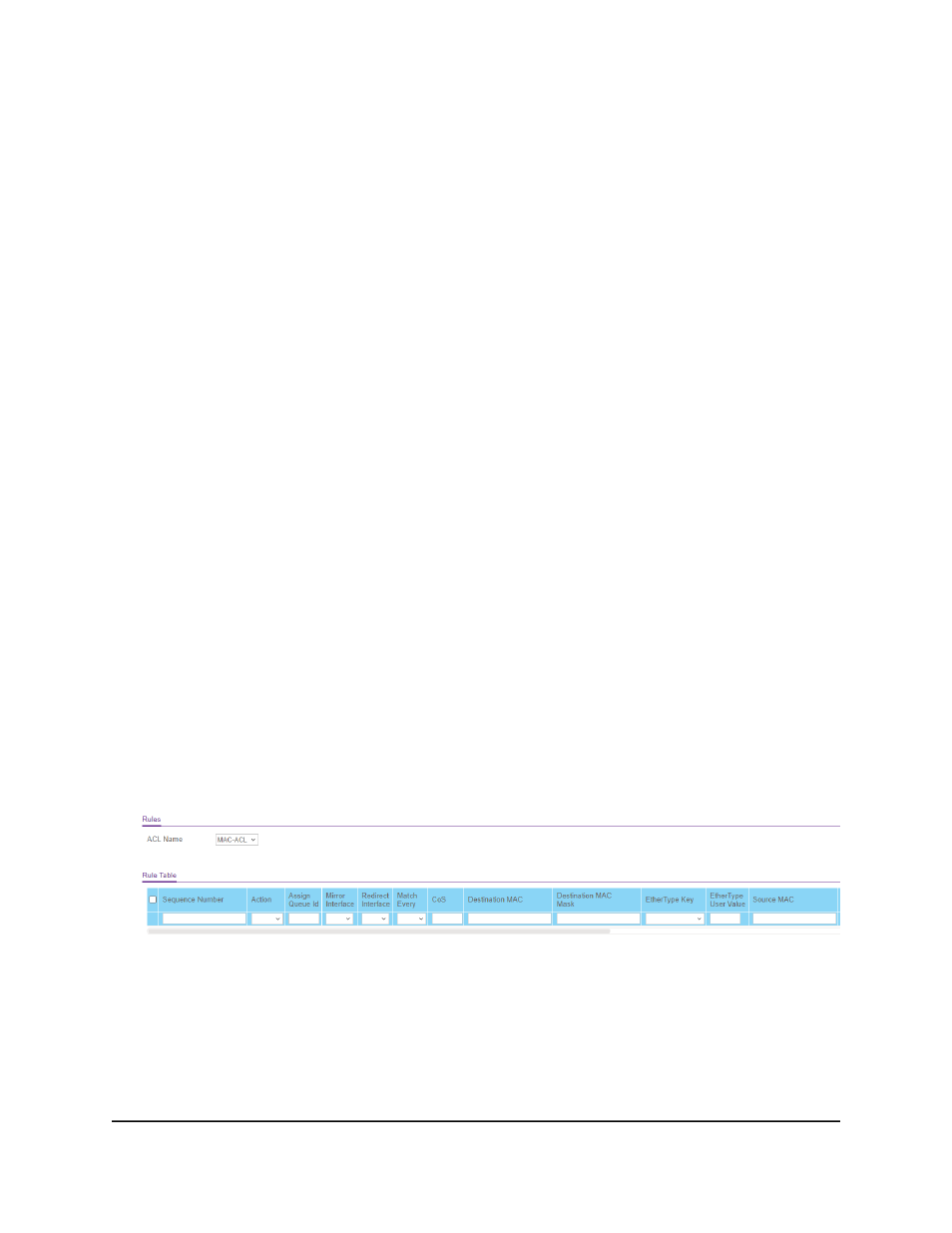
The MAC ACL page displays.
6. Select check box that is associated with the MAC ACL.
7. Click the Delete button.
The MAC ACL is removed.
8. To save the settings to the running configuration, click the Save icon.
Configure MAC ACL rules
You can define rules for MAC-based ACLs. The access list definition includes rules that
specify whether traffic matching the criteria is forwarded normally or discarded. A default
deny all rule is the last rule of every list.
Add a rule to a MAC ACL
To add a rule to a MAC ACL:
1. Launch a web browser.
2. In the address field of your web browser, enter the IP address of the switch.
The login page displays.
3. Click the Main UI Login button.
The main UI login page displays in a new tab.
4. Enter admin as the user name, enter your local device password, and click the Login
button.
The first time that you log in, no password is required. However, you then must
specify a local device password to use each subsequent time that you log in.
The System Information page displays.
5. Select Security > ACL > Basic > MAC Rules.
6. From the ACL Name menu, select the MAC ACL.
7. In the Sequence Number field, enter a whole number in the range from 1 to
2147483647 to identify the rule.
8. From the Action menu, select the action that must be taken if a packet matches the
rule’s criteria:
Main User Manual
656
Manage Switch Security
AV Line of Fully Managed Switches M4250 Series Main User Manual