View the sntp global status – NETGEAR AV Line M4250 GSM4210PX 8-Port Gigabit PoE+ Compliant Managed AV Switch with SFP (220W) User Manual
Page 69
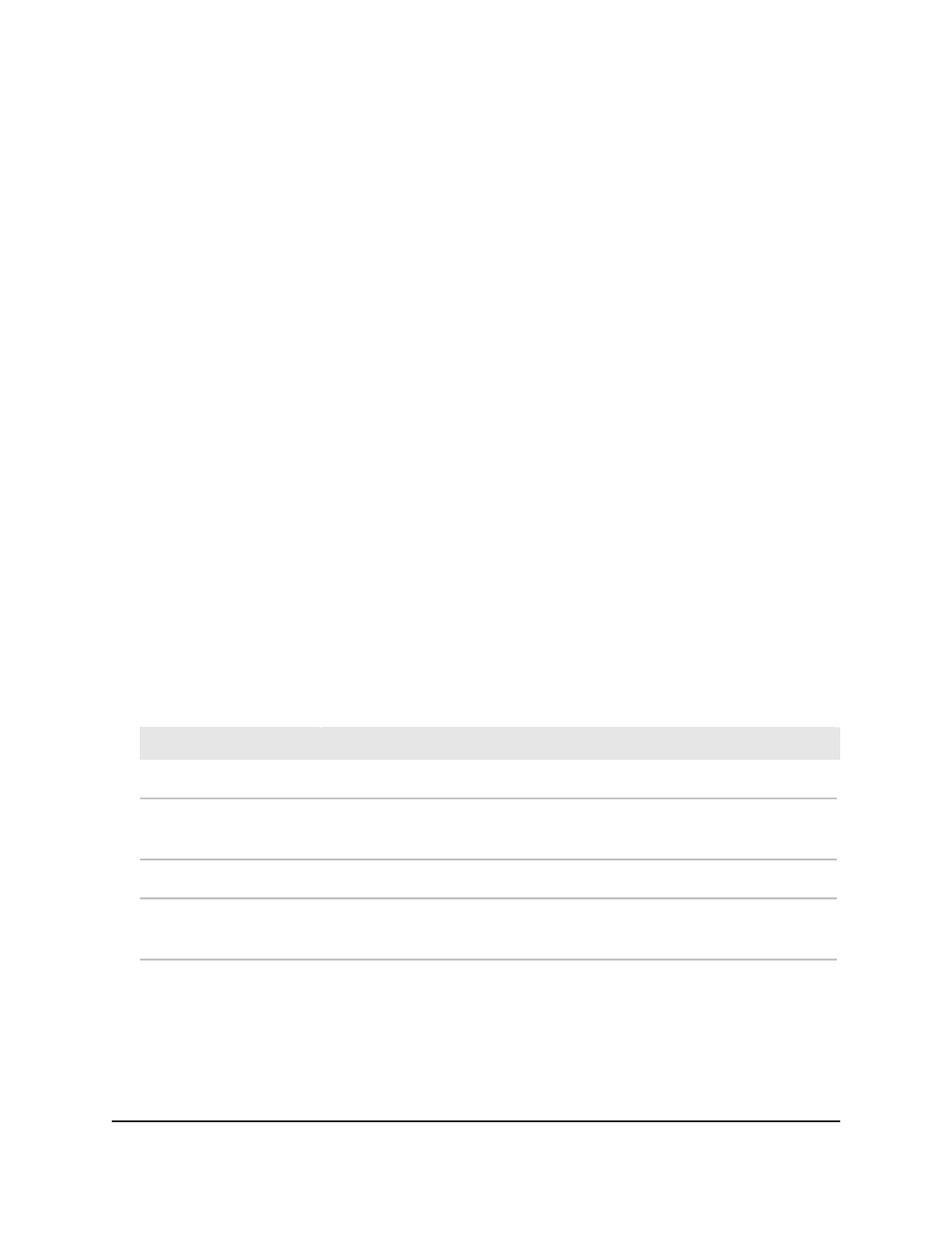
View the SNTP global status
When you select the SNTP option as the clock source, you can view the SNTP global
status.
To view SNTP global status:
1. Launch a web browser.
2. In the address field of your web browser, enter the IP address of the switch.
The login page displays.
3. Click the Main UI Login button.
The main UI login page displays in a new tab.
4. Enter admin as the user name, enter your local device password, and click the Login
button.
The first time that you log in, no password is required. However, you then must
specify a local device password to use each subsequent time that you log in.
The System Information page displays.
5. Select System > Management > Time > Time Configuration.
The Time Configuration page displays.
The SNTP Global Status section displays the following nonconfigurable fields:
Table 16. SNTP global status information
Description
Field
The SNTP version that the client supports.
Version
The SNTP modes that the client supports. Multiple modes can be supported by
a client.
Supported mode
The local date and time (UTC) that the SNTP client last updated the system clock.
Last Update Time
The local date and time (UTC) of the last SNTP request or receipt of an unsolicited
message.
Last Attempt Time
Main User Manual
69
Configure Switch System
Information
AV Line of Fully Managed Switches M4250 Series Main User Manual