View the vlan status on the switch – NETGEAR AV Line M4250 GSM4210PX 8-Port Gigabit PoE+ Compliant Managed AV Switch with SFP (220W) User Manual
Page 201
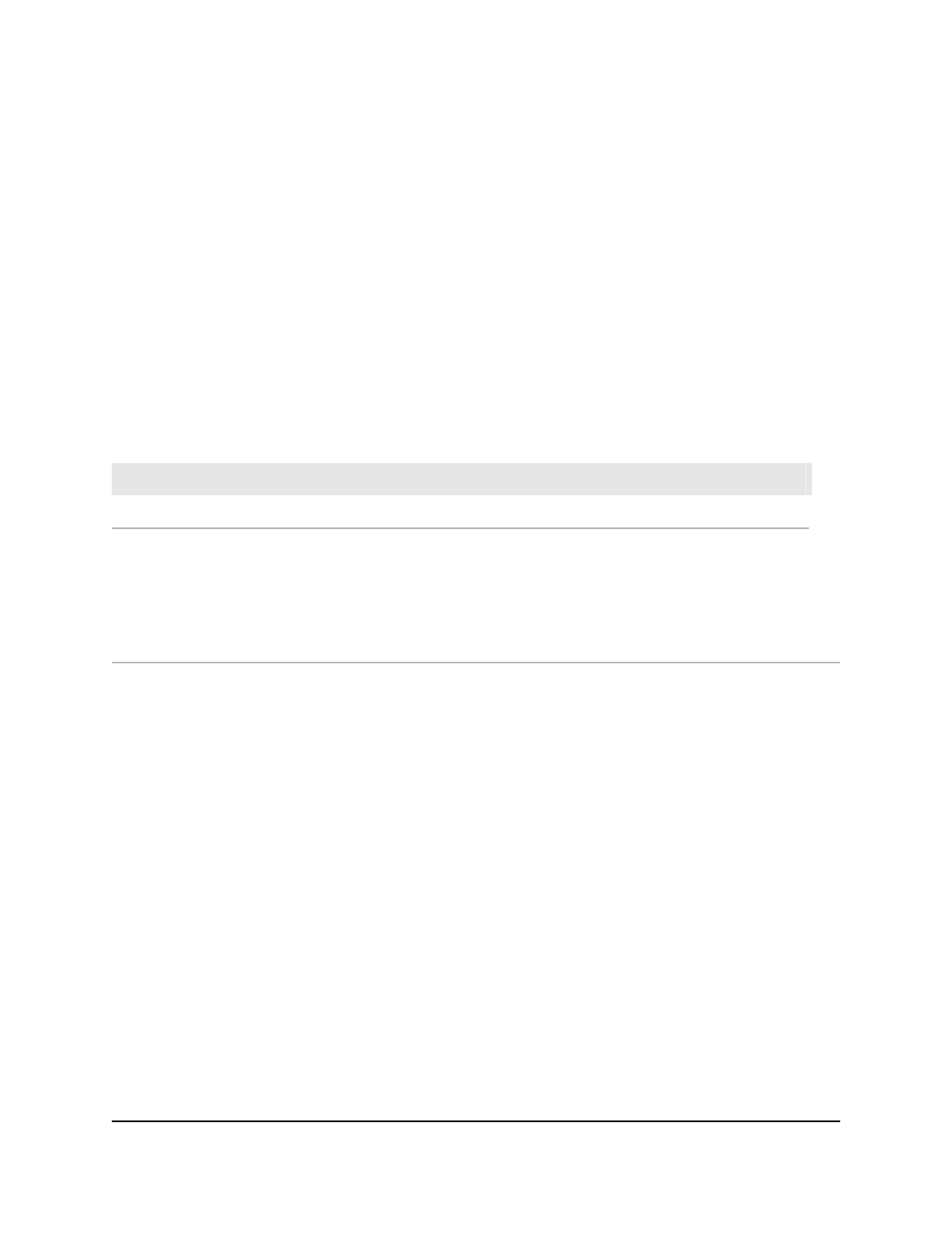
• T (tagged) member: The LAG is added as a tagged member of the VLAN.
• U (untagged) member: The LAG is added as an untagged member of the VLAN.
• Excluded member: By default, the selection is blank, which means that the LAG
is excluded from the VLAN. A LAG that is excluded can still be dynamically added
to the VLAN through GVRP.
10. Click the Apply button.
Your settings are saved.
11. To save the settings to the running configuration, click the Save icon.
The following table describes the nonconfigurable fields on the page.
Table 52. Advanced VLAN Membership
Definition
Field
The name for the VLAN.
VLAN Name
The type of the VLAN you selected:
• Default (VLAN ID = 1): Always present.
• Static: A VLAN that you added manually.
• Dynamic: A VLAN that was created through GVRP registration and that you did not
convert to static, and that GVRP can therefore remove.
VLAN Type
View the VLAN status on the switch
You can view the status of all configured VLANs.
To view the VLAN status on the switch:
1. Launch a web browser.
2. In the address field of your web browser, enter the IP address of the switch.
The login page displays.
3. Click the Main UI Login button.
The main UI login page displays in a new tab.
4. Enter admin as the user name, enter your local device password, and click the Login
button.
The first time that you log in, no password is required. However, you then must
specify a local device password to use each subsequent time that you log in.
The System Information page displays.
Main User Manual
201
Configure Switching Information
AV Line of Fully Managed Switches M4250 Series Main User Manual