NETGEAR AV Line M4250 GSM4210PX 8-Port Gigabit PoE+ Compliant Managed AV Switch with SFP (220W) User Manual
Page 252
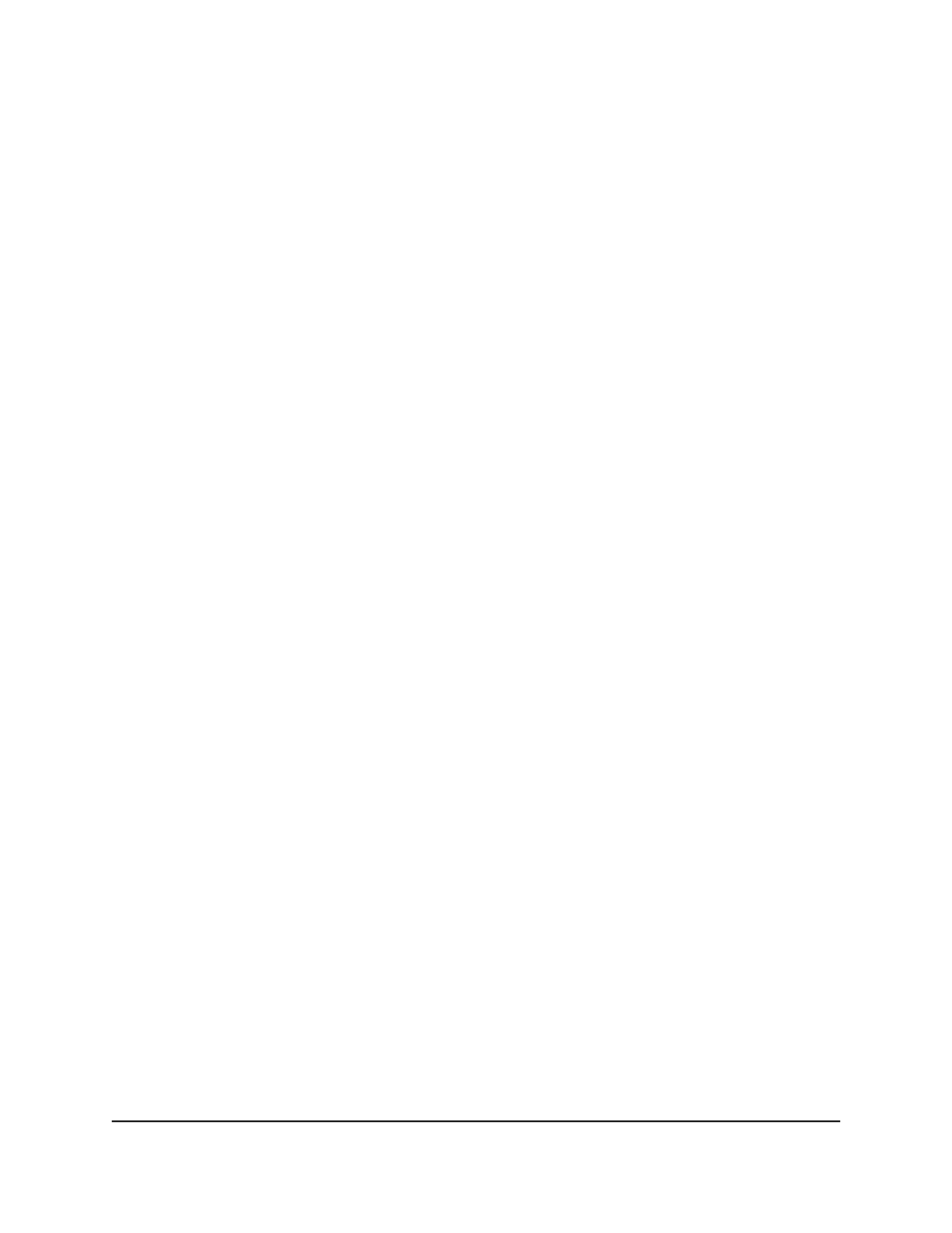
5. Select Switching > Multicast > MFDB > MFDB Table.
The MFDB Table page displays.
6. Select the Reset Known Multicast MAC Entries check box.
A confirmation pop-up window displays.
7. Select the OK button.
The pop-up window closes.
8. Click the Apply button.
Your settings are saved.
9. To save the settings to the running configuration, click the Save icon.
Display the multicast forwarding database statistics
You can display the multicast forwarding database statistics
To display the multicast forwarding database statistics:
1. Launch a web browser.
2. In the address field of your web browser, enter the IP address of the switch.
The login page displays.
3. Click the Main UI Login button.
The main UI login page displays in a new tab.
4. Enter admin as the user name, enter your local device password, and click the Login
button.
The first time that you log in, no password is required. However, you then must
specify a local device password to use each subsequent time that you log in.
The System Information page displays.
5. Select Switching > Multicast > MFDB > MFDB Statistics.
The MFDB Statistics table displays.
6. To refresh the page, click the Refresh button.
The following table describes the nonconfigurable fields on the page.
Main User Manual
252
Configure Switching Information
AV Line of Fully Managed Switches M4250 Series Main User Manual