Event log – NETGEAR AV Line M4250 GSM4210PX 8-Port Gigabit PoE+ Compliant Managed AV Switch with SFP (220W) User Manual
Page 717
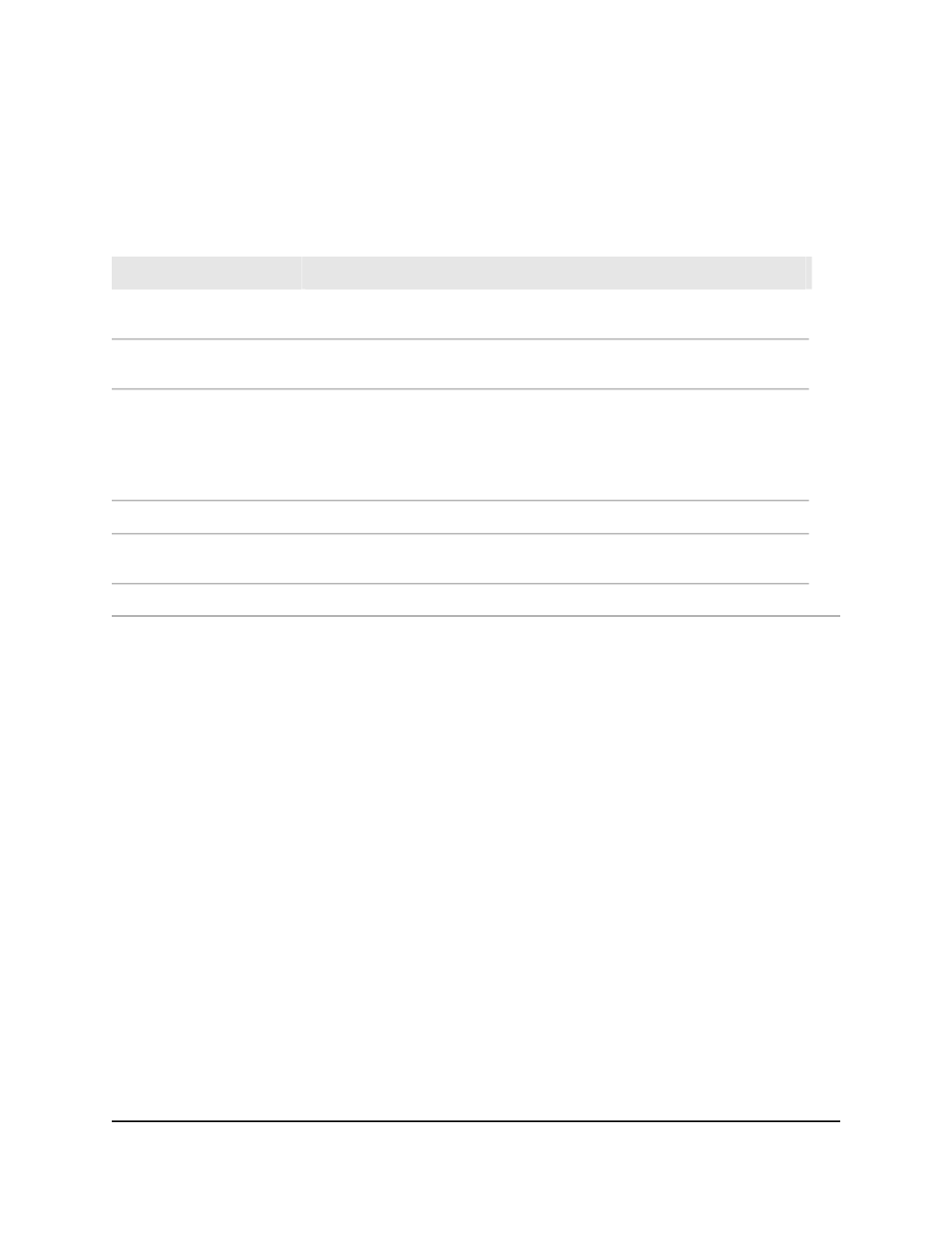
8. To save the settings to the running configuration, click the Save icon.
The following table describes the nonconfigurable fields on the page.
Table 171. Trap log information
Description
Field
The number of traps that occurred since the switch last rebooted.
Number of Traps Since Last
Reset
The maximum number of traps stored in the log. If the number of traps exceeds
the capacity, the new entries overwrite the oldest entries.
Trap Log Capacity
The number of traps that occurred since the traps were last displayed.
Note: If you save the trap log to another device (that is, you upload the file
from the switch), this counter is set to 0.
Number of Traps since log
last viewed
The sequence number of this trap.
Log
The time when this trap occurred, expressed in days, hours, minutes and
seconds, since the last reboot of the switch.
System Up Time
Information about the trap.
Trap
Event log
You can display and clear the event log, which contains error messages from the switch.
Note: If you reset the switch to factory default settings, the event log is not cleared.
To display or clear the event log:
1. Launch a web browser.
2. In the address field of your web browser, enter the IP address of the switch.
The login page displays.
3. Click the Main UI Login button.
The main UI login page displays in a new tab.
4. Enter admin as the user name, enter your local device password, and click the Login
button.
The first time that you log in, no password is required. However, you then must
specify a local device password to use each subsequent time that you log in.
Main User Manual
717
Monitor the Switch and Network
AV Line of Fully Managed Switches M4250 Series Main User Manual