Display the green ethernet statistics summary – NETGEAR AV Line M4250 GSM4210PX 8-Port Gigabit PoE+ Compliant Managed AV Switch with SFP (220W) User Manual
Page 94
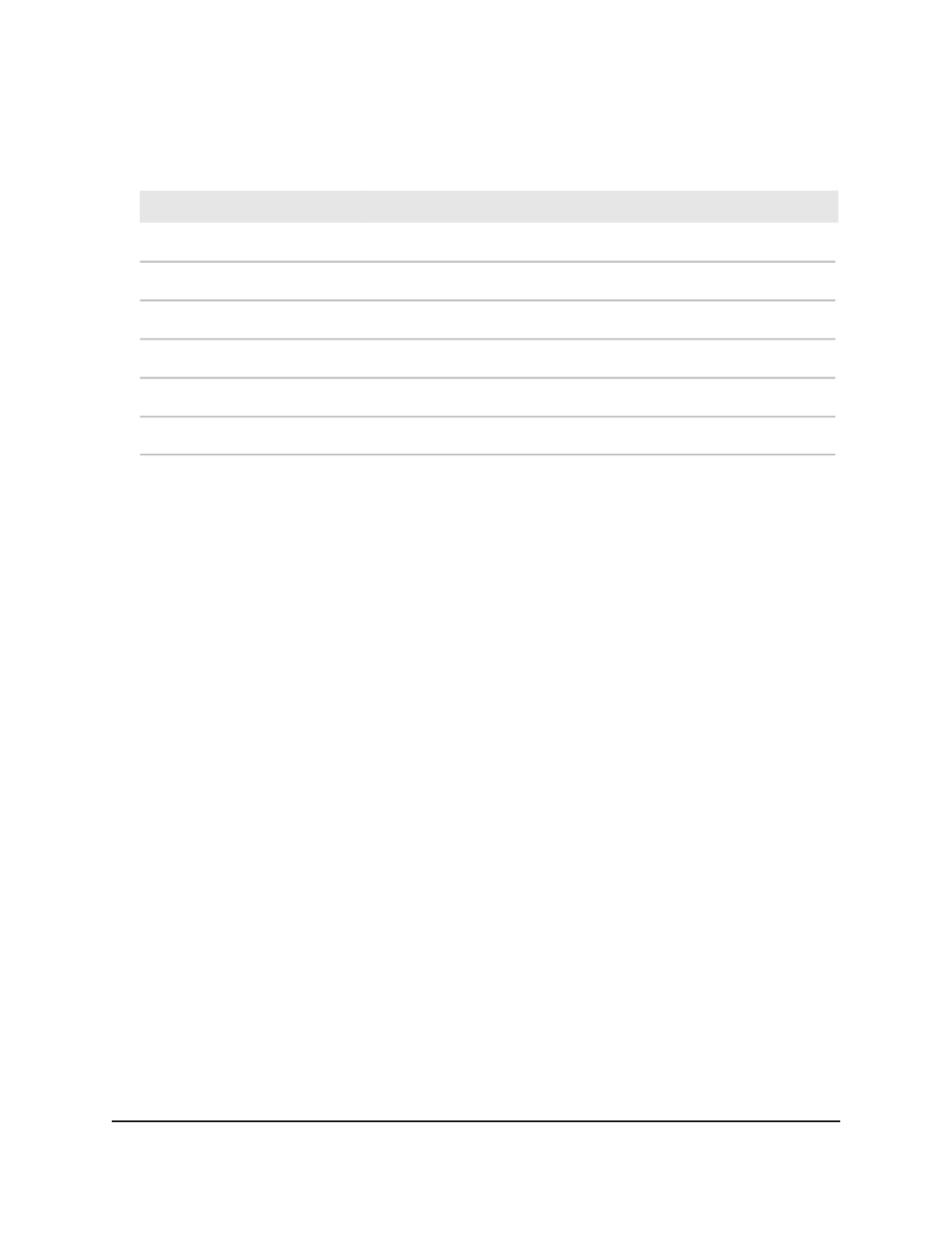
Table 24. Green Ethernet remote device information
Description
Field
The identifier that is assigned to the link partner of the port.
Remote ID
The value of ‘Tw_sys’ that the link partner can support.
Remote Tw_sys_tx (uSec)
The value of ‘transmit Tw_sys’ that the link partner returns to the port.
Remote Tw_sys_tx Echo (uSec)
The value of ‘Tw_sys’ that the link partner requests from the port.
Remote Tw_sys_rx (uSec)
The value of ‘receive Tw_sys’ that the link partner returns to the port.
Remote Tw_sys_rx Echo (uSec)
The value of ‘fallback Tw_sys’ that the link partner returns to the port.
Remote Fallback Tw_sys (uSec)
Display the green Ethernet statistics summary
The green Ethernet statistics summary displays information about both the switch and
the interfaces.
To display the green Ethernet statistics summary:
1. Launch a web browser.
2. In the address field of your web browser, enter the IP address of the switch.
The login page displays.
3. Click the Main UI Login button.
The main UI login page displays in a new tab.
4. Enter admin as the user name, enter your local device password, and click the Login
button.
The first time that you log in, no password is required. However, you then must
specify a local device password to use each subsequent time that you log in.
The System Information page displays.
5. Select System > Management > Green Ethernet > Green Ethernet Summary.
The Green Ethernet Summary page displays.
6. To refresh the page, click the Refresh button.
The following table describes the nonconfigurable fields in the Green Ethernet
Statistics Summary section.
Main User Manual
94
Configure Switch System
Information
AV Line of Fully Managed Switches M4250 Series Main User Manual