Print the network configuration report, Hl-l3270cdw – Brother HL-L3230CDW Wireless Compact Printer User Manual
Page 111
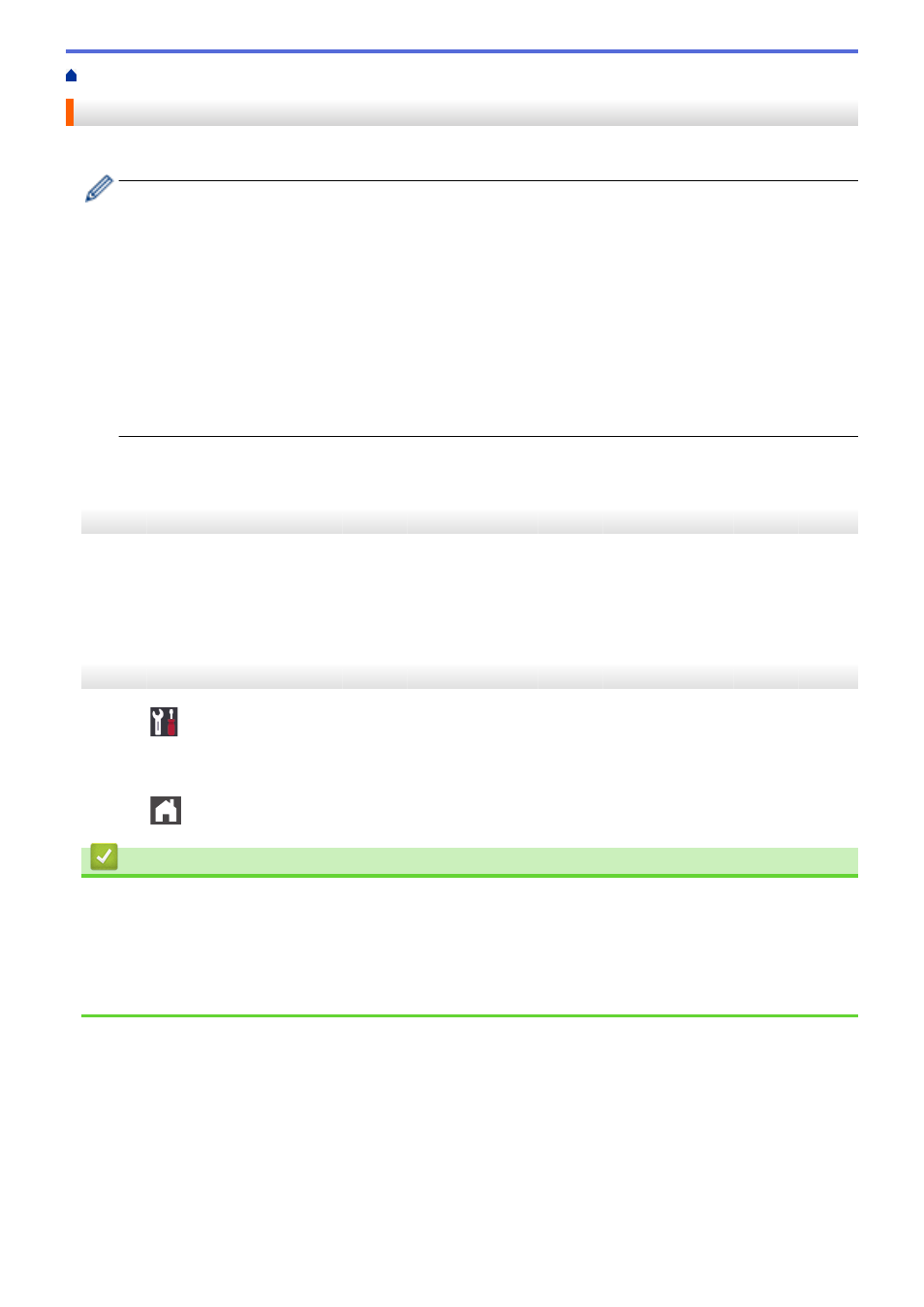
> Print the Network Configuration Report
Print the Network Configuration Report
The Network Configuration Report lists the network configuration, including the network print server settings.
•
Node Name: The Node Name appears on the current Network Configuration Report. The default Node
Name is "BRNxxxxxxxxxxxx" for a wired network or "BRWxxxxxxxxxxxx" for a wireless network (where
"xxxxxxxxxxxx" is your machine's MAC Address / Ethernet Address.)
•
If the
[IP Address]
on the Network Configuration Report shows 0.0.0.0, wait for one minute and try
printing it again.
•
You can find your machine's settings, such as the IP address, subnet mask, node name, and MAC
Address on the report, for example:
-
IP address: 192.168.0.5
-
Subnet mask: 255.255.255.0
-
Node name: BRN000ca0000499
-
MAC Address: 00-0c-a0-00-04-99
>> HL-L3210CW/HL-L3230CDN/HL-L3230CDW
>> HL-L3270CDW
HL-L3210CW/HL-L3230CDN/HL-L3230CDW
1. Press
a
or
b
to select the
[Print Reports]
option, and then press
OK
.
2. Press
a
or
b
to select
[Network Config]
.
3. Press
OK
.
4. Press
Go
.
HL-L3270CDW
1. Press
[Settings]
>
[All Settings]
>
[Print Reports]
>
[Network Configuration]
.
2. Press
[Yes]
.
The machine prints the Network Configuration Report.
3. Press
.
Related Information
•
•
Where Can I Find My Brother Machine's Network Settings?
•
Use the Network Connection Repair Tool (Windows)
•
•
I Want to Check that My Network Devices are Working Correctly
106