Calibrate color output, Hl-l3270cdw – Brother HL-L3230CDW Wireless Compact Printer User Manual
Page 304
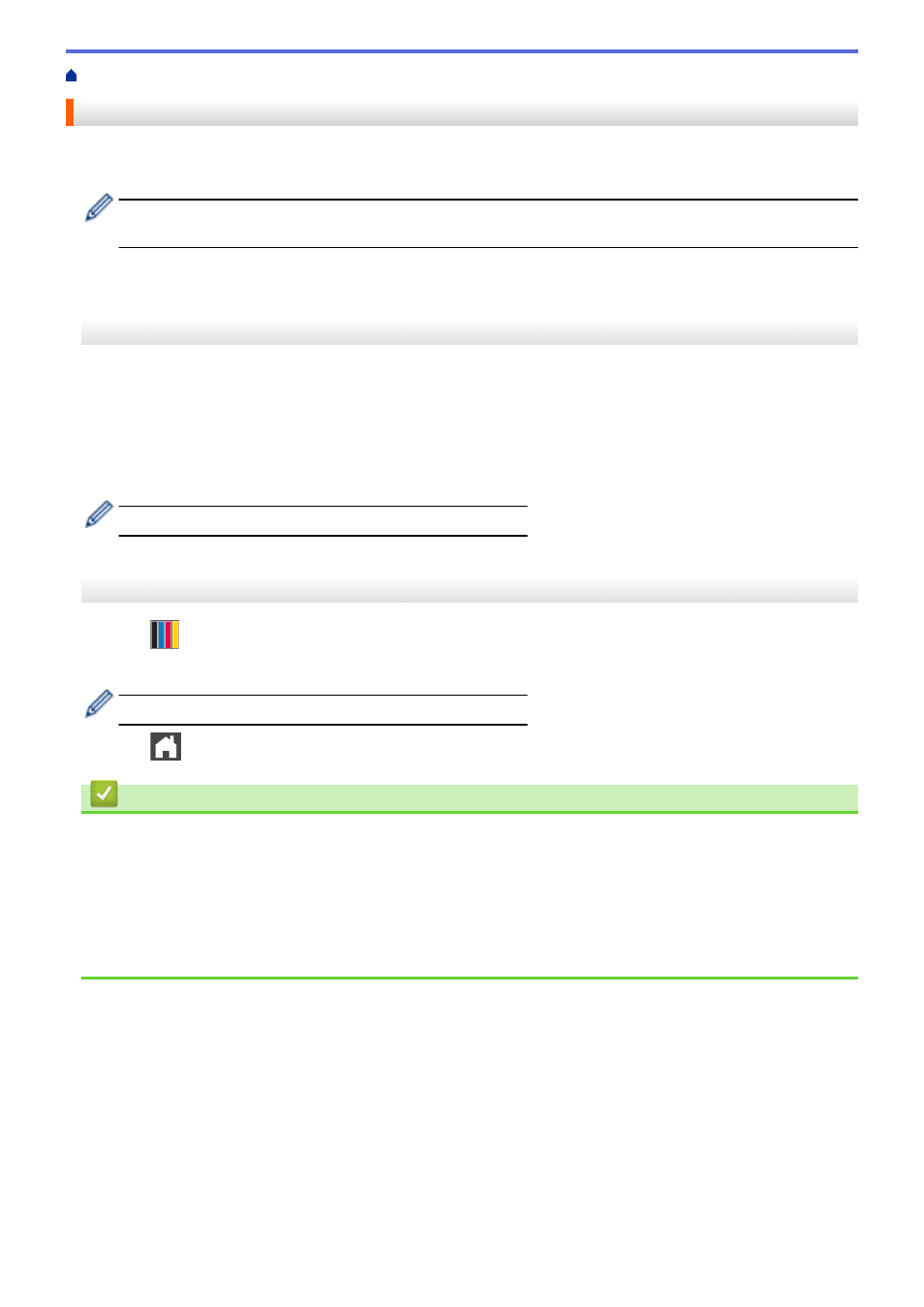
> Calibrate Color Output
Calibrate Color Output
The output density for each color may vary depending on the machine’s environment, including factors like
temperature and humidity. Calibrating your machine helps improve the output color density.
If you are using the Mac printer driver, the printer driver automatically retrieves the calibration data. To
retrieve the data manually, you must perform the calibration using Brother's
Status Monitor
.
>> HL-L3210CW/HL-L3230CDN/HL-L3230CDW
>> HL-L3270CDW
HL-L3210CW/HL-L3230CDN/HL-L3230CDW
1. Press
a
or
b
to select the
[Printer]
option, and then press
OK
.
2. Press
a
or
b
to display the
[Color Correction]
option, and then press
OK
.
3. Press
a
or
b
to display the
[Calibration]
option, and then press
OK
.
4. Press
a
or
b
to display the
[Calibrate]
option, and then press
OK
.
5. Press
a
to select
[Yes]
.
Calibration starts automatically, and will take a few minutes.
6. Press
Cancel
.
HL-L3270CDW
1. Press
[Toner]
>
[Calibration]
>
[Calibrate]
.
2. Press
[Yes]
.
Calibration starts automatically, and will take a few minutes.
3. Press
.
Related Information
•
•
Reset the Machine's Calibration Settings
•
Error and Maintenance Messages
•
•
Monitor the Status of the Machine from Your Computer (Windows)
•
Monitor the Status of the Machine from Your Computer (Mac)
299