Hl-l3270cdw – Brother HL-L3230CDW Wireless Compact Printer User Manual
Page 90
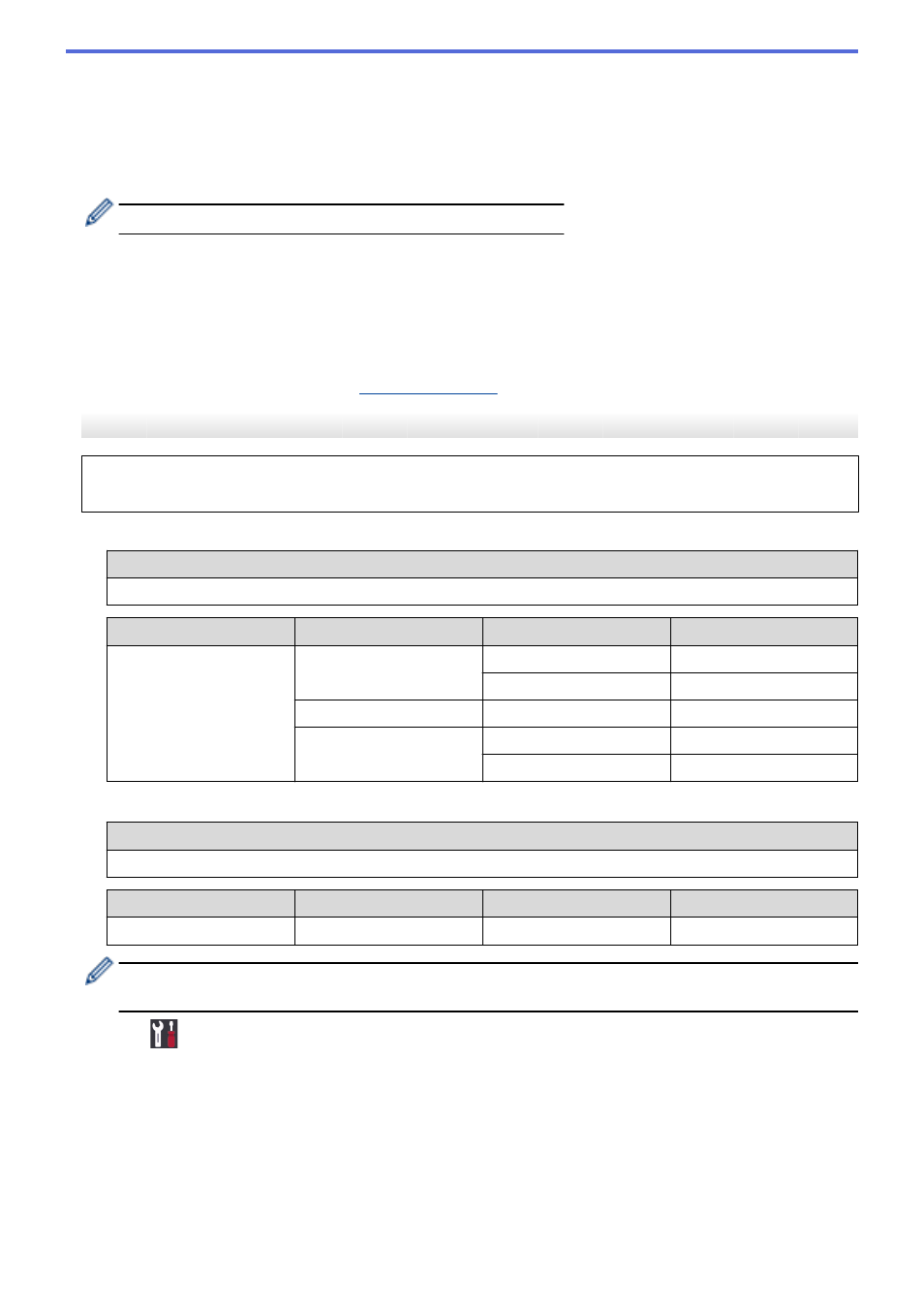
If you selected the
[WEP]
option for Encryption Type, enter the WEP key, and then press
OK
.
•
If you selected the
[Shared Key]
option, enter the WEP key, and then press
OK
.
•
If you selected the
[WPA/WPA2-PSK]
option, press
a
or
b
to select the Encryption Type
[TKIP+AES]
or
[AES]
, and then press
OK
.
Enter the WPA
™
key, and then press
OK
.
Your Brother machine supports the use of the first WEP key only.
11. To apply the settings, select
[Yes]
.
12. The machine will attempt to connect to the wireless device you have selected.
If your wireless device is connected successfully, the machine's LCD displays
[Connected]
.
You have completed the wireless network setup. To install the
Full Driver & Software Package
necessary for
operating your machine, insert the Brother installation disc into your computer, or go to your model's
Downloads
HL-L3270CDW
Before configuring your machine, we recommend writing down your wireless network settings. You will need
this information before you continue with the configuration.
1. Check and write down the current wireless network settings.
Network Name (SSID)
Communication Mode
Authentication Method
Encryption Mode
Network Key
Infrastructure
Open System
NONE
-
WEP
Shared Key
WEP
WPA/WPA2-PSK
AES
TKIP
For example:
Network Name (SSID)
HELLO
Communication Mode
Authentication Method
Encryption Mode
Network Key
Infrastructure
WPA2-PSK
AES
12345678
If your router uses WEP encryption, enter the key used as the first WEP key. Your Brother machine
supports the use of the first WEP key only.
2. Press
[Settings]
>
[All Settings]
>
[Network]
>
[WLAN]
>
[Setup Wizard]
.
3. When
[Enable WLAN?]
appears, press
[Yes]
.
This will start the wireless setup wizard. To cancel, press
[No]
.
4. The machine will search for your network and display a list of available SSIDs. Press
a
or
b
to display the
[<New SSID>]
option.
5. Press
[<New SSID>]
, and then press
[OK]
.
6. Enter the SSID name, and then press
[OK]
.
7. Press
[Infrastructure]
when instructed.
85