Orientation, Hl-l3270cdw – Brother HL-L3230CDW Wireless Compact Printer User Manual
Page 31
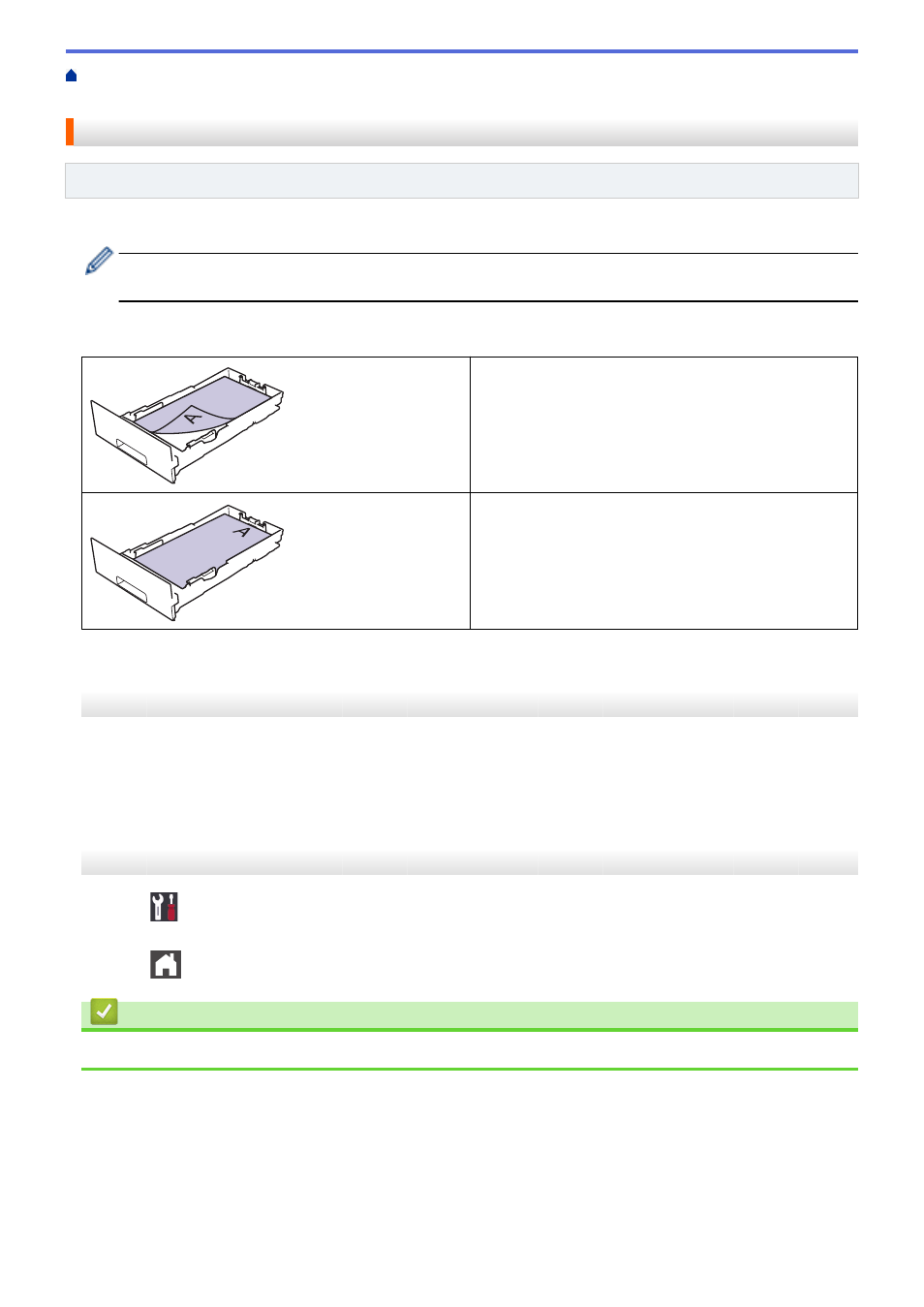
>
Load and Print Using the Paper Tray
>
> Change Machine Settings to Print on Preprinted Paper in the Paper Tray
Change Machine Settings to Print on Preprinted Paper in the Paper Tray
Related Models
: HL-L3230CDN/HL-L3230CDW/HL-L3270CDW
When you use preprinted paper for 2-sided printing, change the machine's settings.
DO NOT load different sizes and types of paper in the paper tray at the same time. Doing this may cause
the paper to jam or misfeed.
Orientation
For 1-sided printing:
•
face down
•
top edge toward the front of the paper tray
For automatic 2-sided printing (long edge binding):
•
face up
•
bottom edge toward the front of the paper tray
>> HL-L3230CDN/HL-L3230CDW
>> HL-L3270CDW
HL-L3230CDN/HL-L3230CDW
1. Press
a
or
b
to display the
[Printer]
option, and then press
OK
.
2. Press
a
or
b
to display the
[2-sided]
option, and then press
OK
.
3. Press
a
or
b
to display the
[Single Image]
option, and then press
OK
.
4. Press
a
or
b
to display the
[2-sided Feed]
option, and then press
Go
.
HL-L3270CDW
1. Press
[Settings]
>
[All Settings]
>
[Printer]
>
[2-sided]
>
[Single Image]
>
[2-
sided Feed]
.
2. Press
.
Related Information
•
26