Configure your machine for a wireless network – Brother HL-L3230CDW Wireless Compact Printer User Manual
Page 79
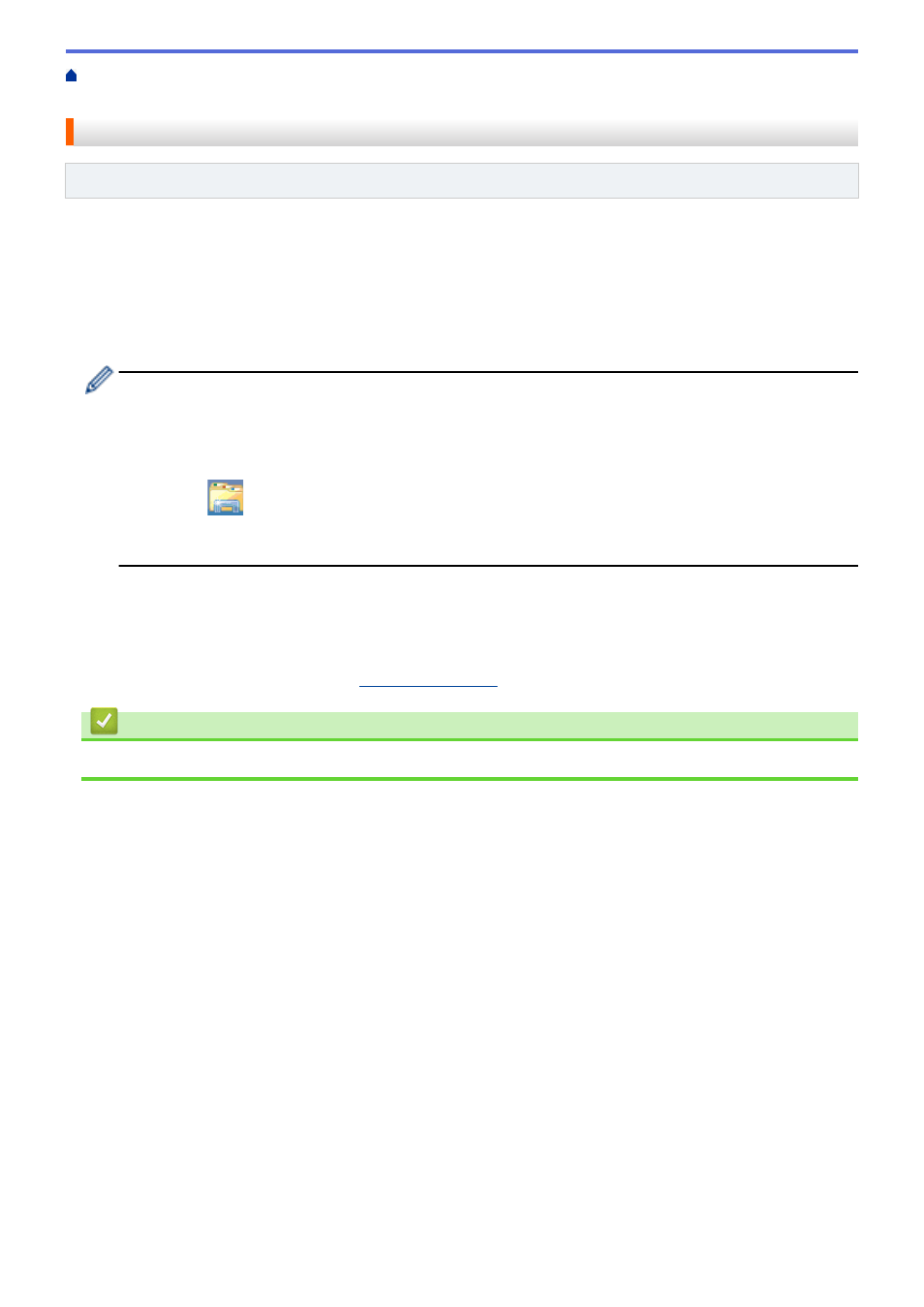
Additional Methods of Configuring Your Brother Machine for a Wireless
> Configure Your Machine for a Wireless Network
Configure Your Machine for a Wireless Network
Related Models
: HL-L3210CW/HL-L3230CDW/HL-L3270CDW
1. Turn on your computer and insert the Brother installation disc into your computer.
•
For Windows, follow these instructions:
•
For Mac, click
Driver Download
to go to the Brother Solutions Center. Follow the on-screen instructions
to install printer drivers.
2. The opening screen appears automatically.
Choose your language, and then follow the on-screen instructions.
If the Brother screen does not appear, do the following:
•
(Windows 7)
Go to
Computer
. Double-click the CD/DVD icon, and then double-click
start.exe
.
•
(Windows 8 and Windows 10)
Click the
(
File Explorer
) icon on the taskbar, and then go to
Computer
(
This PC
). Double-click
the CD/DVD icon, and then double-click
start.exe
.
•
If the
User Account Control
screen appears, click
Yes
.
3. Choose
Wireless Network Connection (Wi-Fi)
, and then click
Next
.
4. Follow the on-screen instructions.
You have completed the wireless network setup. To install the
Full Driver & Software Package
necessary for
operating your machine, insert the Brother installation disc into your computer, or go to your model's
Downloads
Related Information
•
Additional Methods of Configuring Your Brother Machine for a Wireless Network
74