Brother HL-L3230CDW Wireless Compact Printer User Manual
Page 244
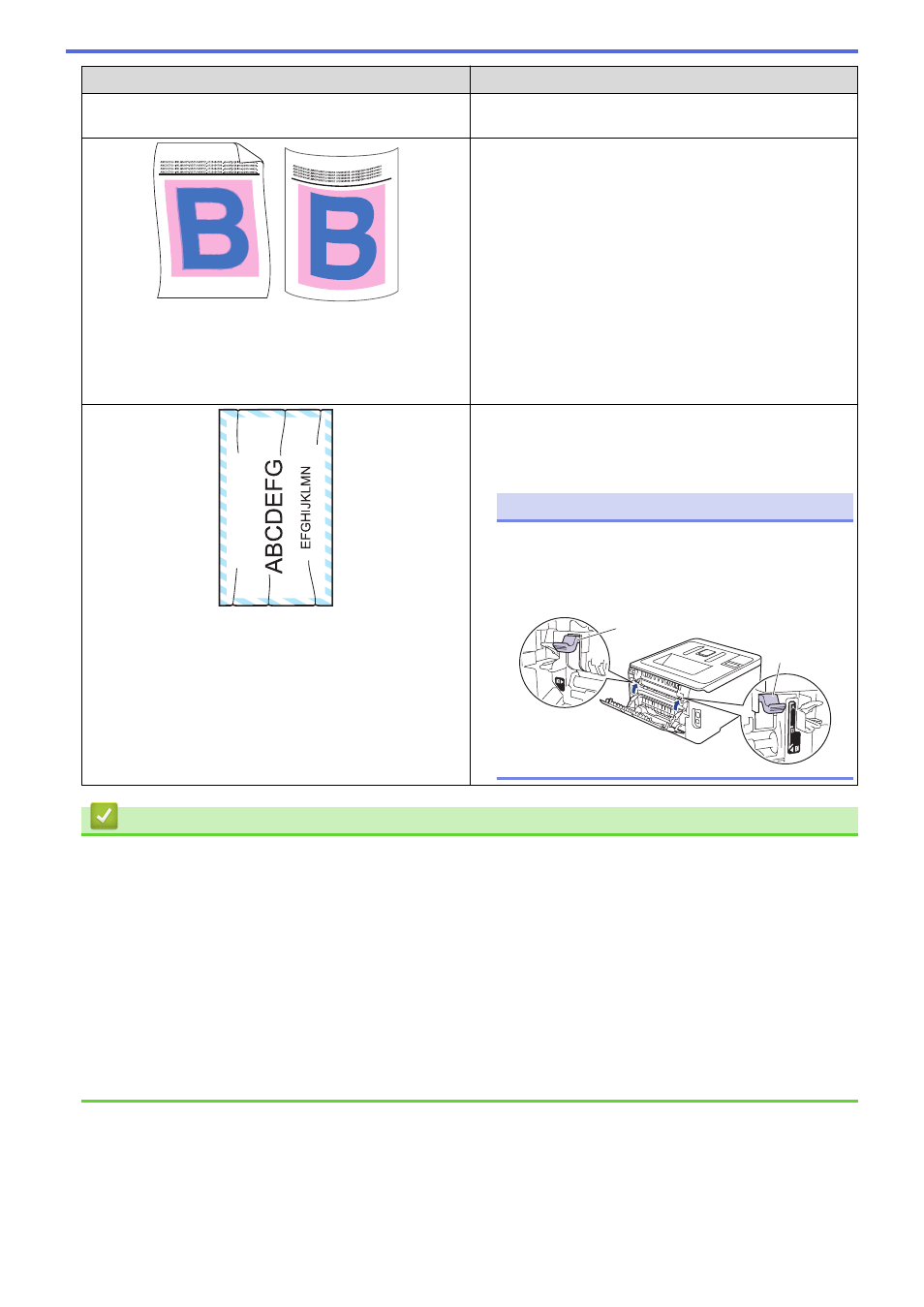
Examples of poor print quality
Recommendation
Toner smears easily
Media Type
to a thick setting. If you are printing an
envelope, select
Env. Thick
in the media type setting.
Curled or wavy image
•
Select
Reduce Paper Curl
mode in the printer driver.
If the problem is not solved, select
Plain Paper
in the
media type setting.
•
If you are printing an envelope, select
Env. Thin
in the
Media Type Setting of the printer driver.
•
If you do not use the machine often, the paper may
have been in the paper tray too long. Turn over the
stack of paper in the paper tray. Also, fan the paper
stack and then rotate the paper 180° in the paper tray.
•
Store the paper where it will not be exposed to high
temperatures and high humidity.
•
Open the back cover (Face up output tray) to let the
printed paper exit onto the Face up output tray.
Envelope creases
•
Make sure the envelope levers inside the back cover
are pulled down to the envelope position when you
print envelopes.
NOTE
When you have finished printing, open the back
cover and reset the two gray levers back to
their original position (1) by lifting them up until
they stop.
1
1
Related Information
•
•
•
•
•
•
•
•
•
•
239