Secure print (mac), Hl-l3270cdw – Brother HL-L3230CDW Wireless Compact Printer User Manual
Page 66
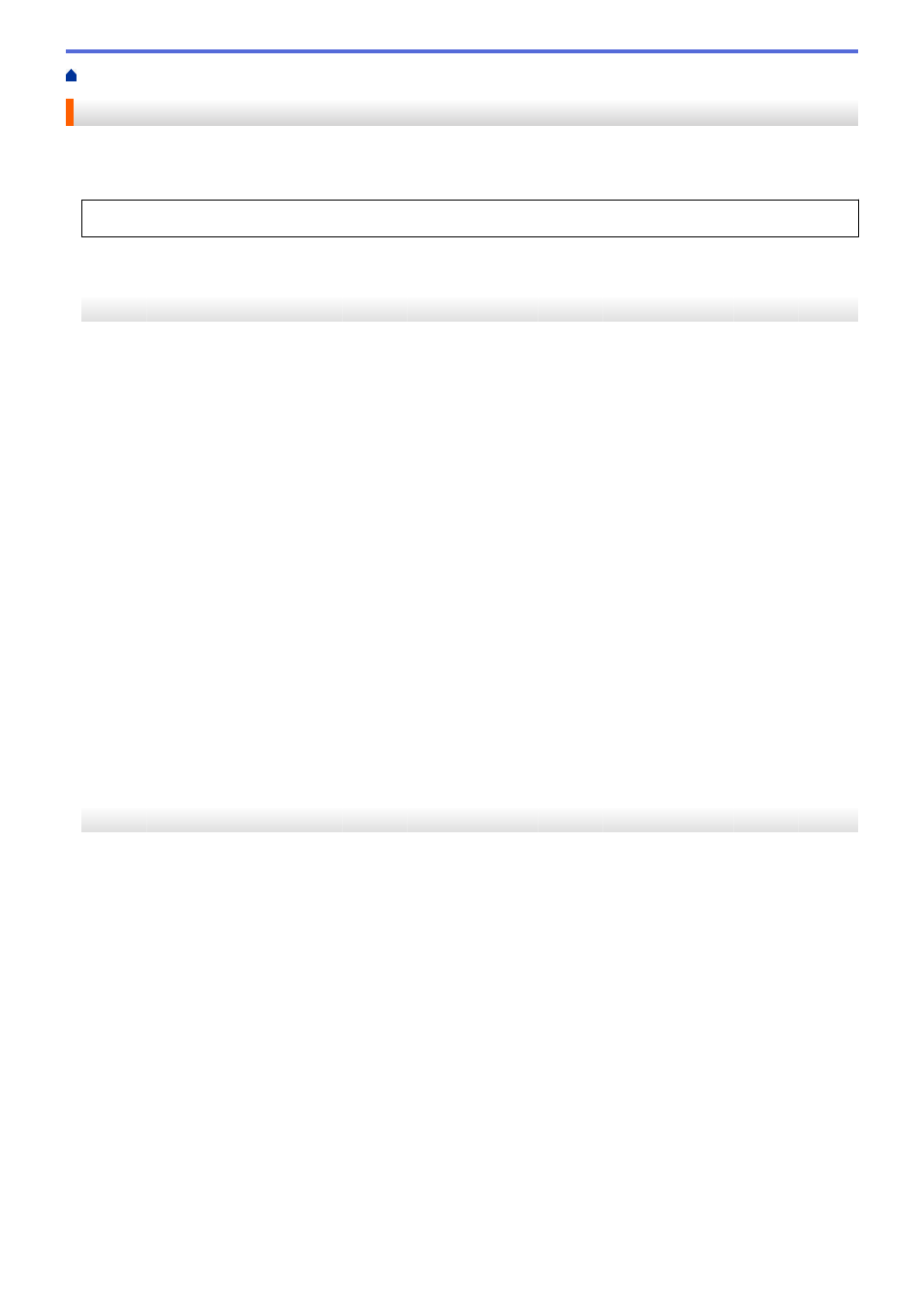
Print from Your Computer (Mac)
> Secure Print (Mac)
Secure Print (Mac)
Use Secure Print to ensure that confidential or sensitive documents do not print until you enter a password on
the machine's control panel.
•
The secure data is deleted from the machine when you turn off the machine.
>> HL-L3210CW/HL-L3230CDN/HL-L3230CDW
>> HL-L3270CDW
HL-L3210CW/HL-L3230CDN/HL-L3230CDW
1. From an application, such as Apple TextEdit, click the
File
menu, and then select
.
2. Select
Brother XXX-XXXX
(where XXXX is your model name).
3. Click the application pop-up menu, and then select the
Secure Print
option. The
Secure Print
options
appear.
4. Select the
Secure Print
check box.
5. Type your user name, job name and a four-digit password.
6. Click
.
7. On the machine's control panel, press
Secure
.
8. Press
a
or
b
to display your user name, and then press
OK
.
The LCD displays the list of secured jobs for that name.
9. Press
a
or
b
to display the job, and then press
OK
.
10. Enter your four-digit password.
To enter each digit, press
a
or
b
to select a number, and then press
OK
.
11. Press
a
or
b
to select the
[Print]
option, and then press
OK
.
12. Press
a
or
b
to enter the number of copies you want.
13. Press
OK
.
The machine prints the data.
After you have printed the secured data, it will be cleared from the machine's memory.
HL-L3270CDW
1. From an application, such as Apple TextEdit, click the
File
menu, and then select
.
2. Select
Brother XXX-XXXX
(where XXXX is your model name).
3. Click the application pop-up menu, and then select the
Secure Print
option. The
Secure Print
options
appear.
4. Select the
Secure Print
check box.
5. Type your user name, job name and a four-digit password.
6. Click
.
7. On the machine's control panel, press
[Functions]
.
8. Press
[Secure Print]
.
9. Press
a
or
b
to display user names, and then press your user name.
The LCD displays the list of secured jobs for your name.
10. Press
a
or
b
to display the print job, and then press it.
11. Enter your four-digit password, and then press
[OK]
.
12. Enter the number of copies you want.
13. Press
[Start]
.
61