Error and maintenance messages – Brother HL-L3230CDW Wireless Compact Printer User Manual
Page 216
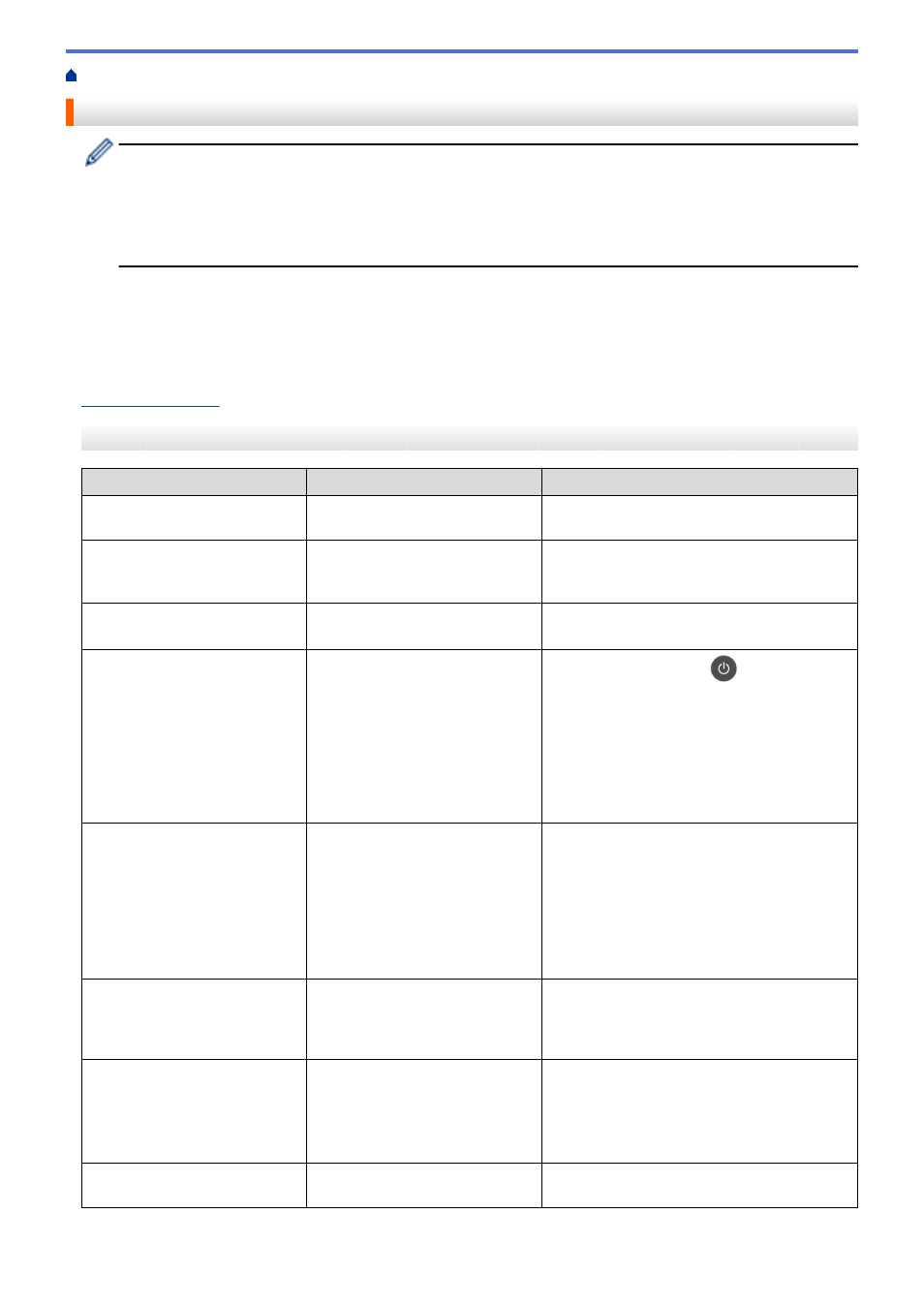
> Error and Maintenance Messages
Error and Maintenance Messages
•
HL-L3270CDW
If the LCD displays errors and your Android
™
device supports the NFC feature, touch your device to the
NFC symbol on your Brother machine to access the Brother Solutions Center and browse the latest
FAQs from your device. (Your mobile telephone provider's message and data rates may apply.)
Make sure the NFC settings of both your Brother machine and your Android
™
device are set to On.
As with any sophisticated office product, errors may occur and supply items may have to be replaced. If this
happens, your machine identifies the error or required routine maintenance and shows the appropriate message.
The most common error and maintenance messages are shown in the table.
Follow the instructions in the
Action
column to solve the error and remove the message.
You can correct most errors and perform routine maintenance by yourself. If you need more tips: Visit
FAQs & Troubleshooting
page.
HL-L3210CW/HL-L3230CDN/HL-L3230CDW
Error Message
Cause
Action
2-sided Disabled
The back cover of the machine is
not closed completely.
Close the back cover of the machine until it
locks in the closed position.
Access Denied
The function you want to use is
restricted by Secure Function
Lock 3.0.
Ask your administrator to check your Secure
Function Lock Settings.
Belt End Soon
The belt unit is near the end of its
life.
Order a new belt unit before the LCD displays
Replace Belt
.
Calibrate
Calibration failed.
•
Press and hold down
to turn off the
machine. Wait a few seconds, and then
turn it on again. Perform the color
calibration again using the control panel.
•
Install a new belt unit.
•
If the problem continues, contact Brother
Customer Service or your local Brother
dealer.
Cartridge Error
The toner cartridge is not installed
correctly.
Remove the toner cartridge and drum unit
assembly for the color that is indicated on the
LCD. Take out the toner cartridge, and put it
back into the drum unit again. Re-install the
toner cartridge and drum unit assembly back
in the machine.
If the problem continues, contact Brother
Customer Service or your local Brother dealer.
Condensation
Condensation may have formed
inside the machine after a room
temperature change.
Leave the machine turned on. Wait for 30
minutes with the top cover in the open
position. Then turn off the machine and close
the cover. Turn it on again.
Cooling Down
The temperature of the inside of
the machine is too hot. The
machine pauses its current print
job and goes into cooling down
mode.
Wait until the machine has finished cooling
down. Make sure all vents on the machine are
clear of obstructions.
When the machine has cooled down, it will
resume printing.
Cover is Open
The top cover is not completely
closed.
Open and then firmly close the top cover of the
machine.
211