Brother HL-L3230CDW Wireless Compact Printer User Manual
Page 128
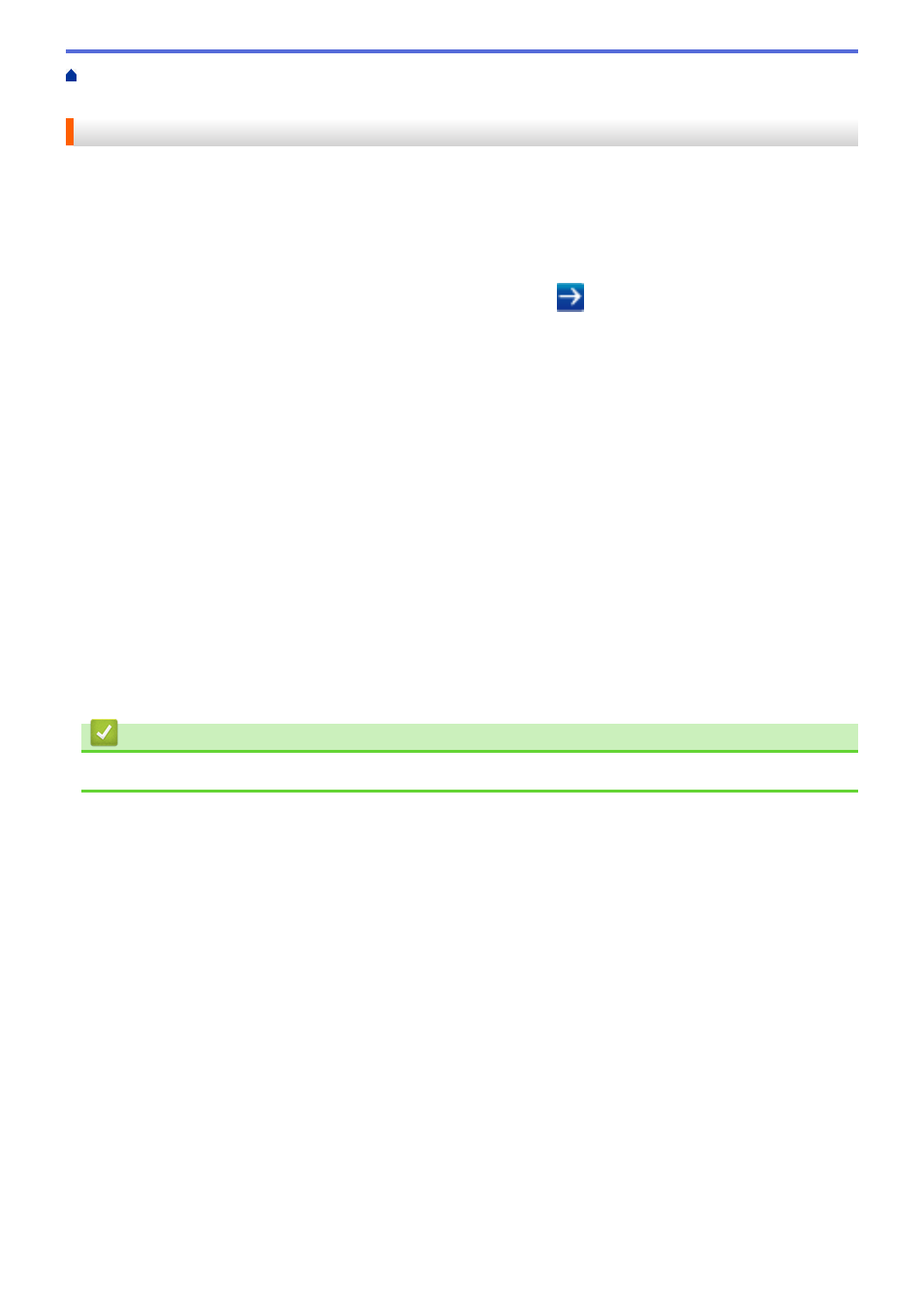
> Configure Secure Function
Lock 3.0 Using Web Based Management
Configure Secure Function Lock 3.0 Using Web Based Management
1. Start your web browser.
2. Type "https://machine's IP address" in your browser's address bar (where "machine's IP address" is the
machine's IP address).
For example:
https://192.168.1.2
3. If the machine prompts you for a password, type it, and then click
.
4. Click the
Administrator
tab.
5. Click the
Restriction Management
or
User Restriction Function
menu in the left navigation bar.
6. Select
Secure Function Lock
.
7. Click
Submit
.
8. Click the
Restricted Functions
menu in the left navigation bar.
9. In the
User List / Restricted Functions
field, type a group name or user name.
10. In the
and the other columns, select a check box to allow or clear a check box to restrict the function
listed.
11. To configure the maximum page count, select the
On
check box in the
Page Limits
column, and then type
the maximum number in the
Max. Pages
field.
12. Click
Submit
.
13. Click the
User List
menu in the left navigation bar.
14. In the
User List
field, type the user name.
15. In the
PIN Number
field, type a four-digit password.
16. Select
User List / Restricted Functions
from the drop-down list for each user.
17. Click
Submit
.
Related Information
•
123