Print using airprint (macos) – Brother HL-L3230CDW Wireless Compact Printer User Manual
Page 208
Advertising
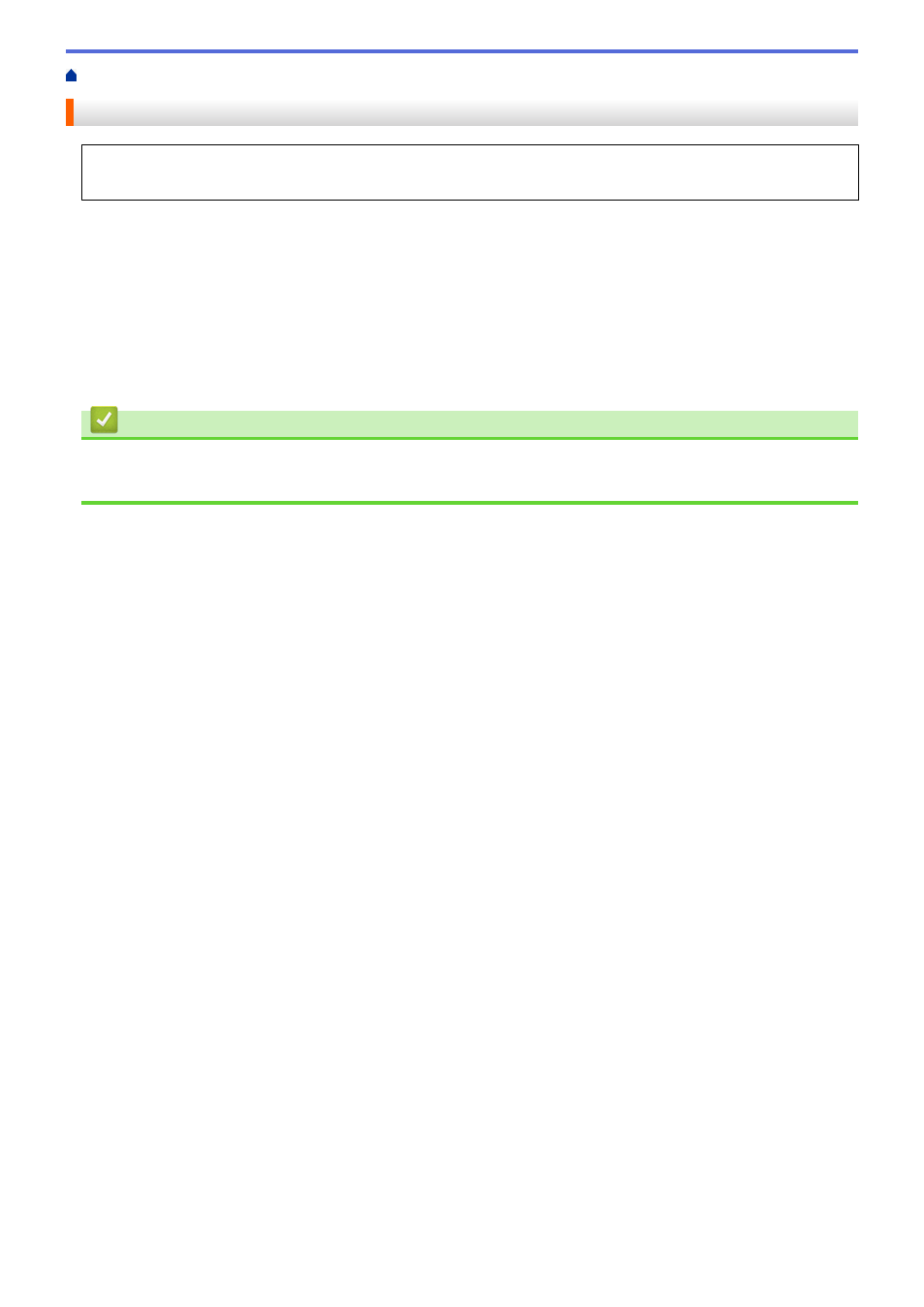
>
> Print Using AirPrint (macOS)
Print Using AirPrint (macOS)
The procedure used to print may vary by application. Safari is used in the example below. Before printing,
make sure your Brother machine is in the printer list on your Mac computer.
1. Make sure your Brother machine is turned on.
2. On your Mac computer, use Safari to open the page that you want to print.
3. Click the
File
menu, and then select
.
4. Make sure your Brother machine is selected. If a different machine (or no printer) is selected, click the
Printer
pop-up menu, and then select your Brother machine.
5. Select the desired options, such as the number of pages to print and 2-sided printing (if supported by your
machine).
6. Click
.
Related Information
•
•
203
Advertising