Brother HL-L3230CDW Wireless Compact Printer User Manual
Page 221
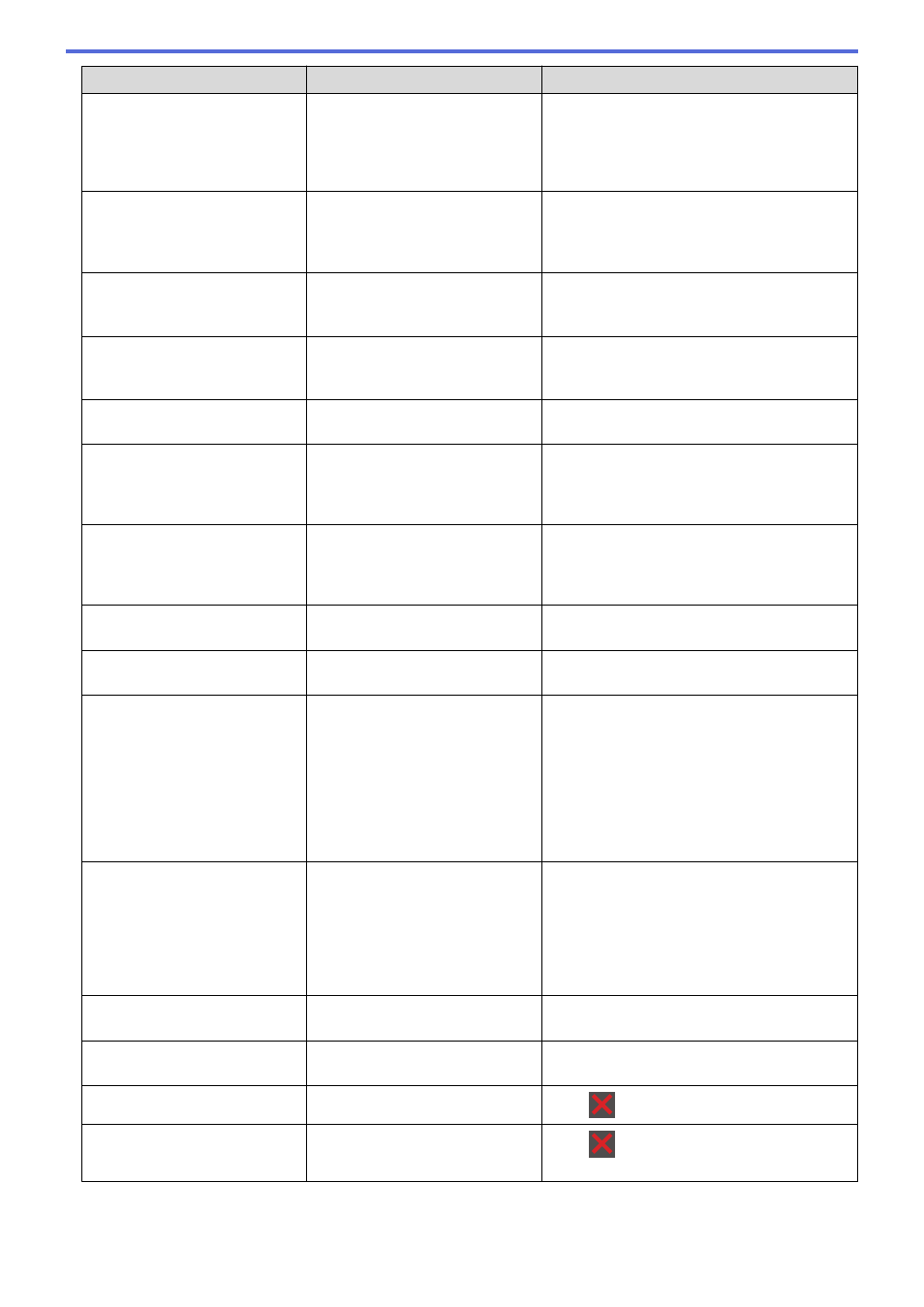
Error Message
Cause
Action
Jam Inside
The paper is jammed inside the
machine.
Open the top cover, remove the toner
cartridges and drum unit assembly, and gently
remove the jammed paper. Reinstall the toner
cartridges and drum unit assemblies into the
machine. Close the top cover.
Jam Manual Feed
The paper is jammed in the
manual feed slot of the machine.
Gently remove the jammed paper from in and
around the manual feed slot. Reload the paper
into the manual feed slot, and then press
Retry
.
Jam Rear
The paper is jammed in the back
of the machine.
Open the fuser cover and gently remove the
jammed paper. Close the fuser cover. If the
error message remains, press
Retry
.
Jam Tray1
The paper is jammed in the
indicated paper tray.
Pull out the paper tray and gently remove all
jammed paper as shown in the animation on
the LCD.
Limit Exceeded
The print limit set in Secure
Function Lock 3.0 was reached.
Ask your administrator to check your Secure
Function Lock Settings.
Manual Feed
Manual
was selected as the paper
source in the printer driver, but
there is no paper in the manual
feed slot.
Place paper in the manual feed slot.
Media Type Mismatch
The media type specified in the
printer driver differs from the
paper type specified in the
machine's menu.
Load the correct type of paper in the tray
indicated on the LCD, and then select the
correct media type in the Paper Type setting
on the machine.
No Belt Unit
The belt unit is not installed or not
installed correctly.
Reinstall the belt unit.
No Drum Unit
The drum unit is not installed
correctly.
Reinstall the toner cartridges and drum unit
assembly.
No Paper Tray1
The machine failed to feed paper
from the indicated paper tray.
Do one of the following:
•
Refill paper in the paper tray indicated on
the LCD. Make sure the paper guides are
set to the correct size.
•
If paper is in the tray, remove it and load it
again. Make sure the paper guides are set
to the correct size.
•
Do not overfill the paper tray.
No Toner
The toner cartridge is not installed
or not installed correctly.
Remove the toner cartridge and drum unit
assembly. Remove the toner cartridge from the
drum unit, and reinstall the toner cartridge
back into the drum unit. Reinstall the toner
cartridge and drum unit assembly back in the
machine. If the problem continues, replace the
toner cartridge.
No Tray1
The paper tray is not installed or
not installed correctly.
Reinstall the paper tray indicated on the LCD.
No Waste Toner
The waste toner box is not
installed or not installed correctly.
Reinstall the waste toner box.
Out of Memory
The machine’s memory is full.
Press
and reduce the print resolution.
Print Data Full
The machine’s memory is full.
Press
and delete the previously stored
secure print data.
216