Configure public mode for secure function lock 3.0 – Brother HL-L3230CDW Wireless Compact Printer User Manual
Page 129
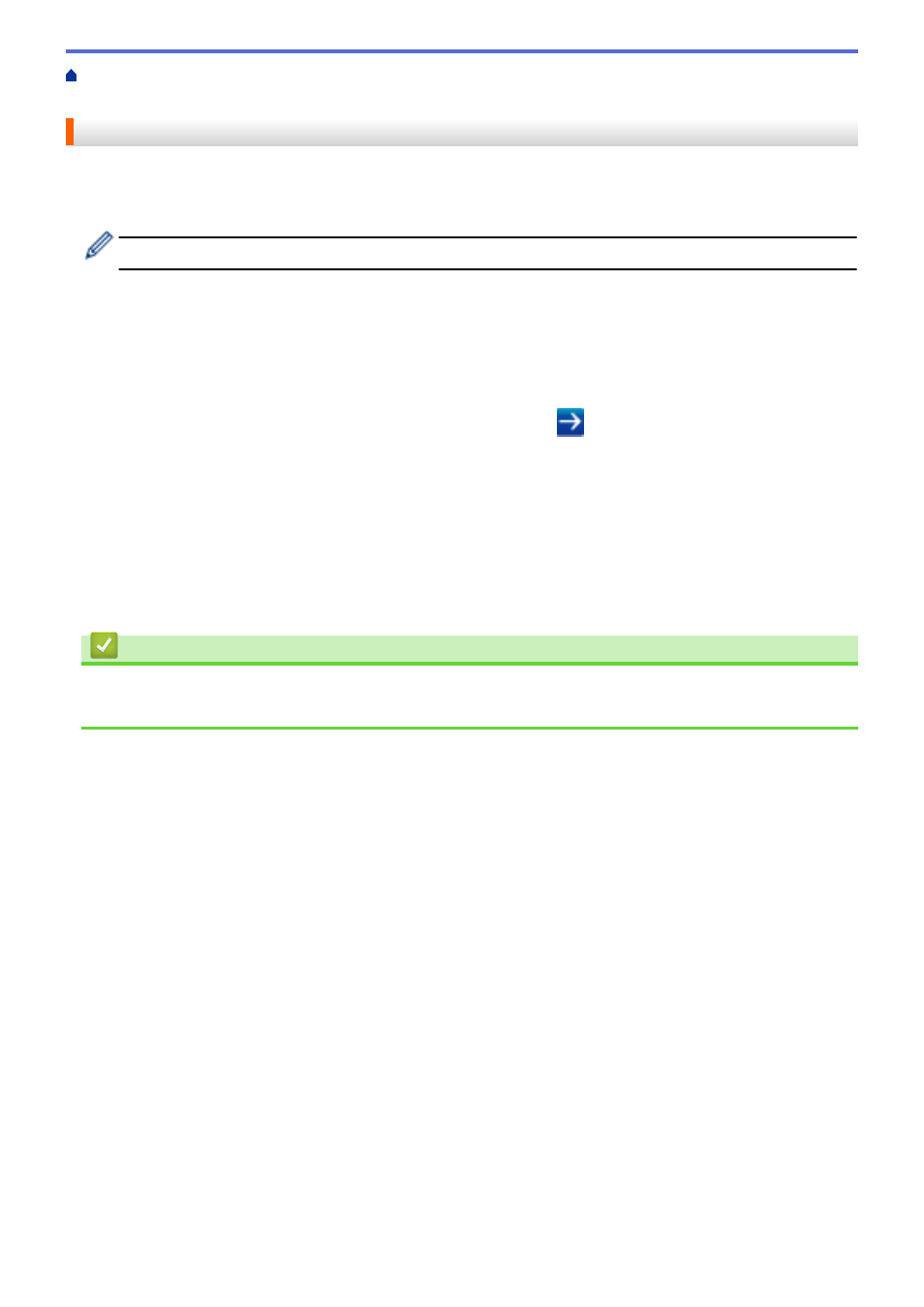
> Configure Public Mode for
Secure Function Lock 3.0
Configure Public Mode for Secure Function Lock 3.0
Use the Secure Function Lock screen to set up Public Mode, which limits the functions available to public users.
Public users will not need to enter a password to access the features made available through Public Mode
settings.
Public Mode includes print jobs sent via Google Cloud Print
™
, Brother iPrint&Scan, and CUPS driver (Mac).
1. Start your web browser.
2. Type "https://machine's IP address" in your browser's address bar (where "machine's IP address" is the
machine's IP address).
For example:
https://192.168.1.2
3. If the machine prompts you for a password, type it, and then click
.
4. Click the
Administrator
tab.
5. Click the
Restriction Management
or
User Restriction Function
menu in the left navigation bar.
6. Select
Secure Function Lock
.
7. Click
Submit
.
8. Click the
Restricted Functions
menu in the left navigation bar.
9. In the
Public Mode
row, select a check box to allow or clear a check box to restrict the function listed.
10. Click
Submit
.
Related Information
•
•
Register Your Machine with Google Cloud Print Using Web Based Management
124