Print the wlan report, Hl-l3270cdw – Brother HL-L3230CDW Wireless Compact Printer User Manual
Page 112
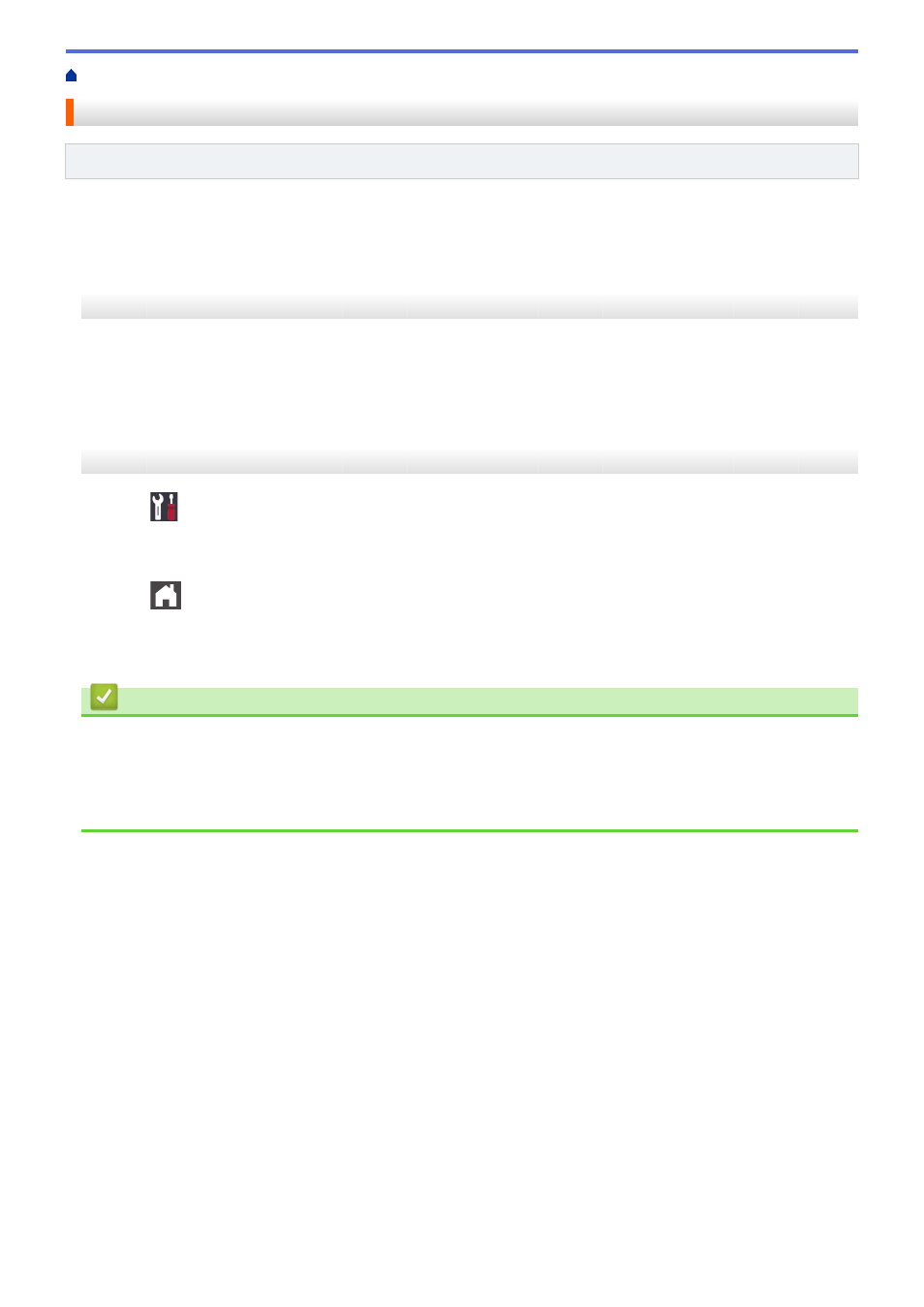
> Print the WLAN Report
Print the WLAN Report
Related Models
: HL-L3210CW/HL-L3230CDW/HL-L3270CDW
The WLAN Report reflects your machine's wireless status. If the wireless connection fails, check the error code
on the printed report.
>> HL-L3210CW/HL-L3230CDW
>> HL-L3270CDW
HL-L3210CW/HL-L3230CDW
1. Press
a
or
b
to select the
[Print Reports]
option, and then press
OK
.
2. Press
a
or
b
to select the
[WLAN Report]
option, and then press
OK
.
3. Press
Go
.
The machine will print the WLAN Report.
HL-L3270CDW
1. Press
[Settings]
>
[All Settings]
>
[Print Reports]
>
[WLAN Report]
.
2. Press
[Yes]
.
The machine will print the WLAN Report.
3. Press
.
If the WLAN Report does not print, check your machine for errors. If there are no visible errors, wait for one
minute and then try to print the report again.
Related Information
•
•
Wireless LAN Report Error Codes
•
My Brother Machine Cannot Print over the Network
•
I Want to Check that My Network Devices are Working Correctly
107