Change the setting lock password, Hl-l3270cdw – Brother HL-L3230CDW Wireless Compact Printer User Manual
Page 122
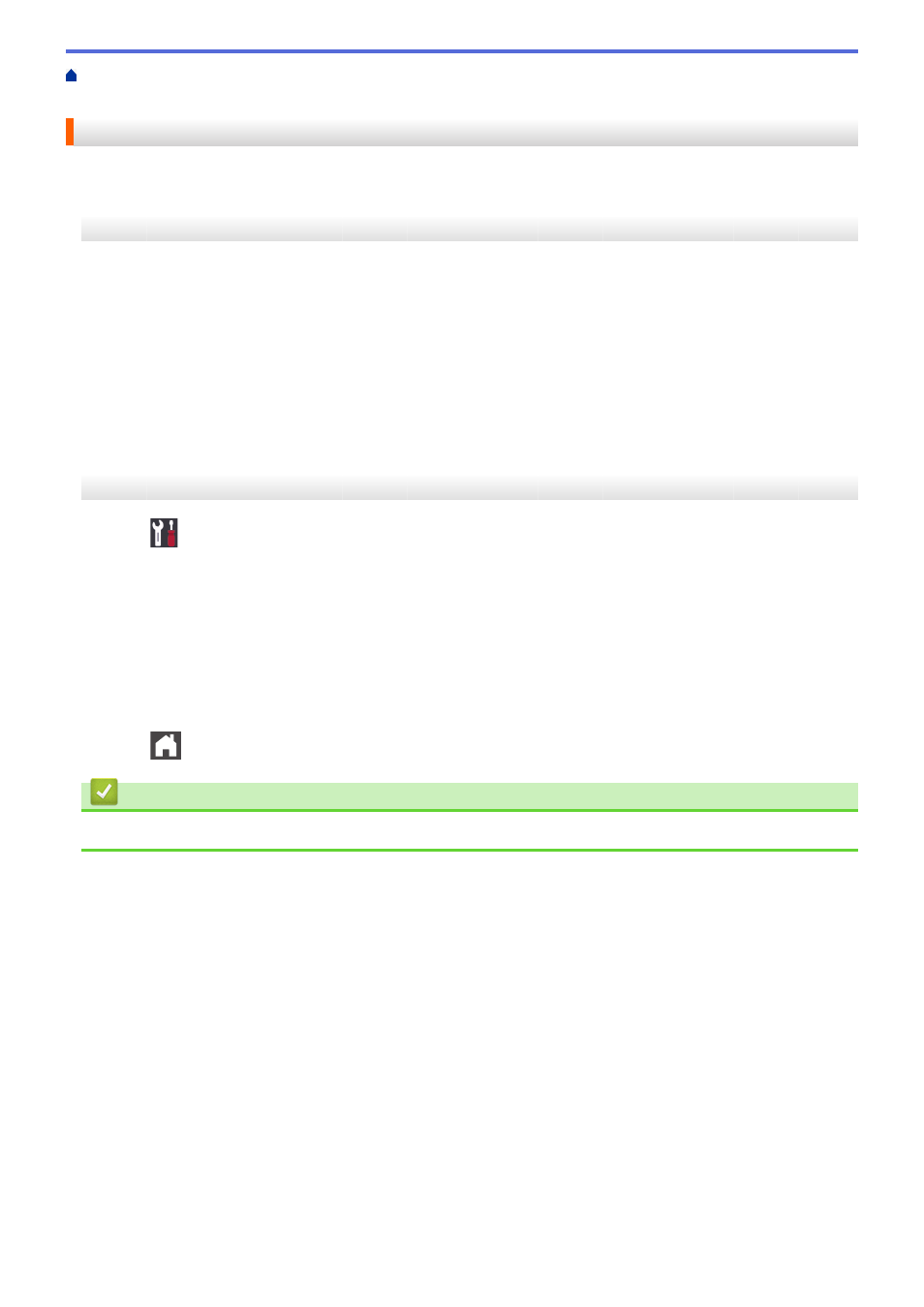
> Change the Setting Lock
Password
Change the Setting Lock Password
>> HL-L3210CW/HL-L3230CDN/HL-L3230CDW
>> HL-L3270CDW
HL-L3210CW/HL-L3230CDN/HL-L3230CDW
1. Press
a
or
b
to display the
[General Setup]
option, and then press
OK
.
2. Press
a
or
b
to display the
[Setting Lock]
option, and then press
OK
.
3. Press
a
or
b
to select the
[Set Password]
option, and then press
OK
.
4. Enter the current four-digit password.
To enter each digit, press
a
or
b
to select a number, and then press
OK
.
5. Enter a new four-digit password.
To enter each digit, press
a
or
b
to select a number, and then press
OK
.
6. When the LCD displays
[Verify:]
, re-enter the new password.
HL-L3270CDW
1. Press
[Settings]
>
[All Settings]
>
[General Setup]
>
[Setting Lock]
>
[Set
Password]
.
2. Enter the current four-digit password.
3. Press
[OK]
.
4. Enter a new four-digit password.
5. Press
[OK]
.
6. When the LCD displays
[Verify]
, re-enter the new password.
7. Press
[OK]
.
8. Press
.
Related Information
•
117