Qr code page – Honeywell Granit 1991iSR Ultra-Rugged Standard-Range Barcode Scanner User Manual
Page 202
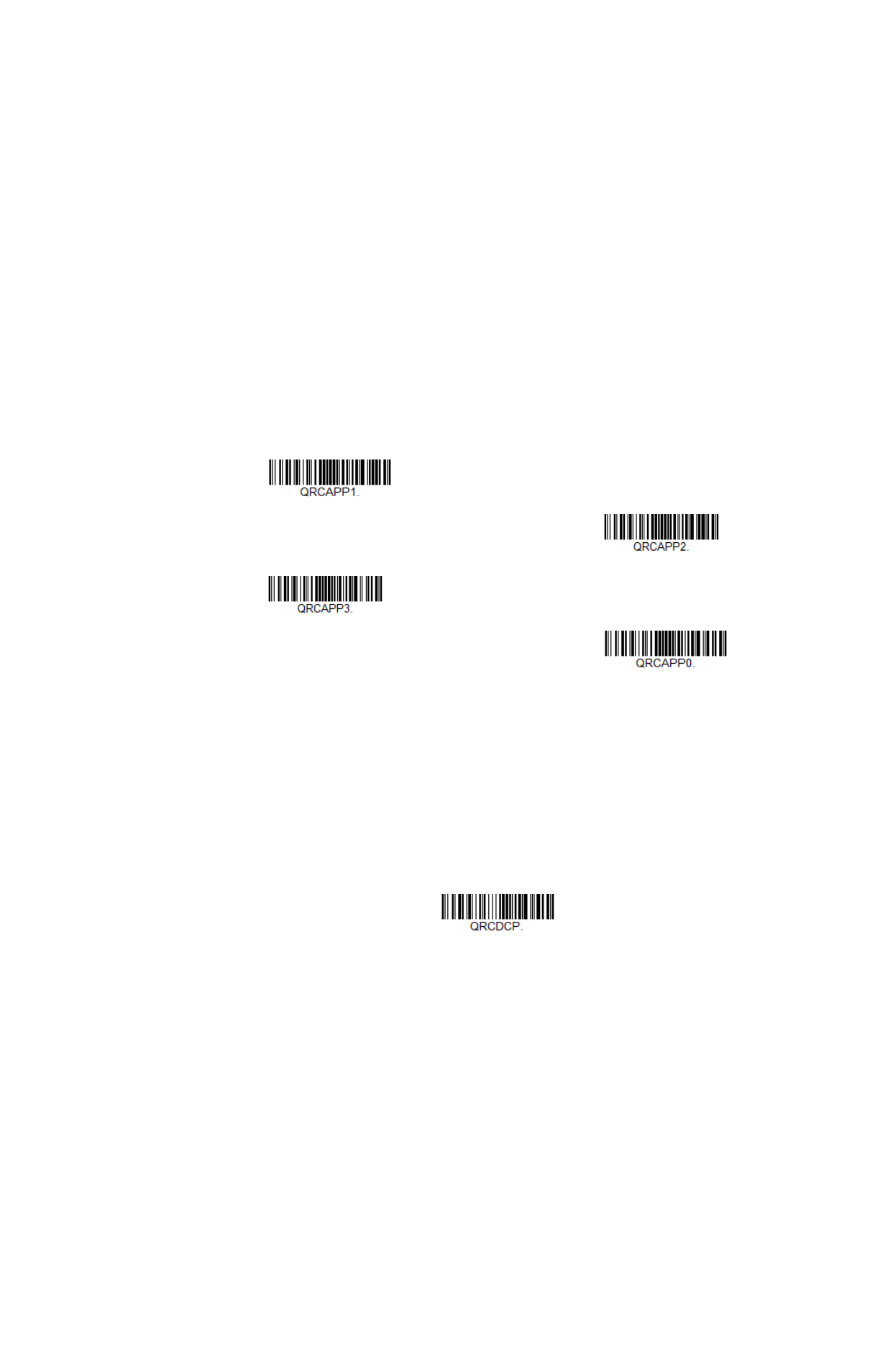
186
Granit XP User Guide
Swipe
: Pull and hold down the trigger and scan all appended QR Codes while keep-
ing the trigger pressed. The scanner emits short beeps for each partial QR Code
that is scanned and buffered. One long beep is emitted after the last QR Code is
scanned and the data is complete. Not compatible with Presentation mode.
Point and Shoot
: Pull the trigger one time for each image. The scanner emits a
short beep for each partial QR Code that is scanned and buffered. One long beep is
emitted after the last QR Code is scanned and the data is complete. Not compatible
with Presentation mode.
Default = One Scan.
QR Code Page
QR Code pages define the mapping of character codes to characters. If the data
received does not display with the proper characters, it may be because the bar-
code being scanned was created using a code page that is different from the one
the host program is expecting. If this is the case, scan the barcode below, select the
code page with which the barcodes were created (see
on page 284), and scan the value and the
Save
barcode from the
beginning on page 289. The data characters should then
appear properly.
* One Scan
Swipe
Point and Shoot
Off
QR Code Page