Use the scanner with bluetooth devices, Bluetooth secure simple pairing (ssp) – Honeywell Granit 1991iSR Ultra-Rugged Standard-Range Barcode Scanner User Manual
Page 83
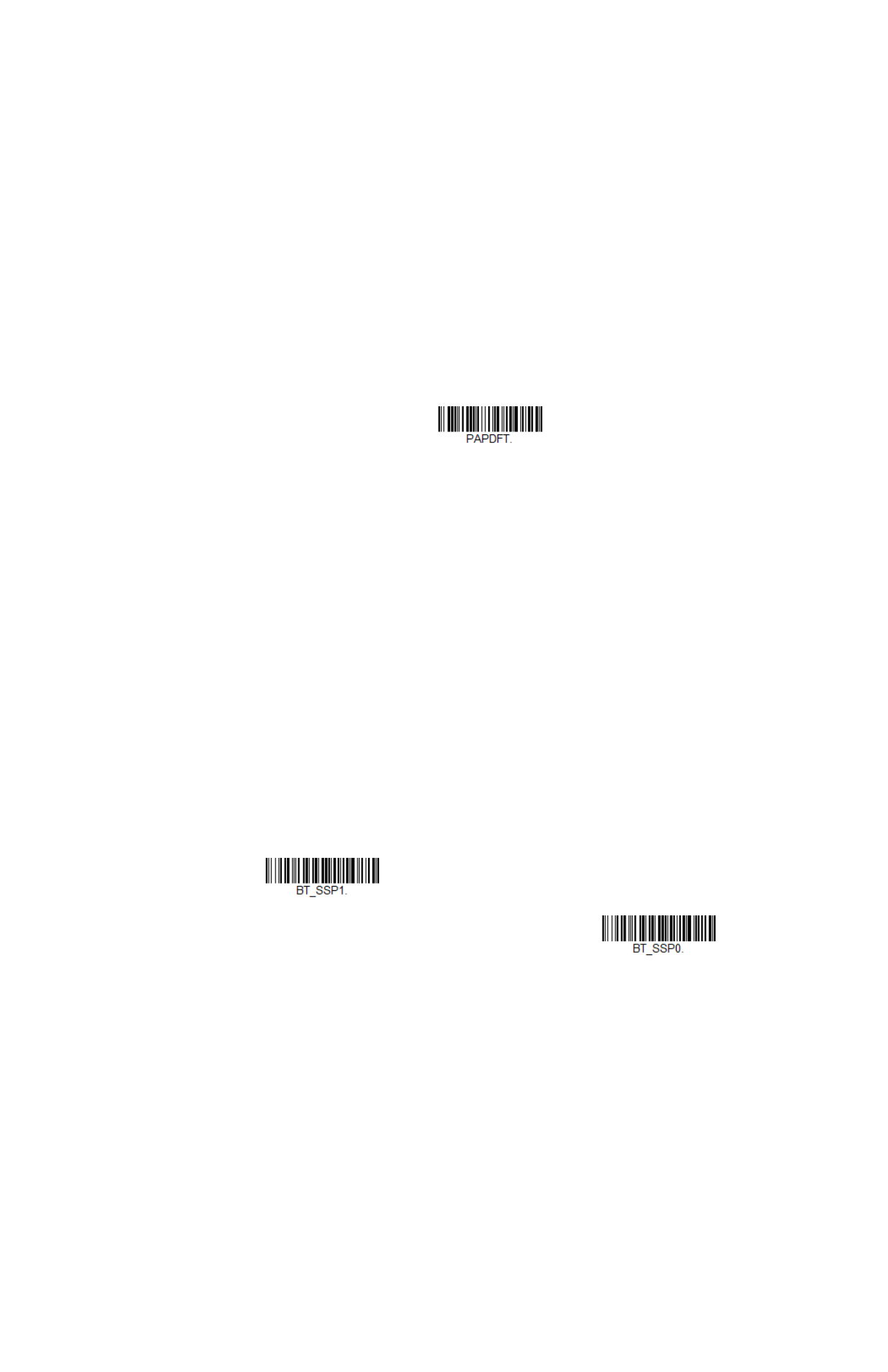
Granit XP User Guide
67
Reset the Custom Defaults: All Application Work Groups
If you want the custom default settings restored to all of the work groups, scan the
Custom Product Default Settings
barcode below. (If there are no custom defaults,
it will reset the work groups to the factory defaults.) See
page 10 for further information about custom defaults.
Note:
Scanning this barcode also causes both the scanner and the base or Access Point to
perform a reset and become unlinked. The scanner must be placed in its base, or the
Access Point linking barcode must be scanned to re-establish the link. Refer to
, page 52 for additional information.
If your scanner is in multiple scanner mode, you will hear up to 30 seconds of beeping
while all scanners are relinked to the base or Access Point and the settings are
changed.
Use the Scanner with Bluetooth Devices
The scanner can be used either with the charge base or with other Bluetooth
devices. Those devices include personal computers, laptops, PDAs, and Honeywell
mobility systems devices.
Bluetooth Secure Simple Pairing (SSP)
Secure Simple Pairing (SSP) allows you to connect simply and securely to other
Bluetooth devices without having to enter a PIN code (as described in
procedure). SSP is only available when using Bluetooth
version 2.1 or higher. When SSP is on, no PIN is required for pairing. Turn SSP off if
you are connecting to a Bluetooth device that is not using a compatible Bluetooth
version.
Default = Bluetooth SSP On
.
Custom Default Settings:
All Work Groups
* Bluetooth SSP On
Bluetooth SSP Off