Connect with bluetooth device directly, Connect with bluetooth device, Directly – Honeywell Granit 1991iSR Ultra-Rugged Standard-Range Barcode Scanner User Manual
Page 84: Connect with, Bluetooth device directly, Procedure). ssp
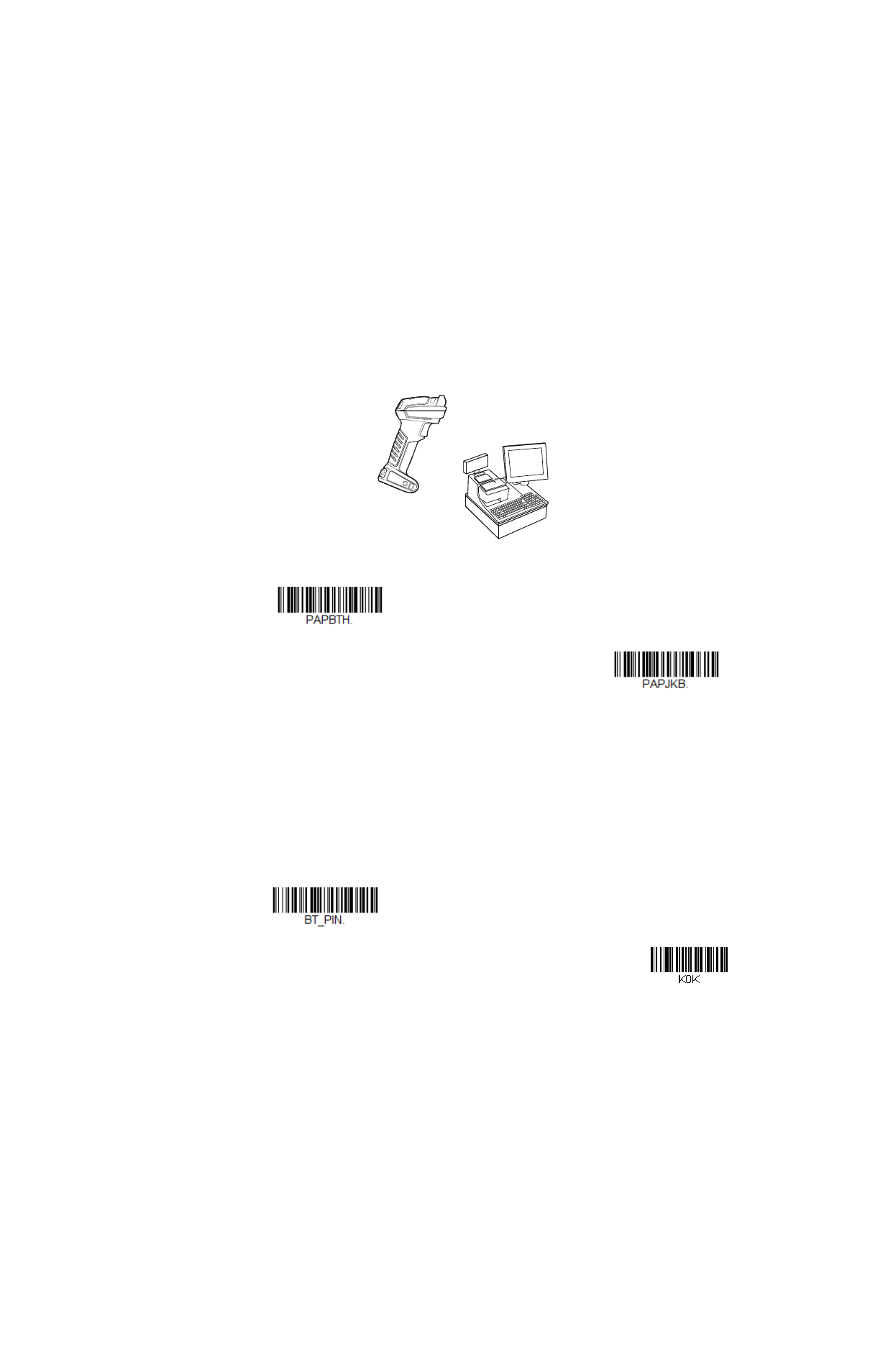
68
Granit XP User Guide
Connect with Bluetooth Device Directly
Your scanner can be paired with Bluetooth-capable devices, such as personal com-
puters, laptops, and tablets, so that scanned data appears on your device screen as
though it was entered on the keyboard. In order to pair with the Bluetooth device:
1. Scan the appropriate
Bluetooth HID Keyboard Connect
barcode below.
2. Set your personal computer, laptop or tablet so it searches for other Bluetooth
devices. (Refer to your device’s User Guide for pairing instructions.)
3. Select the scanner name on your device. Some devices will automatically pair
with the scanner. If your device pairs automatically with the scanner, it displays
a successful pairing message and you do not need to continue to the next step.
4. If your device does not automatically pair with the scanner, a PIN is displayed.
This PIN must be scanned within 60 seconds. Quickly scan
Bluetooth PIN
Code
below, then scan the numeric barcode(s) for the PIN code from the chart
below, then scan
Save
.
Bluetooth HID Keyboard
Connect
Bluetooth HID Japanese
Keyboard Connect
Bluetooth PIN Code
0