LSC Lighting CLARITY LX Series v.1 User Manual
Page 119
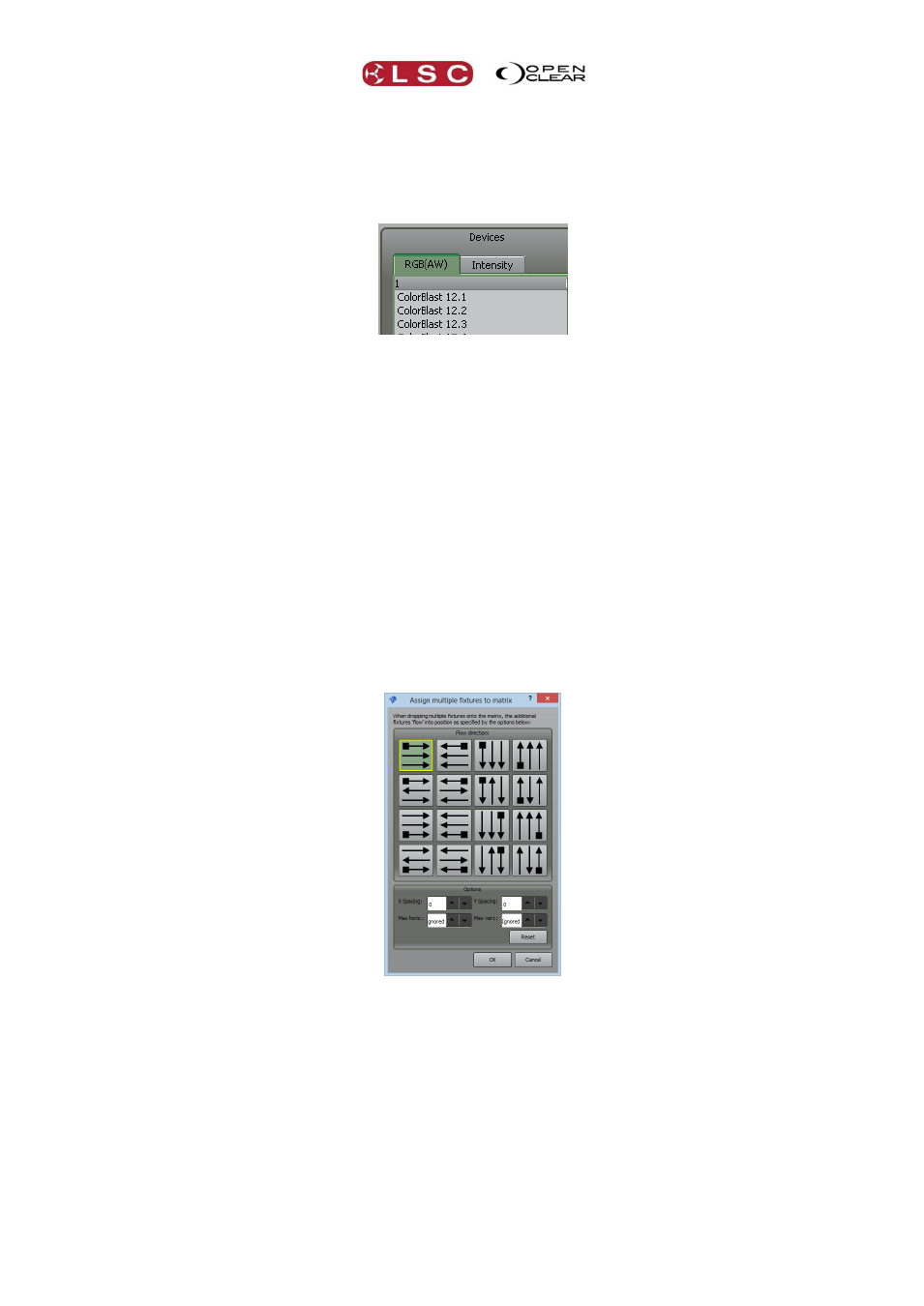
Clarity
Matrix
Operator Manual
Page 109
The available (patched) devices are listed on the left-hand side and are divided into two
categories:
RGB(AW). All fixtures that use Red Green Blue colour channels including those with
Amber or White. Typically these are LED arrays.
Intensity. All fixtures with an intensity channel.
To setup a matrix select the category that matches your type of fixture then select your
fixtures then drag them into place on the matrix.
Multiple fixtures can be selected by using Function + click (Shift + click on desktop version).
You can rotate the device by 180° by holding Function whilst dragging. Double tapping
Function rotates it by 90°.
You can also rotate the device whilst dragging, by using an external keyboard and holding the
Shift key (90°) or Ctrl (180°) or both (270°).
If you use fixtures from the Intensity tab, the resultant output from the matrix will be in
monochrome.
When multiple fixtures are selected and dragged onto the matrix, drop the fixtures at the
starting point on the matrix from where the fixtures will be assigned. When the fixtures are
dropped the Assign multiple fixtures to matrix dialog will appear and allow you to specify in
what order you would like the selected fixtures to be laid out in the matrix.
The default order is left to right, top to bottom but you can select any of the ordering methods.
In the “Options” pane you can set the “X and Y Spacing”. If you enter a spacing number then
that number of gaps will be left between the fixtures in the matrix. You can also limit the
quantity of horizontal and vertical lines to which your selected fixtures will be applied to the
matrix. To apply your selected fixtures to the matrix click OK.
When the fixtures are on the matrix they can be dragged to reposition them if required.
To remove a fixture from the matrix, drag it back to the device list.
When all fixtures are correctly placed on the matrix, click OK.