LSC Lighting CLARITY LX Series v.1 User Manual
Page 22
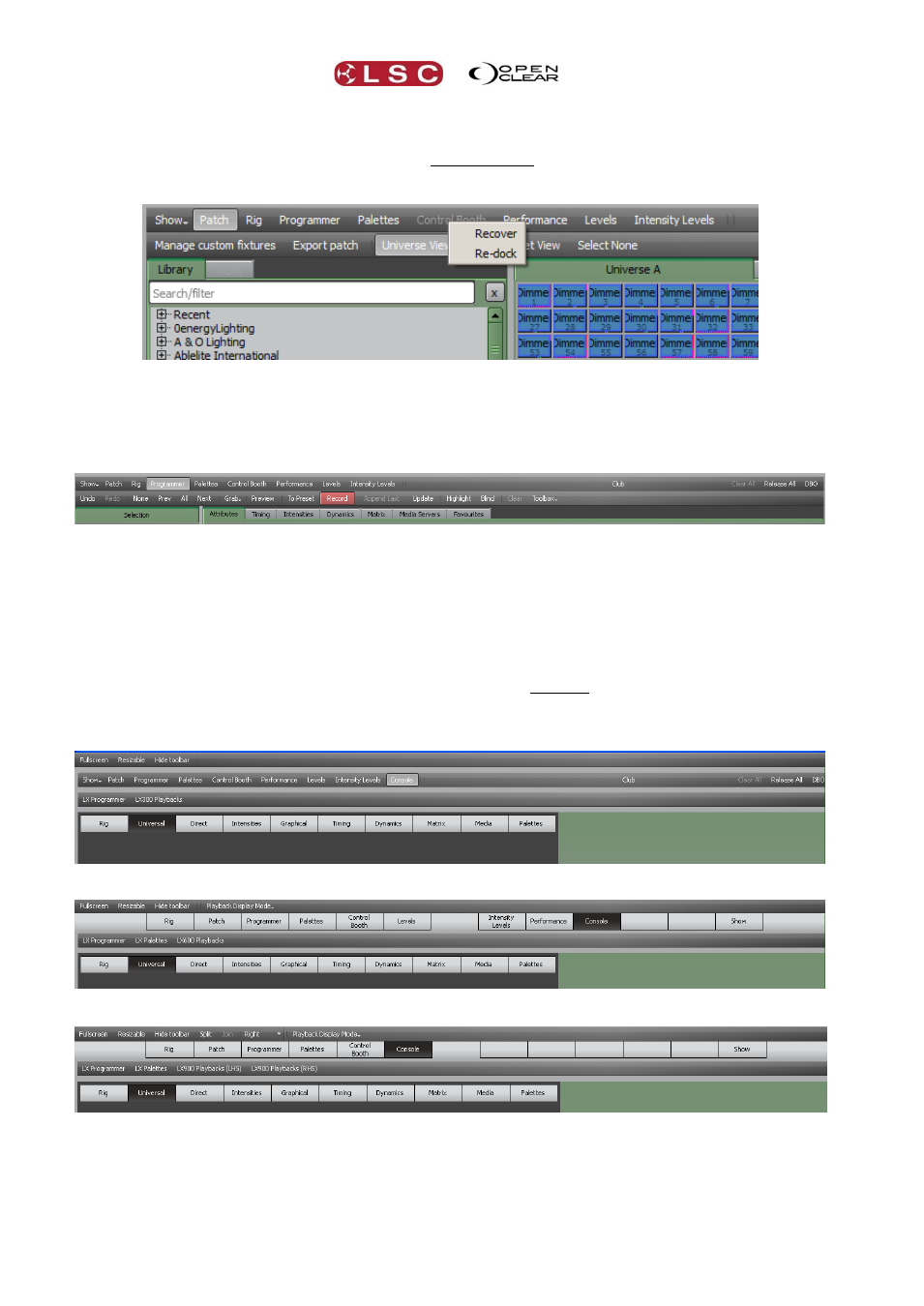
Desktop Clarity
Clarity
Operator Manual
Page 12
it to be either re-sized and repositioned (large monitor recommended), minimized or dragged to
another monitor when using multiple monitor set-ups. Closing an un-docked window will
automatically re-dock it to the main display. Right clicking on the greyed out menu name of an
un-docked window gives you two options:
Recover. Moves the undocked window to the front if it was hidden.
Re-dock. Re-docks the window.
In the “Levels” and “Intensity Levels” tabs you can create multiple new un-docked windows.
Desktop Mode
In Desktop mode, when a window is un-docked, its tab on the main window is greyed out. If you
right click on the greyed out tab you can choose to either Recover or Re-dock the window.
“Recover” will bring the un-docked window to the front of the screen if it is being covered by
another window.
When Clarity is started in a LX console emulation mode (described above), the main window is
contained within a special ‘wrapper’ window which can be scrolled to navigate the main window.
This allows the main window to remain at the original size it would be on the console to preserve
graphical layouts and positions.
LX300 emulation Mode
LX600 emulation Mode
LX900 emulation Mode
The wrapper window’s toolbar provides several options:
Fullscreen. The wrapper is set to full screen mode and the wrapper’s toolbar is hidden.