27 performance window, 1 overview – LSC Lighting CLARITY LX Series v.1 User Manual
Page 199
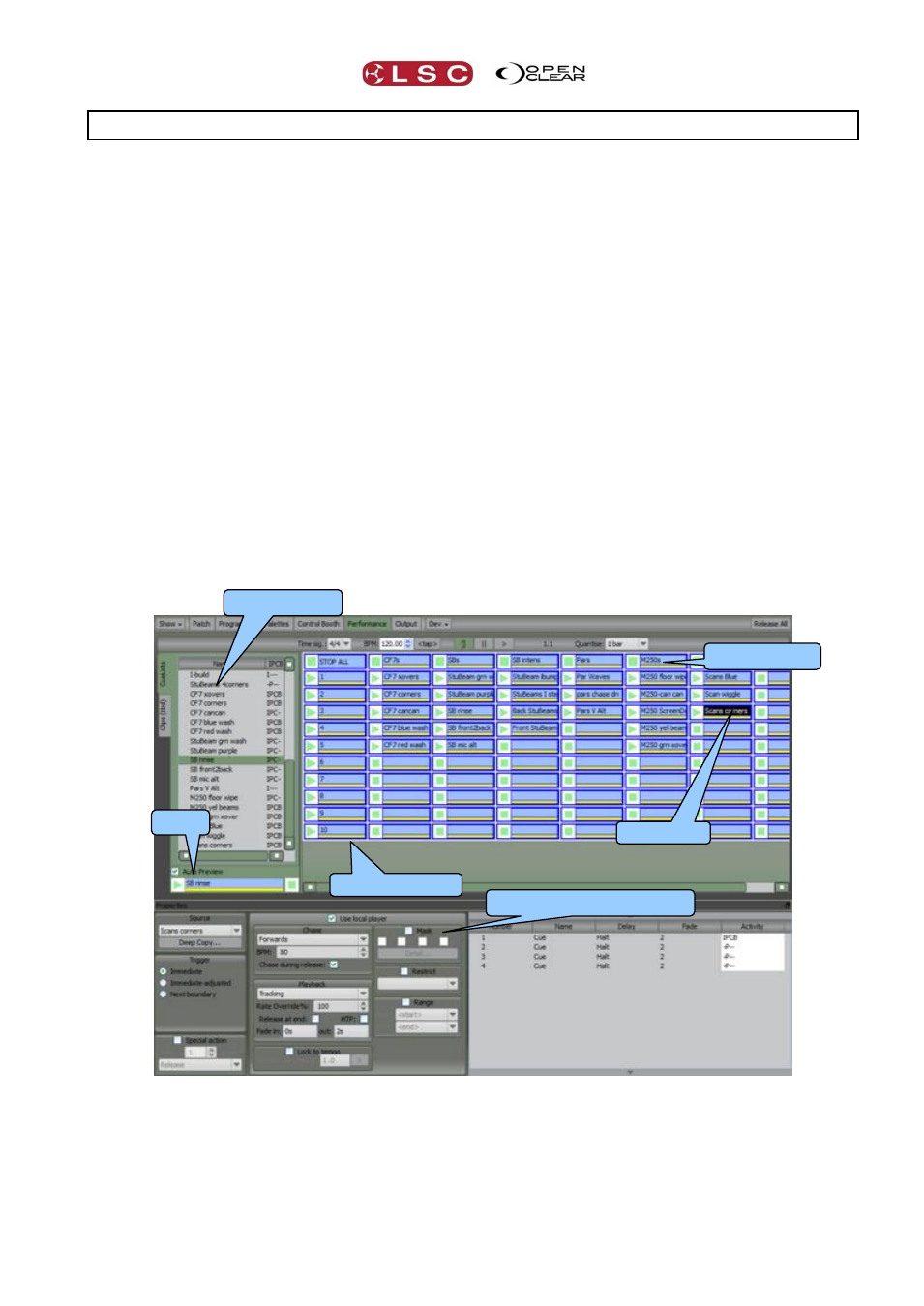
Clarity
Performance Window
Operator Manual
Page 189
27 Performance Window
27.1 OVERVIEW
The performance window provides a unique and intuitive method of playback especially
designed for busking, punting or improvising a show.
The grid area of the performance window is arranged as a grid of playable items. The top row is
fixed and provides column master stop buttons. The left column is also fixed and provides row
master go buttons.
Existing cue-lists are dragged from the cue-list browser and dropped onto locations on the grid
providing one-click triggering of a large and expandable number of playbacks. The columns are
designed to contain looks that are to be mutually exclusive, so that playback swaps between
each look as it is triggered.
Playing a cell in a column releases any previously active cue in that same column. For example:
one column might contain different positions for a certain type of fixture whilst another row
might contain different colours for the same fixtures.
Unlimited rows and columns with copy, drag and drop allow you to create extremely versatile
playback variations.
Clicking in a playable cell shows the properties of that cell in the Properties pane at the bottom
of the screen where you can select ranges, filter attributes and generally modify the cue-list in
that cell to achieve unlimited combinations and permutations, all without duplicating or
changing the original cue-lists. Clicking the Properties tab at the top of the window will close
the Properties pane allowing you to see a larger grid.
Playable cells and can be freely moved, copied or swapped to any cell of the grid. Each cell
displays concise activity information including cue and overall list progress, as well as time-to-
release and time-to-start.
There is no fixed limit to the number of columns or rows that are available and the grid is
automatically expanded whenever an item is dropped on a cell in the last row or column.
Preview
Row Masters
Column Masters
Selected Cell
Cue-list browser
Properties of selected cell