43 hints and tips, 1 simple cue playback, 2 parked channels – LSC Lighting CLARITY LX Series v.1 User Manual
Page 255: 3 one shot chase, 4 performance window tips
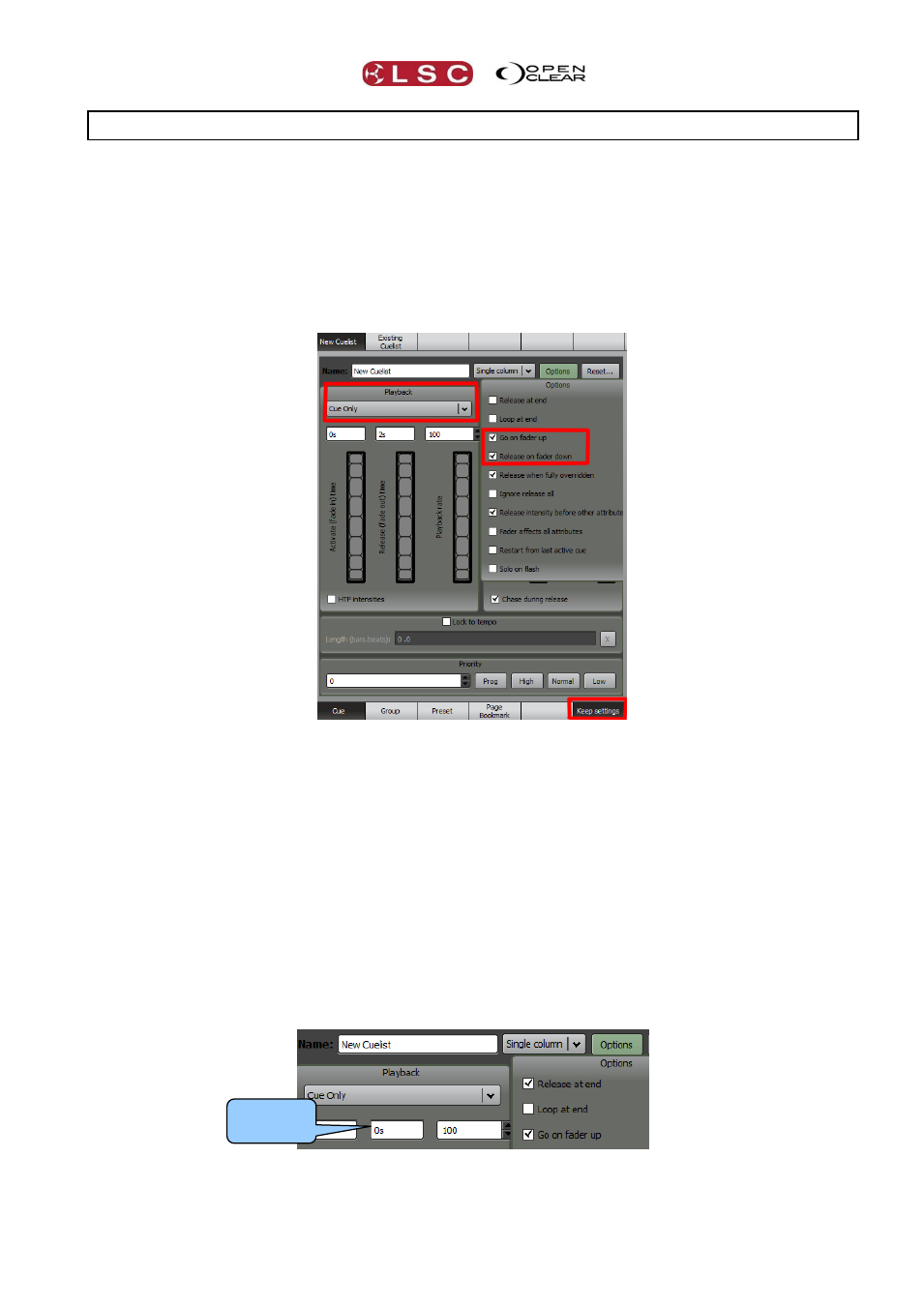
Clarity
Hints and Tips
Operator Manual
Page 245
43 Hints and Tips
43.1 SIMPLE CUE PLAYBACK
If you are a novice and are having trouble understanding tracking the following settings will
make Clarity operate in Cue Only mode with the cues automatically playing and releasing when
a fader is raised or lowered.
1) Set the Playback mode to "Cue Only".
2) Open Options and select the 2 options highlighted in red.
3) Select the "Keep Settings" option at the bottom so that Clarity will use the new settings each
time you record a new cue.
43.2 PARKED CHANNELS
If you want some channels to always be on whenever you start your show (such as those that
control DMX power racks for moving lights) then you can do this by:
Recording a Cue-list with the channels you want set at 100% intensity.
Set the Priority of the Cue-list to be higher than the programmer (use 150).
Set the "Ignore Release All" box (found under the Options button).
Set the Preferences in the Show Menu to "Restore Playback State".
Activate the cue and save the show.
Whenever you load the show this cue will automatically run and stay on for the duration of the
show.
43.3 ONE SHOT CHASE
You can do a one-shot chase by setting the “Release at end” option and setting the release time
to 0 seconds. Setting “Go on fader up” will make the chase run automatically when the fader is
raised.
43.4 PERFORMANCE WINDOW TIPS
Allocate the Performance Window to an external touch screen monitor (if supported) and set the
monitor resolution really low in order to get make the executor buttons large and easy to press.
Release
Time