2 merge groups, 3 merge presets, 4 merge cuelists – LSC Lighting CLARITY LX Series v.1 User Manual
Page 212: 5 append playbacks, 6 append rig schematic views, 5 examples of merging
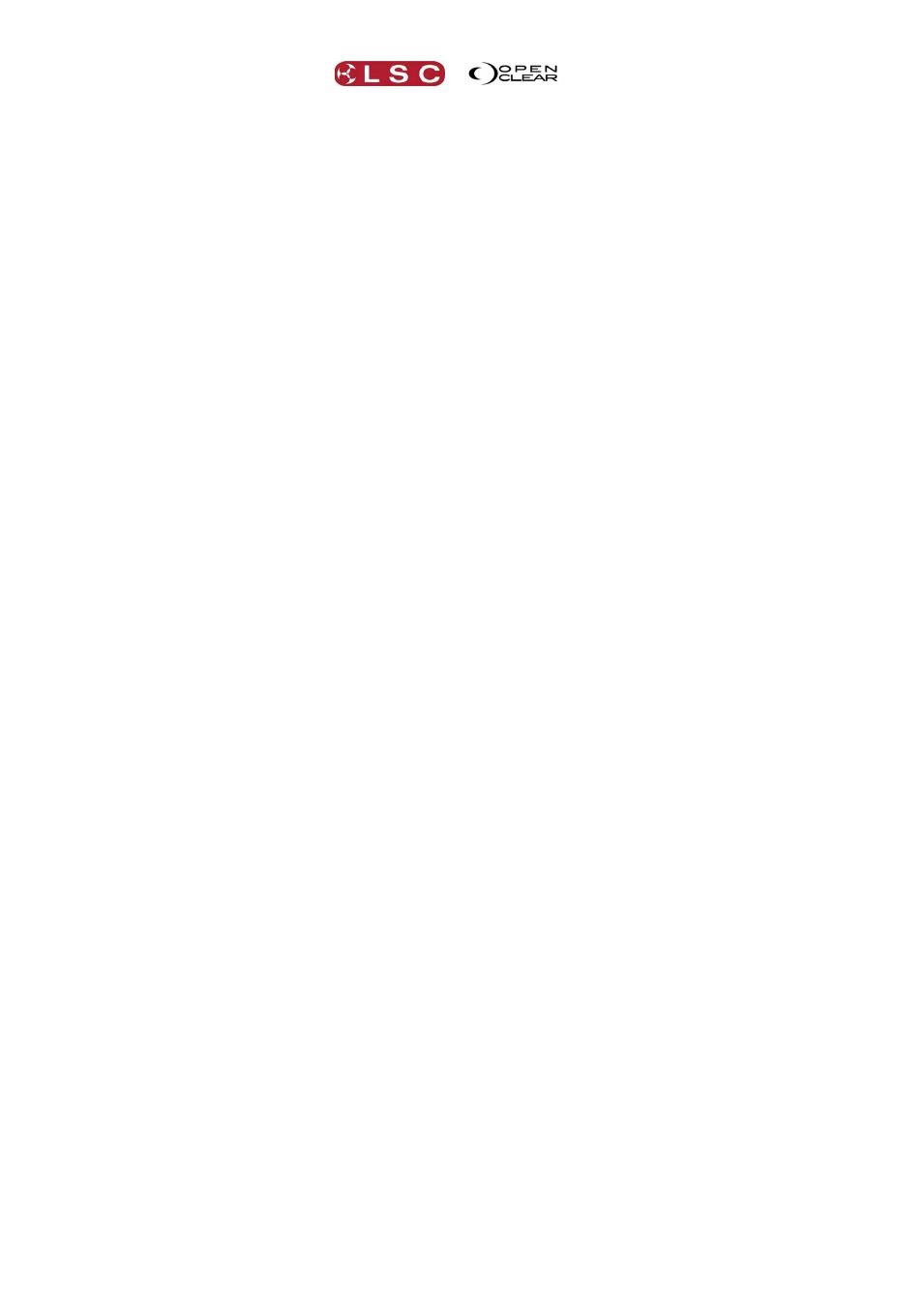
Show Files
Clarity
Operator Manual
Page 202
Any unmerged fixtures will be appended (as above).
To finish click OK.
30.4.2 Merge Groups
Groups can only be merged if fixtures are also selected.
You can choose to “Ignore”, “Append” or “Merge by name”.
Ignore: If you choose “Ignore” then Group Masters cannot be merged.
Append: Adds the incoming groups to the current groups. If the same name is used
then both will be present but the appended group will be assigned the next available
group number.
Merge by name: If an incoming group has the same name as a group in the current
show, then the fixture selection of the two groups is merged. All other groups are
appended.
30.4.3 Merge Presets
You can choose to “Ignore”, “Append” or “Merge by name”.
Ignore: If you choose “Ignore” then Cuelists and Playbacks cannot be merged.
Append: Adds the incoming preset to the current presets. If the same name is used
then both will be present but the appended preset will be assigned the next available
preset number.
Merge by name: If an incoming preset has the same name as a preset in the
current show, then programming from the incoming preset is used. All other presets
are appended.
30.4.4 Merge Cuelists
You can choose to “Ignore”, “Append” or “Merge by name”.
Ignore: If you choose “Ignore” then Playbacks cannot be merged.
Append: Adds the incoming cuelist to the Control Booth. If the same name is used
then both will be present but the appended cuelist will be made unique by adding a
number to it. If you tick the “Keep separated” box, the incoming cuelist will be
placed in a new folder called “merged”. You can optionally enter a different “folder
name/prefix:” for this folder.
Merge by name: If an incoming cuelist has the same name as a cuelist in the
current show, then programming from the incoming cuelist is used. All other cuelists
are appended.
30.4.5 Append Playbacks
You can choose to “Ignore” or “Append”.
Ignore: No Playbacks are changed.
Append: Adds the incoming pages of Playbacks to the next available (unused)
pages. You can optionally enter a “Page offset number” to leave gap between pages.
30.4.6 Append Rig Schematic Views
You can choose to “Ignore” or “Append”.
Ignore: No Rig Views are changed.
Append: Adds the Rig View(s).
Hint: When merging shows it’s a good idea to arrange your cuelists in folders prior to merging
so that they can be easily managed when merged.
30.5 EXAMPLES OF MERGING
In very large setups or when programming time is limited is often advantageous to use two
consoles when programming and then merge all of the programming for playback on a single
console. One console controls the dimmers and the other controls the movers. In this case you
would use “append” for the fixtures and all programming.
In another example there are two shows that use the same fixtures/patch but have different
programming. You want to use some of the presets from the first show in the second show. In
this case you would “merge” the fixtures and “append” the presets.