2 preset & freeset icons, 3 preset and freeset shortcuts – LSC Lighting CLARITY LX Series v.1 User Manual
Page 136
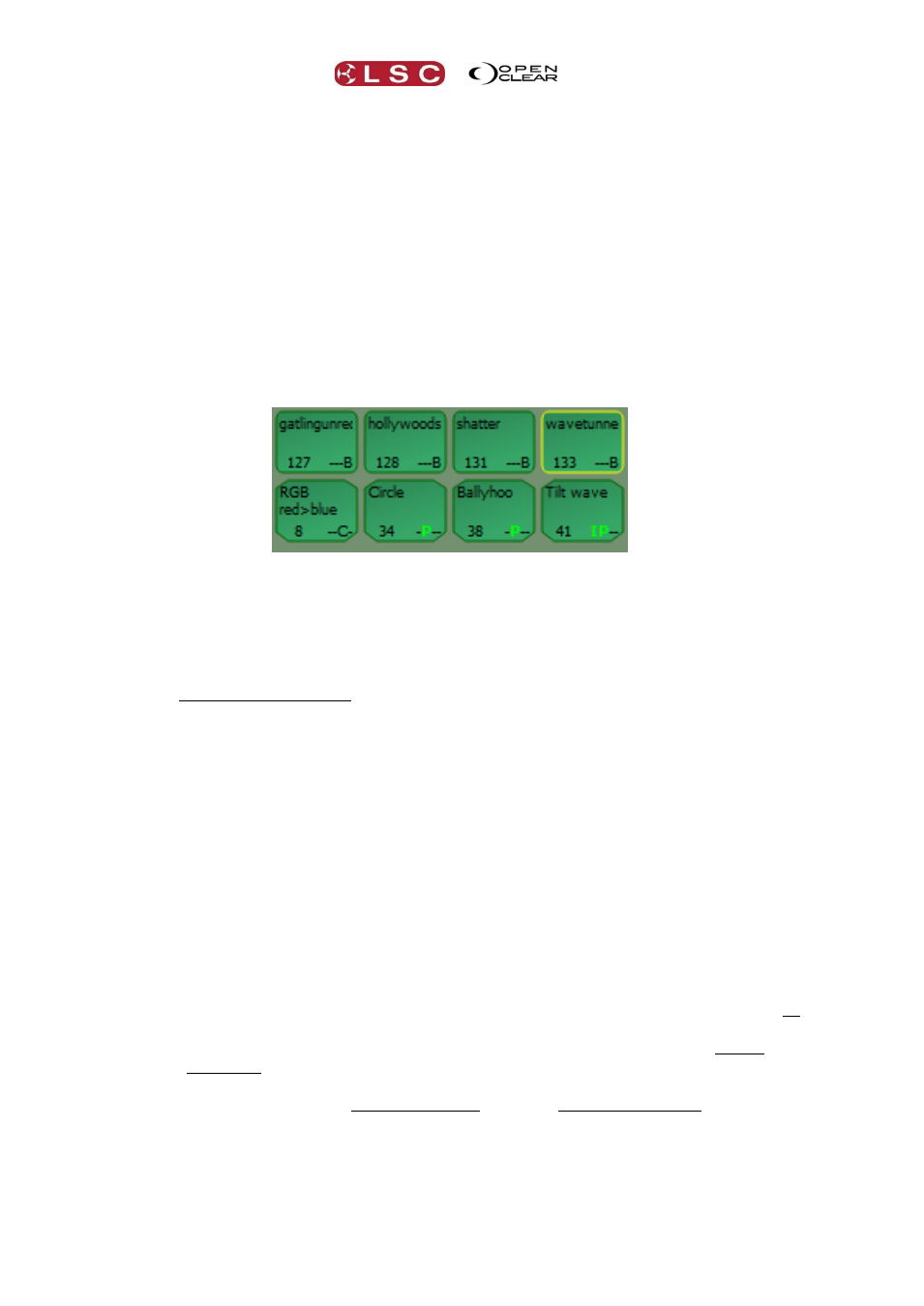
Palettes
Clarity
Operator Manual
Page 126
If the border is dotted, only some of the fixtures in the group are selected, possibly by
another group or by the current programmer.
Clicking on an icon selects that group (refer to “Selection phase vs. Programming phase”
earlier in this manual).
If you right click on a Group icon you can choose...
Activate. This is the same as clicking on the group.
Activate (replace). Selects this group ONLY and removes other selections.
De-actvate. Deselects this group.
Rename.
Delete.
Update. Updates the group with the current fixture selection.
Favourite. Adds/removes this group in the Favourites tab.
19.12.2 Preset & Freeset Icons
Preset & Freeset Icons
Each icon has the name of the preset or freeset and its number.
A freeset icon has bevelled corners.
A preset icon has rounded corners.
The bottom right shows the attribute group(s) contained in the preset or freeset.
I (Intensity), P (Position), C (Colour) and B (Beam).
If the attribute group letters are bright green, then the preset or freeset contains
dynamics (real time effects).
A green background indicates that the preset or freeset can be applied to the currently
selected fixture(s).
A grey background indicates that the preset or freeset cannot be applied to the selected
fixture(s).
Clicking on a (green) icon applies that preset or freeset, subject to the masking rules
described below.
A yellow border indicates that the preset is currently in use. Since freesets are applied
using hard values, there is no concept of ‘in use’ for freesets. Hence they only flash their
border yellow as they are applied.
19.12.3 Preset and Freeset Shortcuts
If you right click on a Preset or Freeset you can choose the following shortcuts...
Activate This is the same as just clicking on the preset or Freeset.
Activate (replace) This activates this preset or freeset and removes all other
programming from the selected fixtures.
Activate (unmask) This activates this preset or freeset and applies it to all
attributes in the preset (momentarily turning off auto mask, see below).
Combine Dynamics Only available for presets. Allows a dynamic preset to be
combined with any existing dynamics that have been applied. The resulting
combined effect can also be recorded as another preset.
De-activate. Clears all programming from the affected attributes.
Rename. Enter a new name.
Delete. The preset or freeset is instantly deleted. No undo.
Replace. Only available for freesets. Freesets cannot be updated, but can be
replaced with a new version. Previously recorded cues are not affected by the
replaced freeset.