6 desktop clarity local media libraries – LSC Lighting CLARITY LX Series v.1 User Manual
Page 213
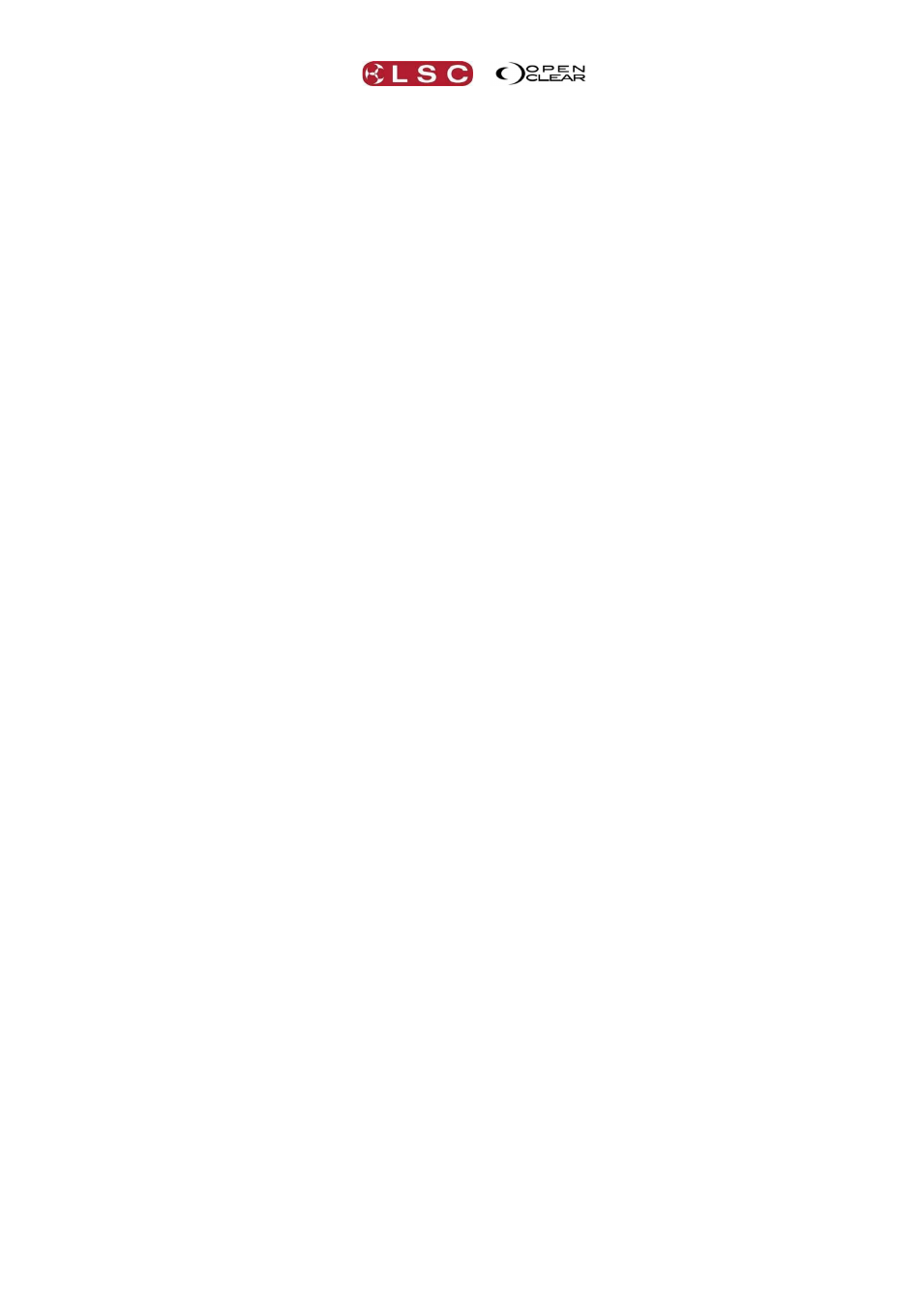
Clarity
Show Files
Operator Manual
Page 203
30.6 DESKTOP CLARITY LOCAL MEDIA LIBRARIES
When adding media to a show (rig view background, audio files, pixel mapping) desktop
versions of Clarity will ask if you want to copy the media the Clarity media folder. If you agree
then a copy will be placed there and that will be the file added to the show. This allows you to
use a local media library that already exists on your computer.
If you use existing media libraries that are not in the Clarity media folder and you export your
show to another computer running Clarity, save it on this machine and then import it back to
the original machine, you need to be aware that the second machine will place the media in its
Clarity media folder. When you import the show back on the original machine you will end up
with a copy in the Clarity media folder (as well as the original file) but the show will now be
referencing the Clarity media folder and not the original file. In this case it would be best if you
declined to either include the media files when exporting the show or un-tick the media files
when importing onto the target machine. You will get the usual warnings that the media files
can’t be found but the media paths won’t be changed by the export/import/export/import
process.