7 change cue only, 8 loop cue – LSC Lighting CLARITY LX Series v.1 User Manual
Page 186
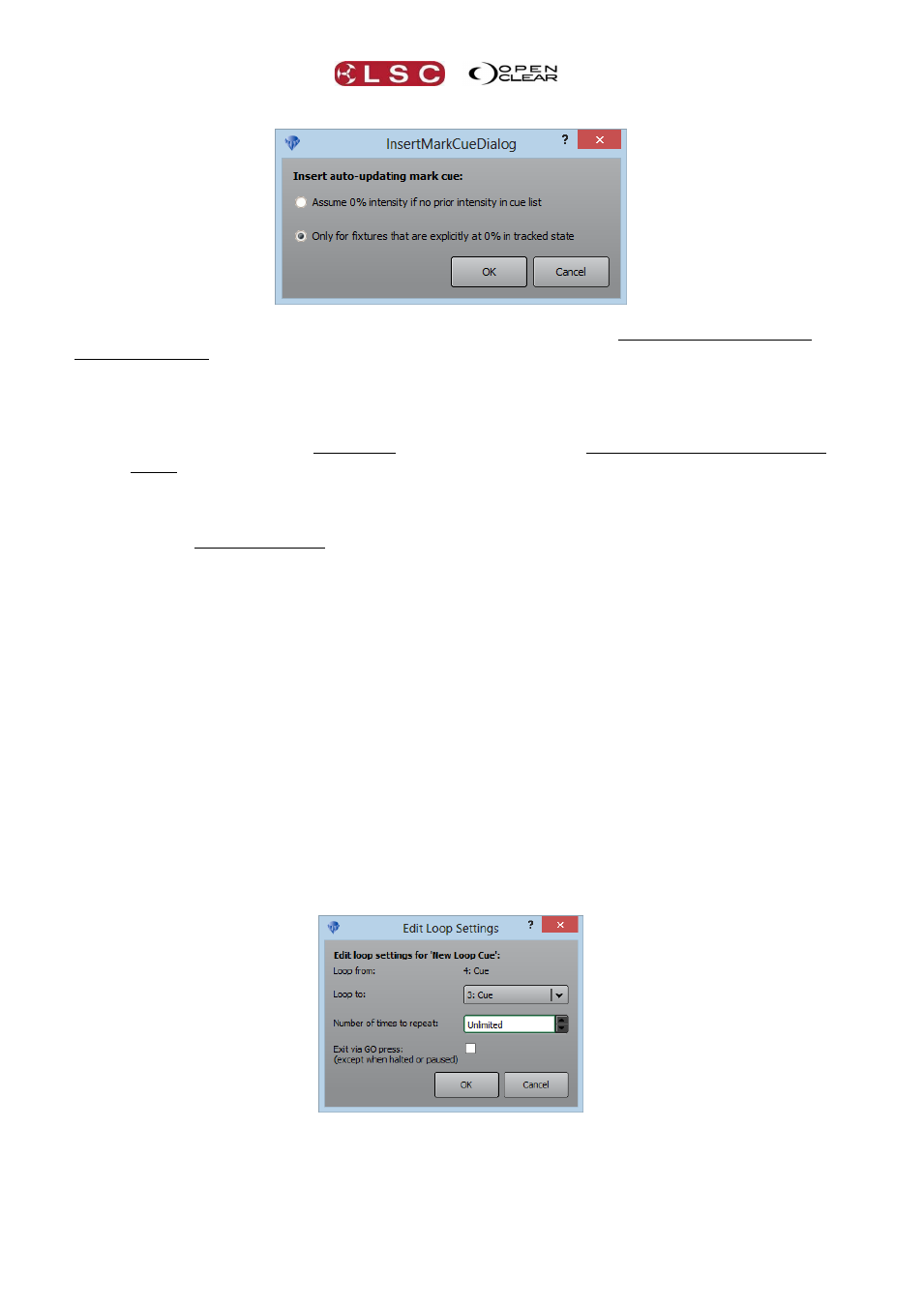
Control Booth
Clarity
Operator Manual
Page 176
When you insert a Mark cue, Clarity looks at the previous cue(s) and selects any fixtures that
have no intensity. Fixtures might have no intensity because they have a recorded intensity of
0%. The recorded intensity of 0% might be in an earlier cue if tracking playback applies.
Fixtures might also have no intensity because intensity has not been recorded in the cuelist.
Clarity lets you choose which fixtures to include in the Mark cue:
The first option selects all fixtures in the cuelist that have no intensity whether recorded
or not. This option gives the most predictable results.
The second option only selects fixtures with a recorded intensity of 0%.
Using this fixture selection, Clarity looks at the following cue and copies all the attributes of
those fixtures (except intensity) and inserts them into the new Mark cue which is placed
between the two cues.
When the cue-list is played back and the cue prior to the mark cue finishes its fade, the Mark
cue is automatically executed. The Mark cue will move all of the attributes (except intensity) to
their settings in the following cue. They therefore “move in black”. When the next cue is
executed, the fixtures fade up, but nothing else changes because all other attributes were pre-
set by the Mark cue. Mark cues have a default fade time of 0.5 seconds.
25.7 CHANGE CUE ONLY
There might be occasions where you do not want the values in a cue to track into later cues in
the cue-list. This is achieved by changing the status of the required channels to “cue only”.
See section 26.5
25.8 LOOP CUE
You can create loops within cuelists.
To make a cue loop to a previous cue in the same cuelist, in the Control Booth, right click on the
cue and select “Insert Loop...”. The “Edit Loop Settings” dialog box opens.
Select the cue to loop back to from a drop down list. Set the “Number of times to repeat” using
the up or down arrows or choose “Unlimited” for continuous looping.
You can manually exit from a loop by pressing Go if the “Exit via GO press” is ticked. This option
is automatically selected if “Unlimited” loops are selected. If the cue-list is halted or paused,
pressing the Go button will not exit from the loop.